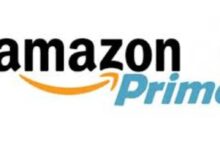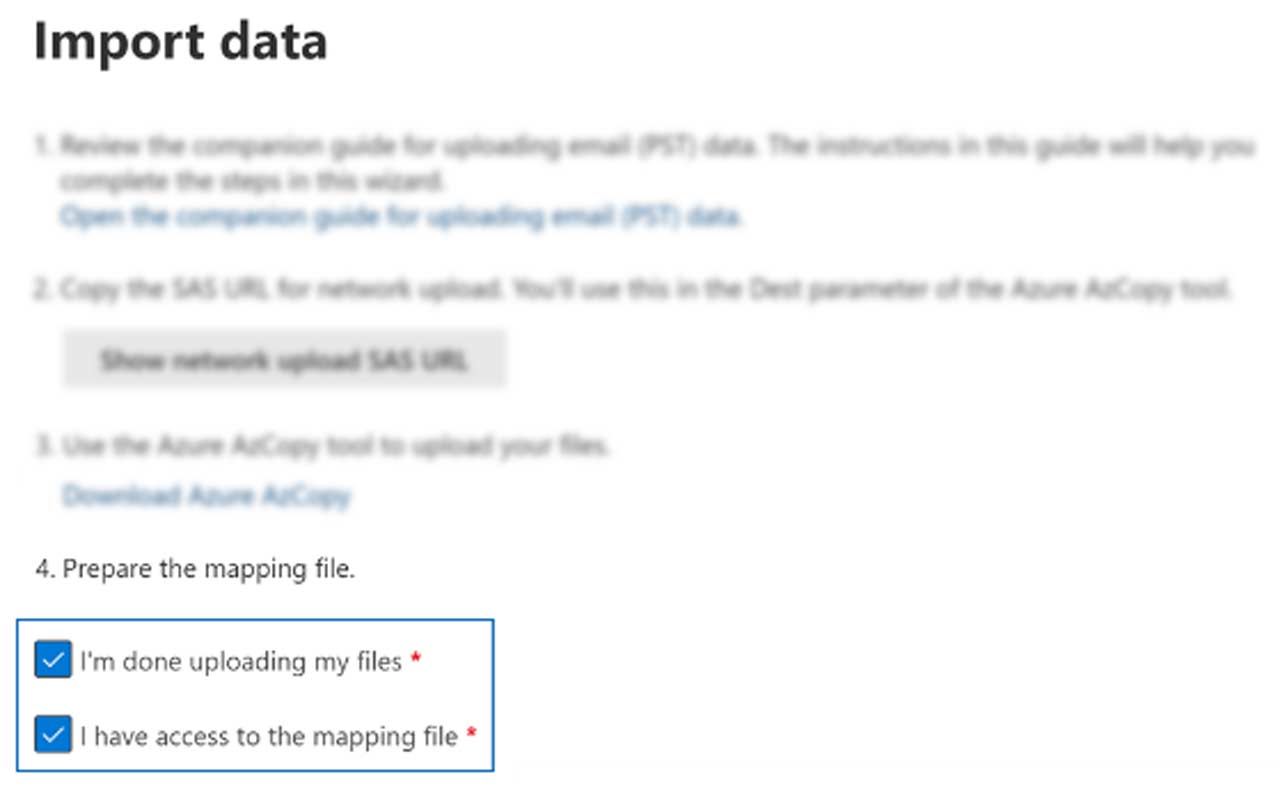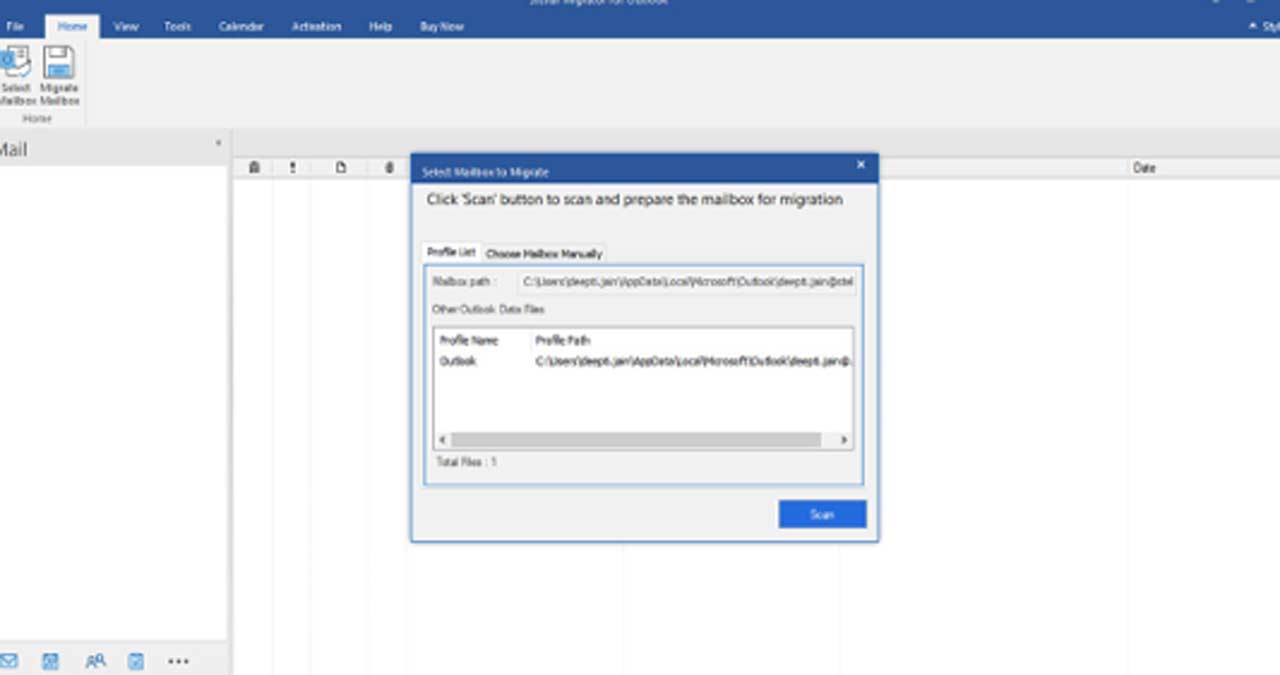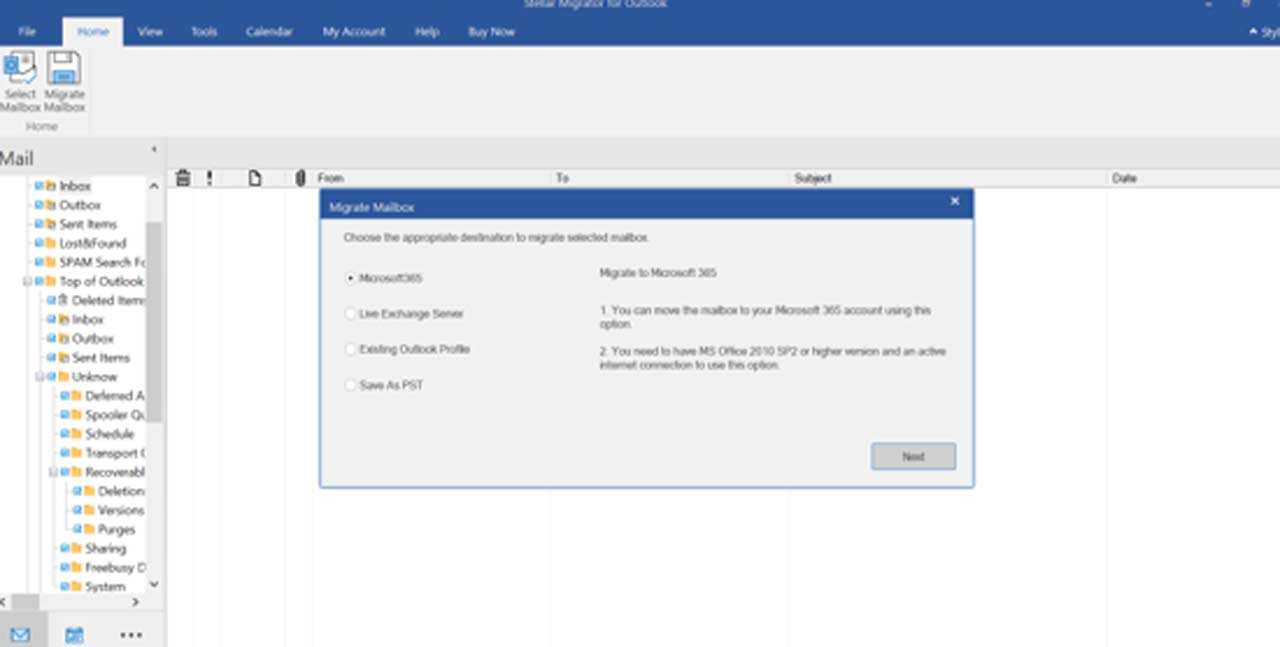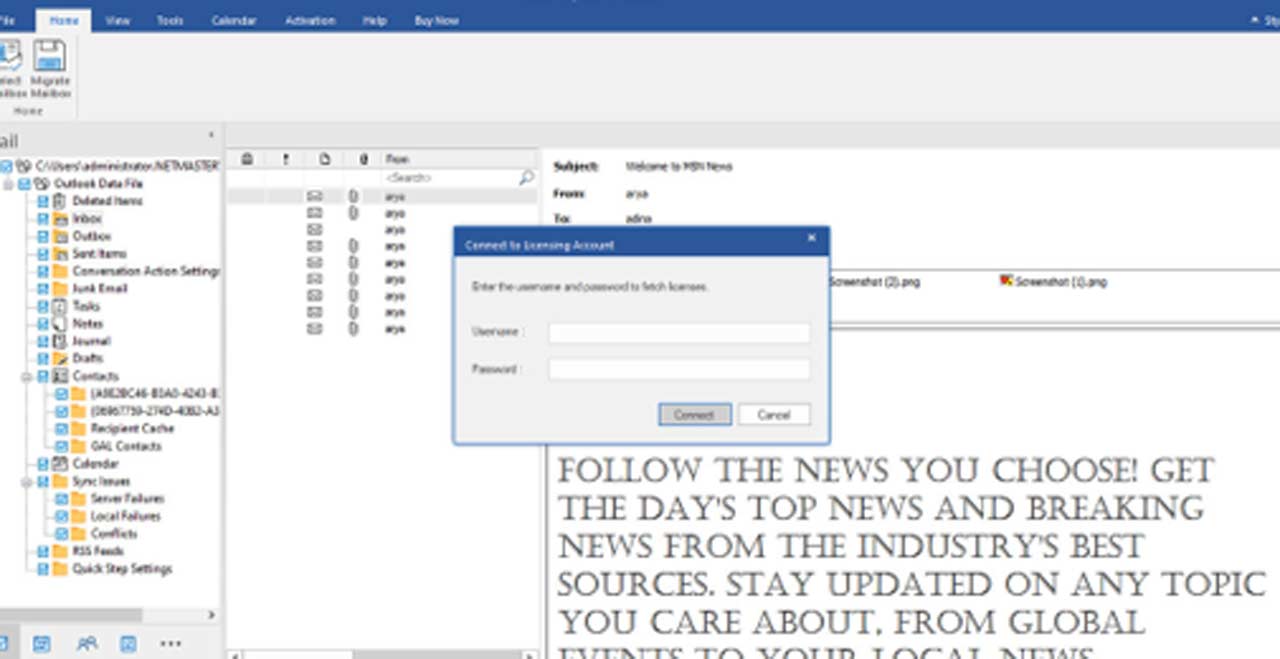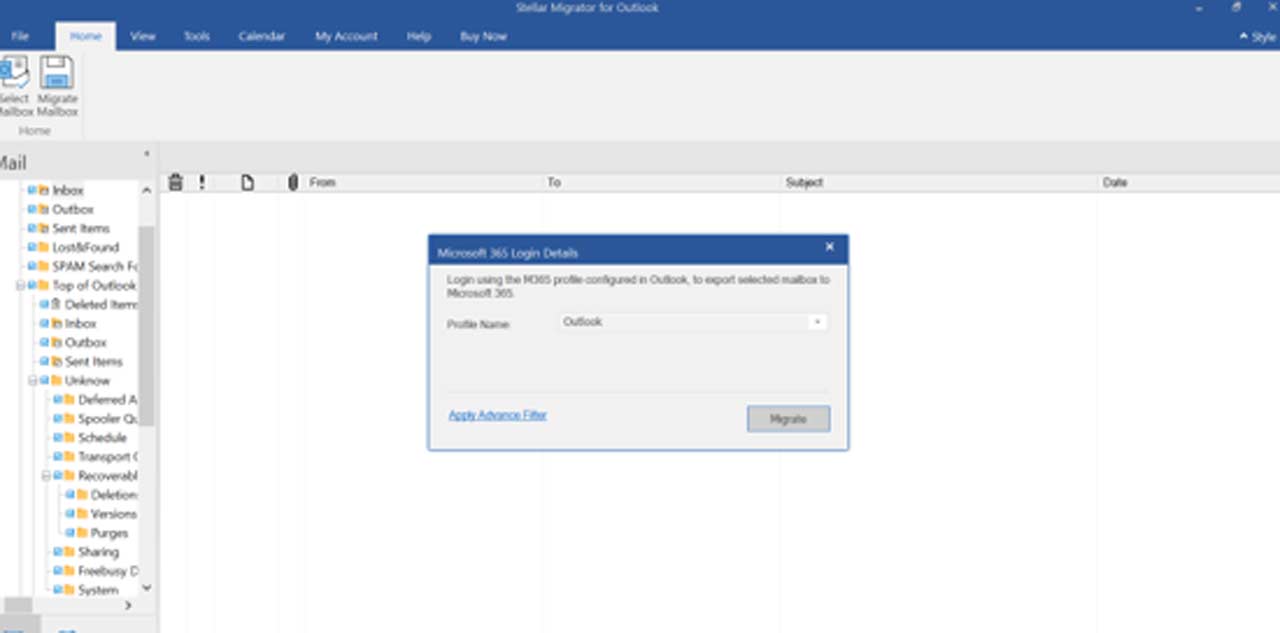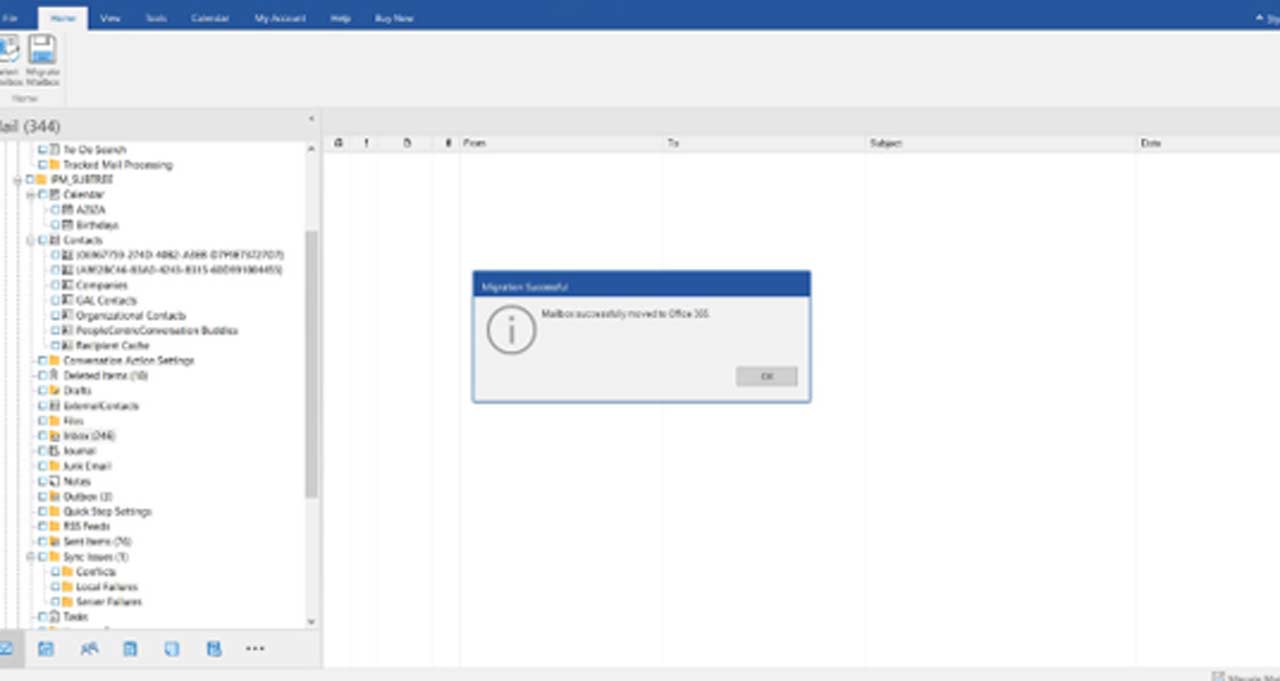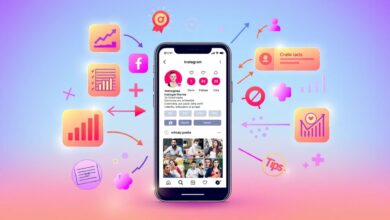Office 365 (Microsoft 365) is a cloud-based service for emailing, calendaring, collaboration, etc., provided by Microsoft. This allows users to access emails and other mailbox data from anywhere and at any time, when connected to the network. Due to this and various other factors, businesses or organizations move from on-premises or desktop-based email platforms to Microsoft 365. For migrating emails and other mailbox data to the cloud-based platform, you need to save the data in the PST files, which you can import into Office 365. In this article, we will be explaining different methods to migrate PST files to Office 365.
Methods to Migrate PST files to Microsoft 365
Follow the methods explained below to migrate PST files to Office 365 (Microsoft 365).
Method 1: Migrate PST Files to Office 365 using Network Upload Method
You can use the Network Upload method to migrate or import PST files into Office 365. Here is the stepwise process to import PST files in bulk into Office 365 using the network upload method.
Points to Remember:
- You (or the user you’re using) must have the Mailbox Import Export Role and the Mail Recipients Roles assigned in Office 365.
- PST files should not be larger than 20 GB as they may impact the import process performance.
Step 1 – Create PST Import Job in Microsoft 365
- Log in to your Microsoft 365 (Office 365) account. For this, go to https://compliance.microsoft.com and sign in using the administrator credentials.
- Go to Data lifecycle management > Microsoft 365 > Microsoft 365 > Import.
- In the Import tab, click on the + New import job It will display the New import job wizard.
- Give the import job a name and click
- Select the import type as ‘Upload your data’ and then click Next.
Step 2 – Copy the SAS URL and Download AzCopy Tool
- On the Import data window, click Show network upload SAS URL. Copy the SAS URL, paste it in a Notepad file, and save it.
- Click Download the AzCopy to download the tool.
Step 3 – Upload PST Files to Microsoft 365
- Launch Command Prompt (CMD) as administrator on your system.
- Go to the directory where you downloaded the AzCopy.exe.
- Now, run the following command:
azcopy.exe copy “<Source location of PST files>” “<SAS URL>”
- You will see the status progress of the process. Once the upload process is complete, you will see a final message showing the number of PST files that were uploaded successfully to Microsoft 365.
Step 4 – Create the PST Mapping File
Once you have uploaded PST files, create a CSV file with the details of user mailboxes where the uploaded PST files will be imported to. For reference, you can download a copy of the PST Import mapping file from the Microsoft website.
Step 5 – Start the PST Import Job
- Once you have uploaded the PST files and created the mapping file, go back to the Import data page and choose the ‘I’m done uploading my files’ option. Also, select the ‘I have access to the mapping file’ option. Then, click Next.
- On the next screen, upload the CSV mapping file and then click Validate.
- After validating the mapping file, go back to the Import page and select the Import job. Click on Import to Microsoft 365.
- Select the desired option on the Filter your data window and click Next.
- Click on Import data to start importing the PST files. You can see the import job’s status on the Import PST Files window.
Method 2: Migrate PST Files to Office 365 using Drive Shipping Method
Drive Shipping is another method that you can use to migrate PST files to Office 365. In this, you have to copy and paste all your PST files into a BitLocker-encrypted hard drive and then physically ship this hard drive to a Microsoft data center. Once they receive the hard drive, they will upload the PST files to a storage on Microsoft cloud. Once they have uploaded the files, you will have to create PST Import Job, create a CSV mapping file, and start the PST import process to import PST files into Microsoft 365 (similar to the above method). However, you need to select the ship hard drives option when creating the Import Job. It is to be noted that Microsoft charges $2/GB of data.
An Easy and Quick Way to Migrate PST Files to Office 365
The above methods for migrating PST files to Office 365 are time-consuming and cost-intensive. To simplify the process and quickly migrate the PST files to Office 365, you can use a specialized PST to Office 365 migration software, like Stellar Migrator for Outlook. It is a very simple to use software that seamlessly migrates PST files to Office 365 by preserving all the mailbox items and folder structure. This software is available in a pay-per-use plan. This means you will have to pay only for the number of PST files or mailboxes you want to migrate to Microsoft 365.
Here are the steps to use this software:
- Purchase Stellar Migrator for Outlook (mentioning the number of mailboxes) from the official website and install it on your system.
- Launch the software.
- Click on the Profile List to see all the PST files configured with your profile. You can also use the Choose Mailbox Manually option to select the PST file.
- After selecting the PST file, click on Scan.
- It will show you all the items in the selected PST file when the scan process is finished. Choose the items that you want to migrate to Office 365 and click the Migrate Mailbox
- The software will ask you to enter the software licensing credentials. Enter them and click Connect.
- Then, select Office 365 and click Next.
- In the next window, enter your Office 365 credentials and click on Migrate.
- The software will start migrating the PST file data to Office 365 account. Once the process is complete, click OK.
Conclusion
In this post, we have discussed different ways to migrate PST files to Office 365. You can use the Network Upload method or Drive Shipping method to import PST files into Office 365. However, both these methods have some limitations and require a lot of time and efforts. As an alternative, you can use a third-party Import PST to Office 365 migration software, like Stellar Migrator for Outlook. This software makes the PST file migration to Office 365 simple and quick.