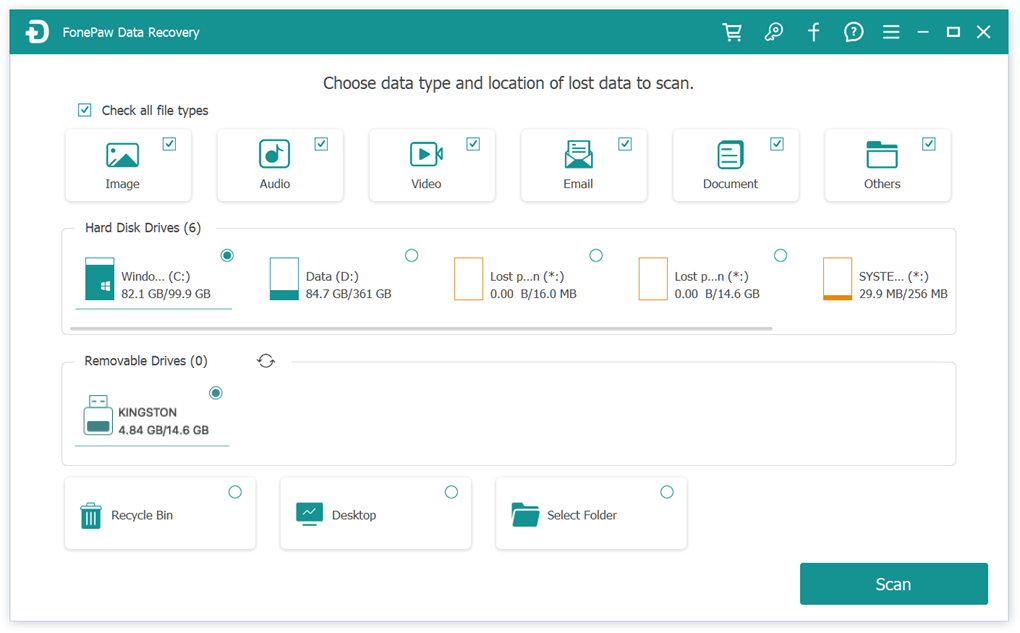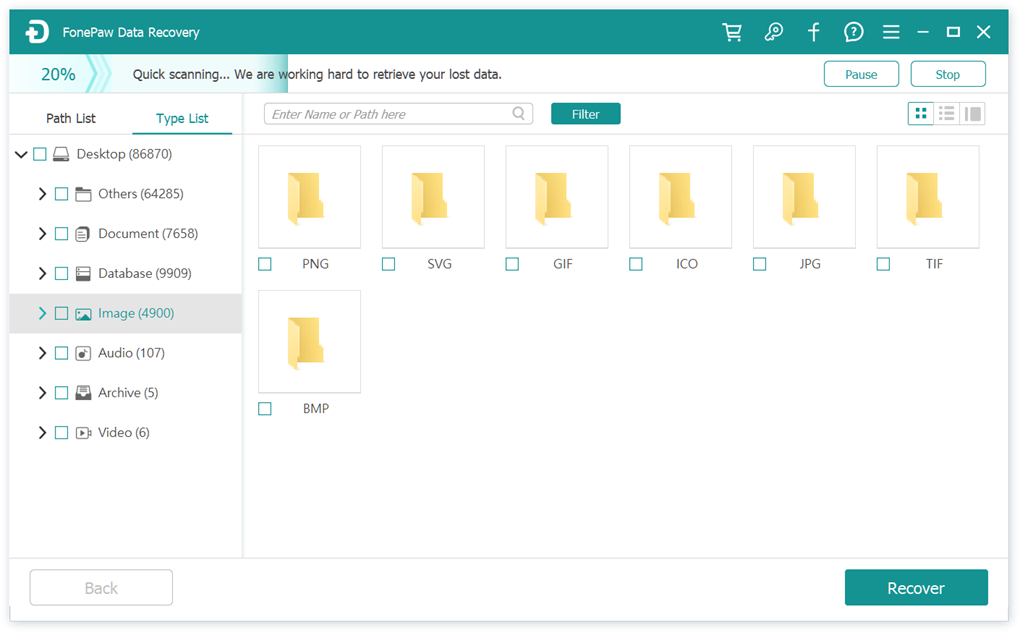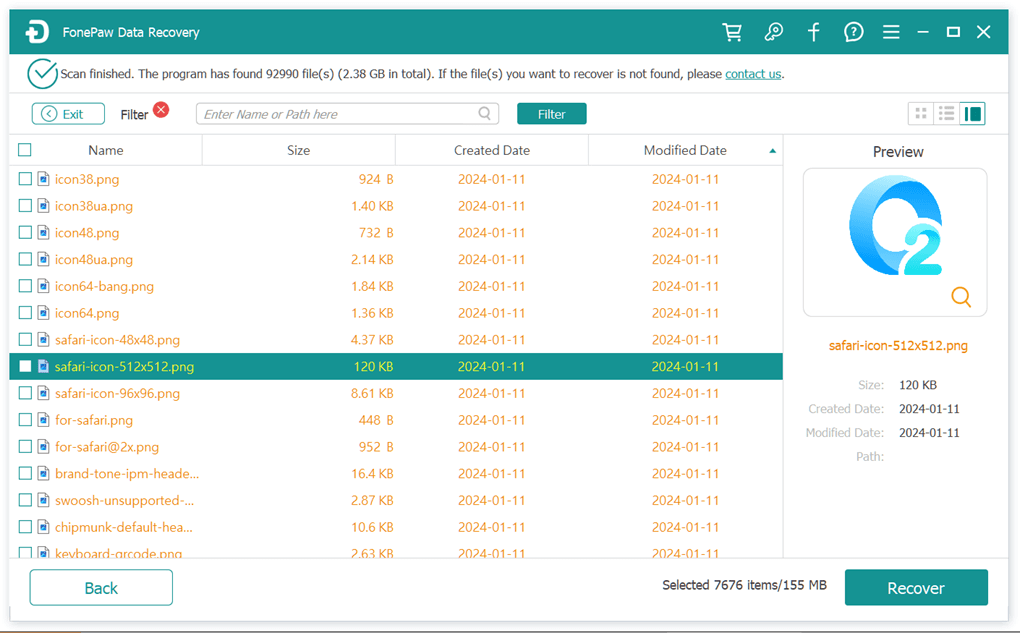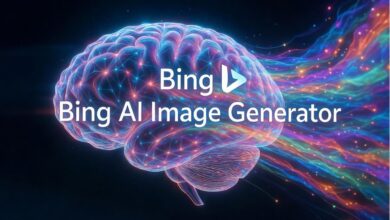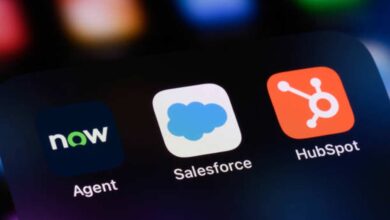Accidentally deleting photos stored on your Windows computer can easily happen, whether it’s an accidental deletion, a system crash, or a virus attack. Sometimes, you realize that some important photos are missing after a long time, only to find that they are not even in the Recycle Bin and cannot be recovered directly.
This is when data recovery software comes into play, and FonePaw Data Recovery emerges as an exceptional tool available in the market that helps recover Recycle Bin on Windows efficiently.
In this article, we’ll explore what makes this Recycle Bin recovery software stand out and why it’s an excellent choice for recovering lost files, including its main features and a step-by-step guide to using it for safe and effective recovery.
What is FonePaw Data Recovery
FonePaw Data Recovery is a powerful data recovery tool known for its reliability and efficiency. It’s designed to recover lost data from various storage devices and is compatible with Windows 11/10/8.1/8/7/Vista/XP (32-bit or 64-bit).
The software stands out for its ability to recover files under various circumstances, including permanently deleted from the Recycle Bin. It supports over 1000 file formats, including documents, photos, videos, emails, etc. Moreover, this software offers the option to scan and preview recoverable files for free before proceeding with the recovery, which benefits users a lot.
Next, we’ll delve into the key features that make this software a standout choice.
Key Features of FonePaw Recycle Bin Recovery Software
Compared with some recovery software on the market that is not full-featured and secure, FonePaw Data Recovery excels in several areas, making it a versatile and trusted tool for everyone to retrieve lost data. Here are some of its key features:
Recover Unlimited Types of File Formats
FonePaw Data Recovery is designed to handle various types of lost data, whether it’s photos, videos, audio, emails, documents, and more. It supports the recovery of over 1000 file formats, including commonly used files such as .doc, .pdf, .jpg, .mp4, etc.
This broad compatibility ensures that users can recover important data of almost any type and format, ensuring that no valuable information is missed.
Restore Data from Multiple Data Loss Scenarios
One of FonePaw’s most compelling features is its versatility in handling a wide range of data loss scenarios, such as accidental deletion, permanent deletion from the Recycle Bin, formatting, and even system crashes.
It also addresses situations like hard drive corruption, lost partitions, and more. This ensures a high success recovery rate regardless of how the data was lost, making it a comprehensive tool for data recovery.
Free Scanning and Previewing before Recovery
FonePaw Data Recovery offers a free scanning feature that allows users to preview recoverable files before initiating the recovery process.
This feature includes previews of file images, sizes, modification dates, and deletion times, enabling users to access the files they want to recover.
This allows users to verify that files can be recovered before deciding to pay for the service, making the recovery process more transparent and effective.
100% Safe and Secure
The software is very beginner-friendly, allowing users to complete the recovery process at home without the need for specialized technical knowledge. FonePaw does not require user registration, ensuring privacy and security.
Additionally, regular updates also ensure that the software is safe and effective to use, protecting users from potential vulnerabilities.
See Also: SwifDoo PDF review: Essential Features and Easy to Use
How to Use FonePaw Recycle Bin Recovery Software
Recovering files deleted from the Recycle Bin using FonePaw Data Recovery is a straightforward process. Here’s how you can effectively use this tool to restore your lost data with only 3 simple steps:
Step 1. Download and install FonePaw Data Recovery on your computer. Open the software, select the types of data you want to recover, and then set the “Recycle Bin” as the target location for the recovery. Next, click the “Scan” button to get started.
Step 2. Once the scan is complete, the software will display a list of recoverable files. You can preview these files to check their details, such as file names, sizes, and modification dates to decide which files to recover.
Step 3. After selecting the files you want to recover, click on the “Recover” button to restore them. Choose a safe location on your computer or an external drive to save the recovered files. Once done, you can find them at the selected location.
Conclusion
In conclusion, FonePaw Data Recovery stands out as a great choice for those looking to recover lost files, even permanently deleted files from the Recycle Bin.
With its ability to support over 1,000 file formats and recover data from a variety of loss scenarios, it offers a comprehensive solution that caters to a wide range of recovery needs.
The free scan and preview feature allows users to identify recoverable files without any upfront costs, making it ideal for novice users to try. Get started with FonePaw Data Recovery now!