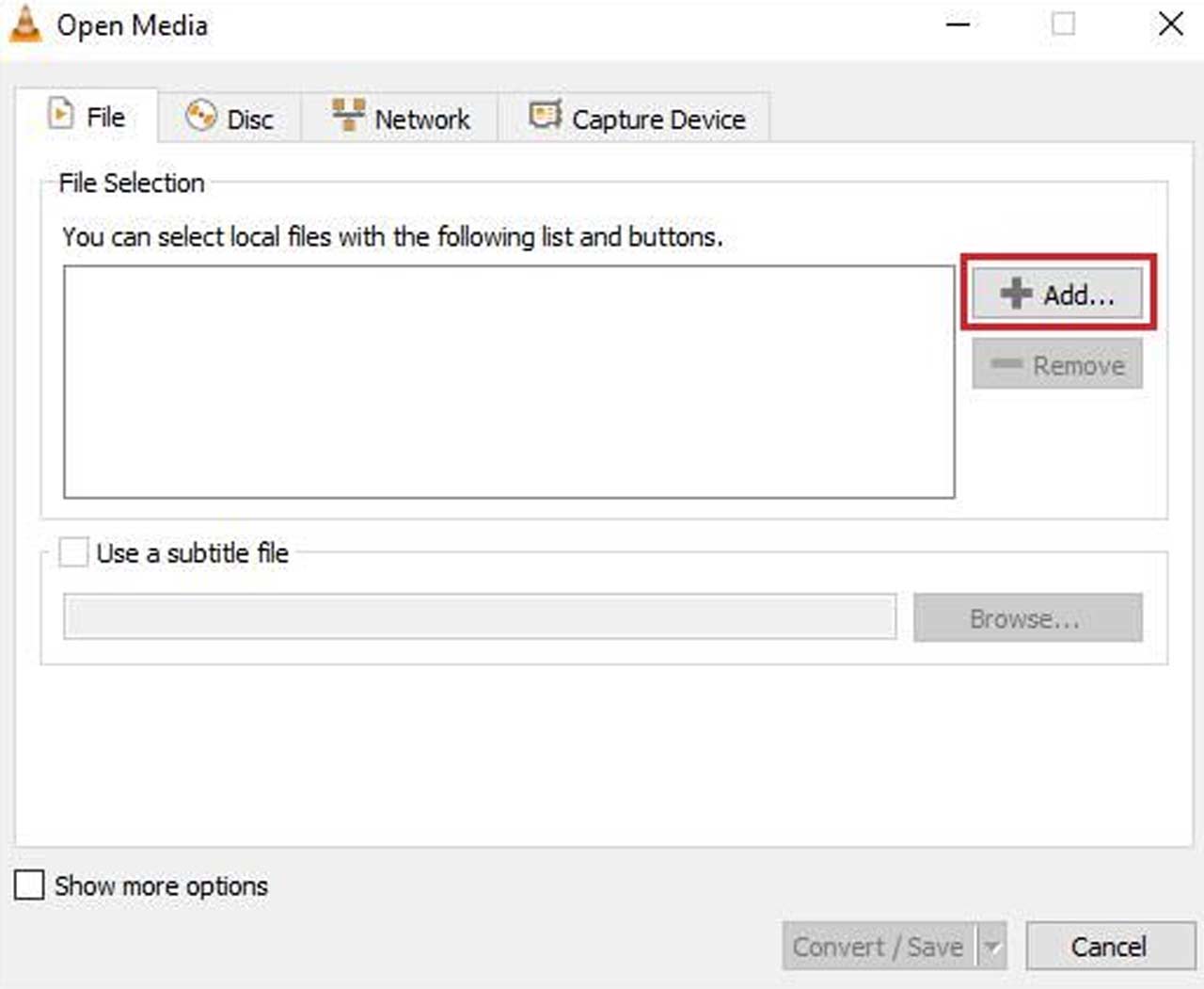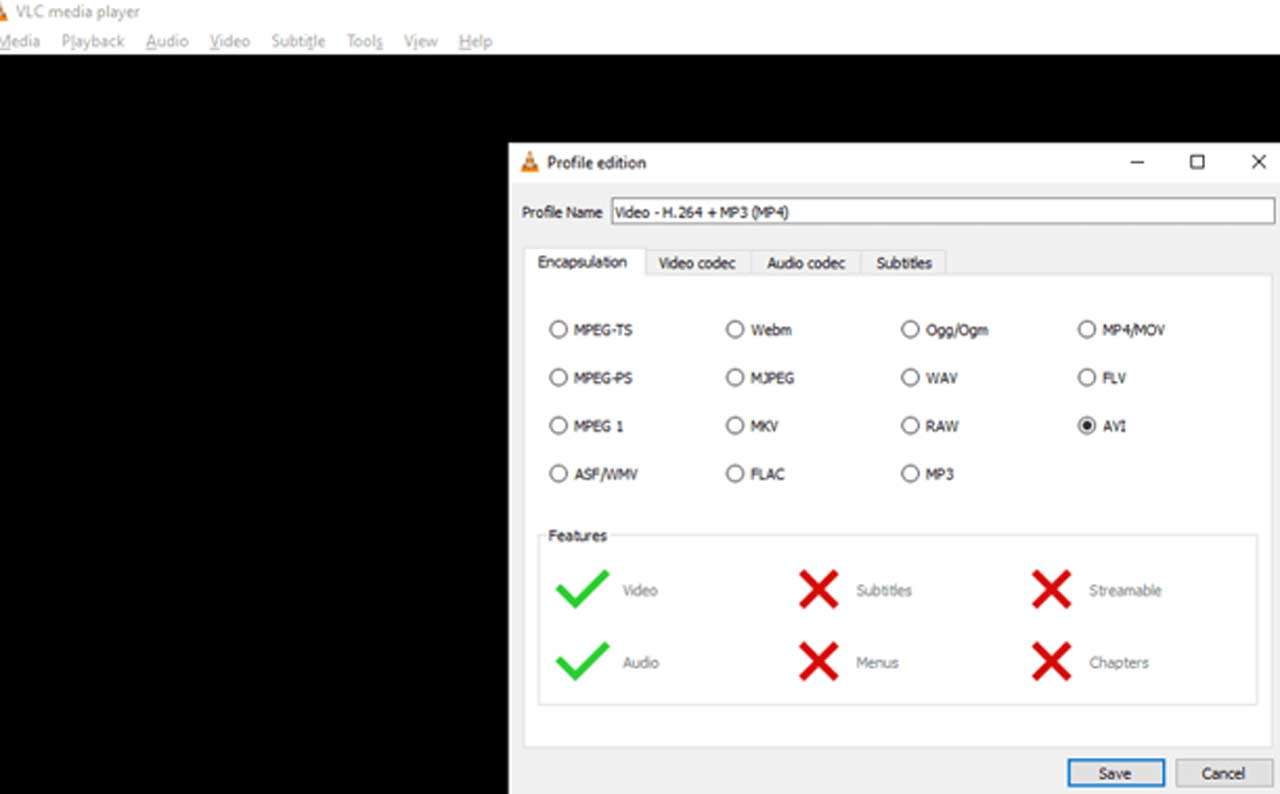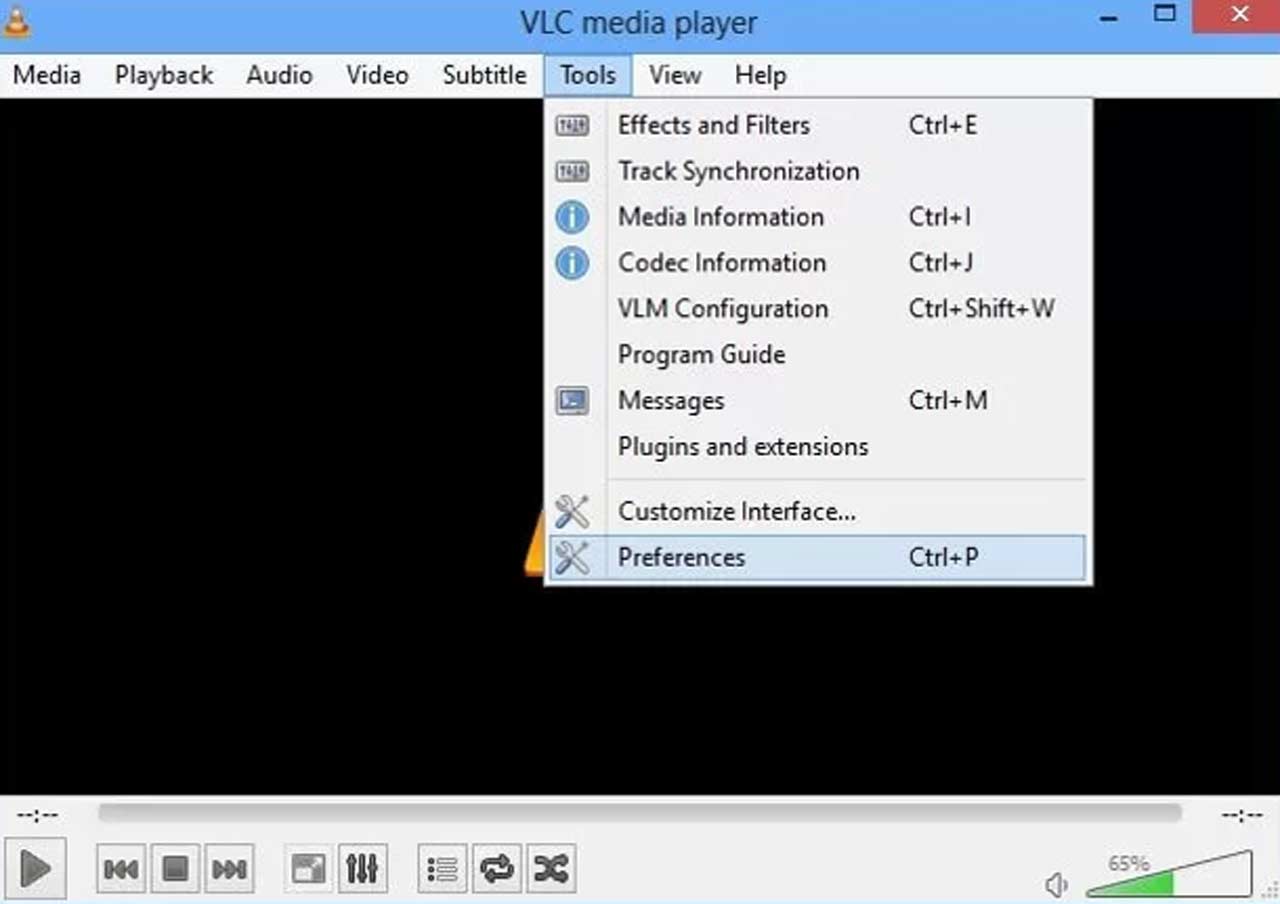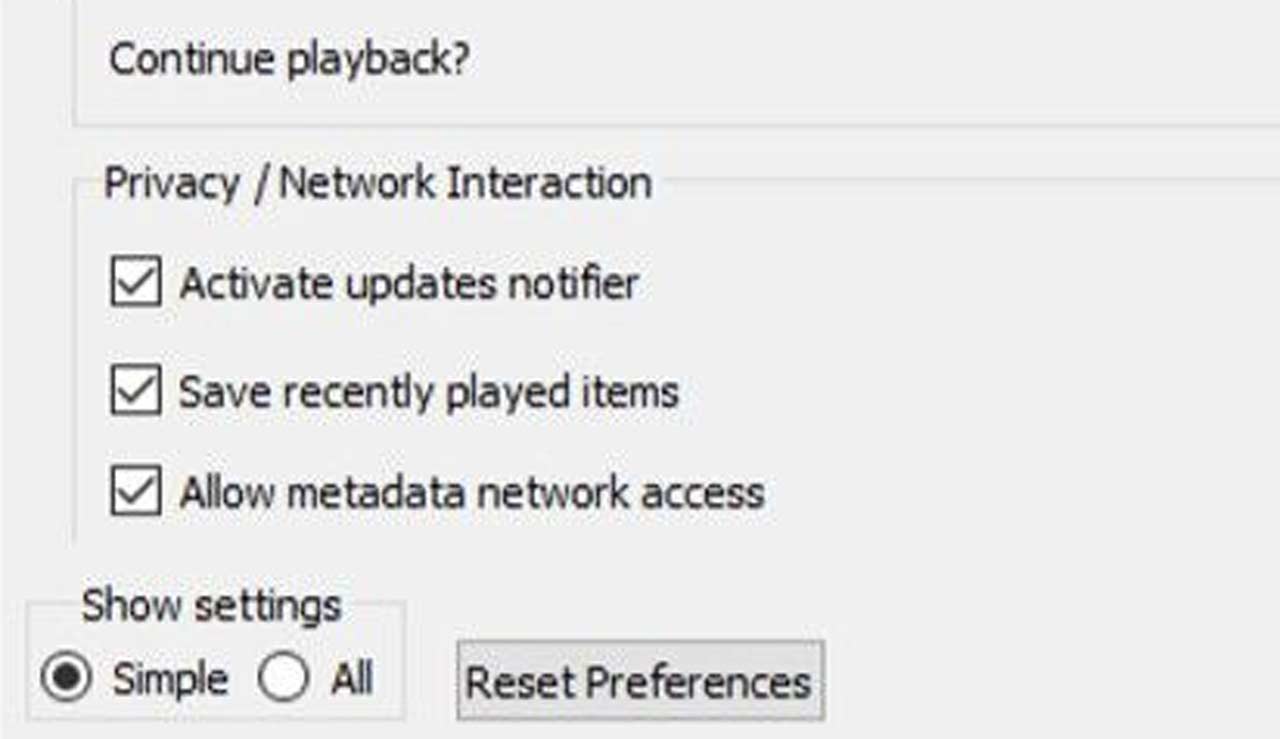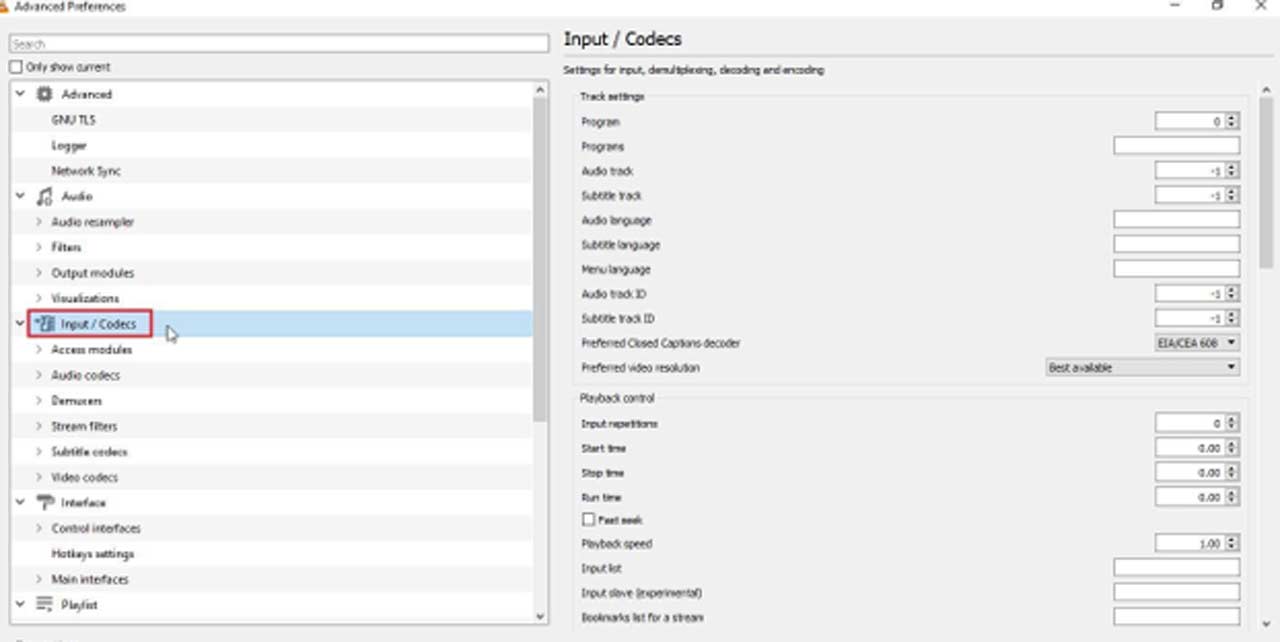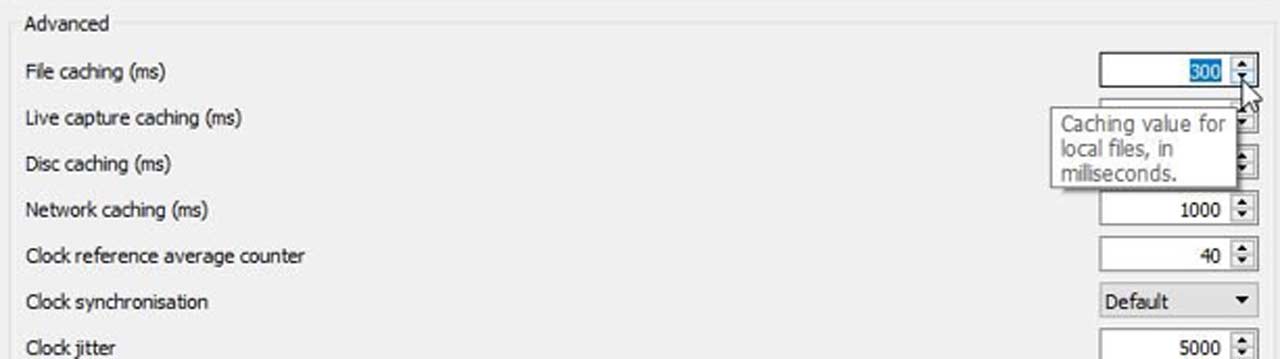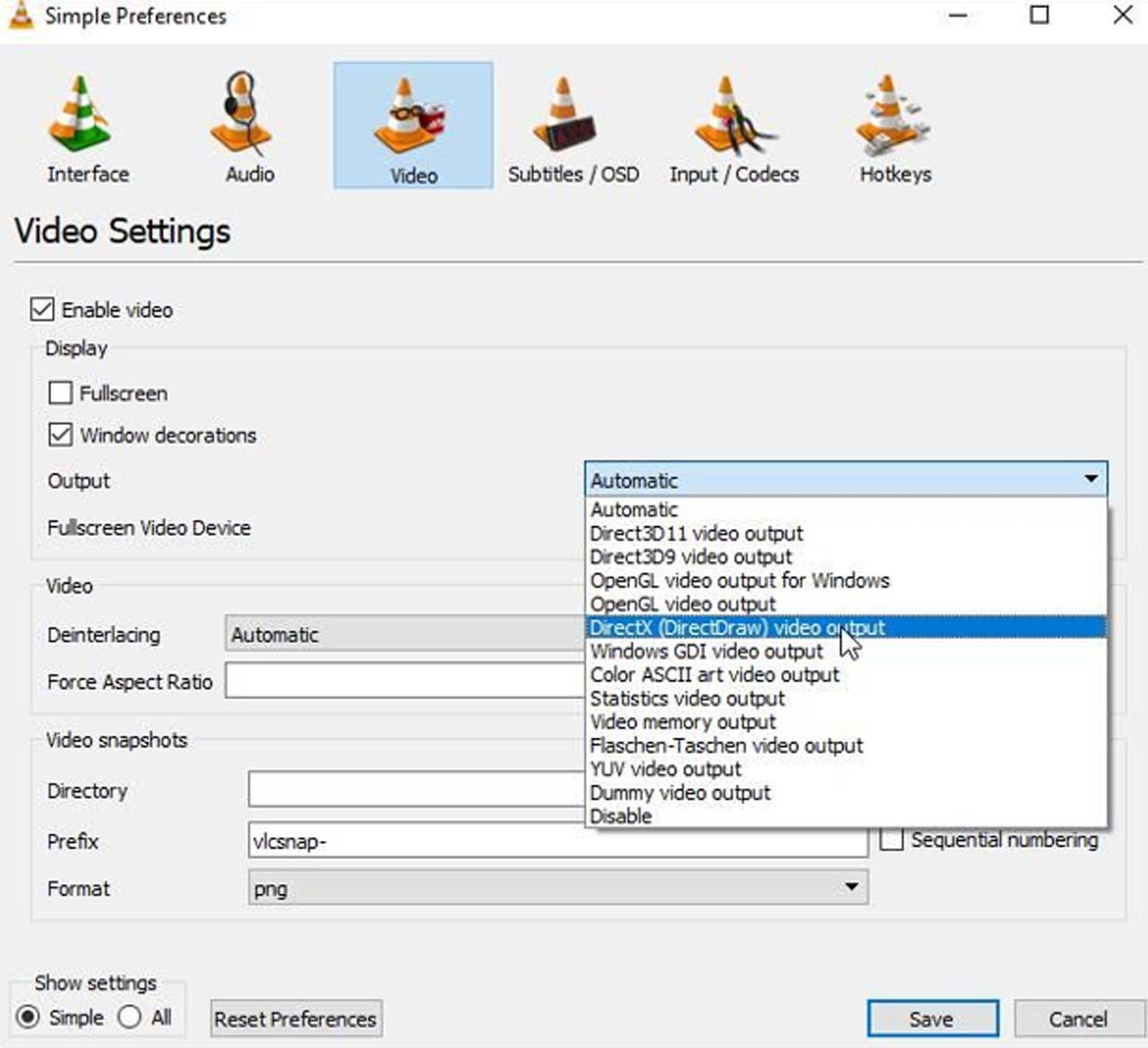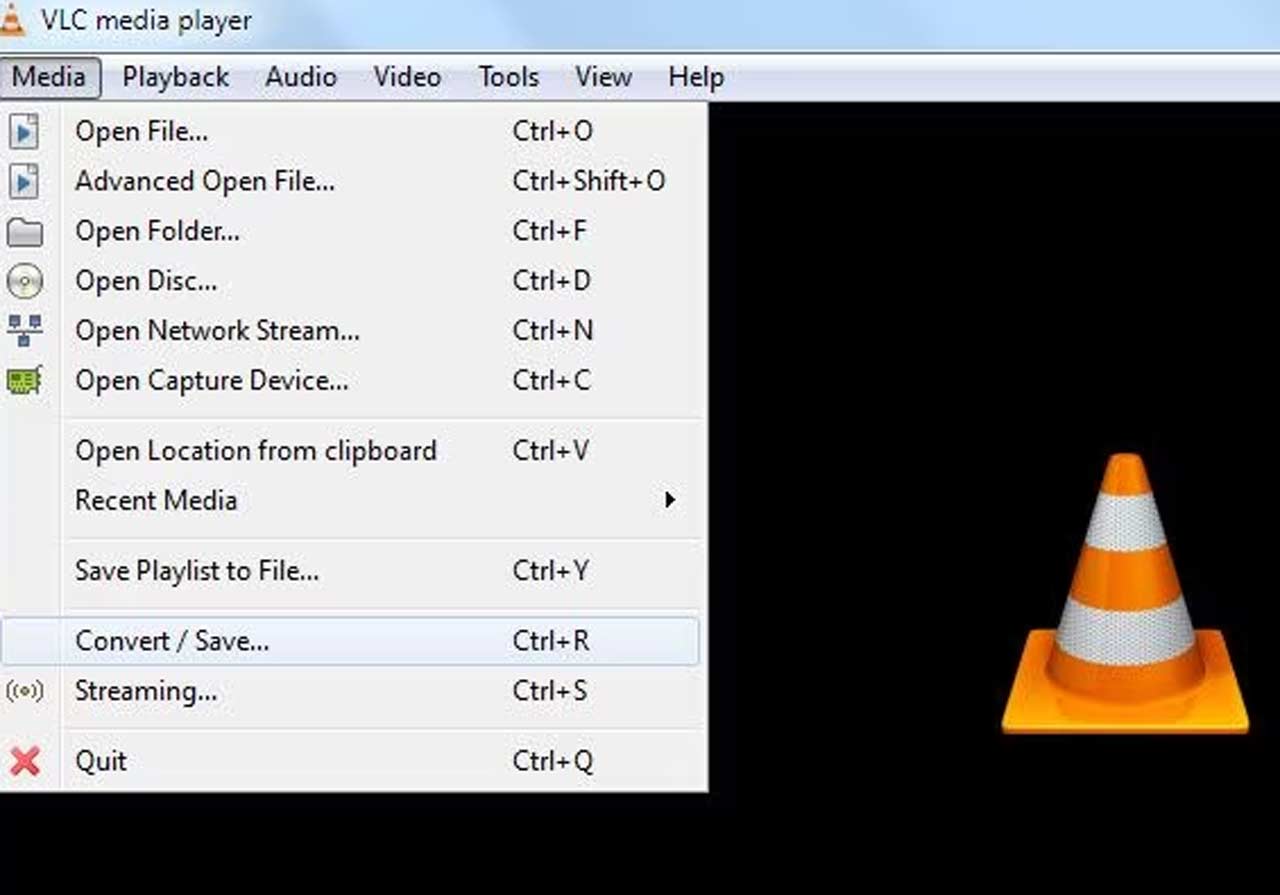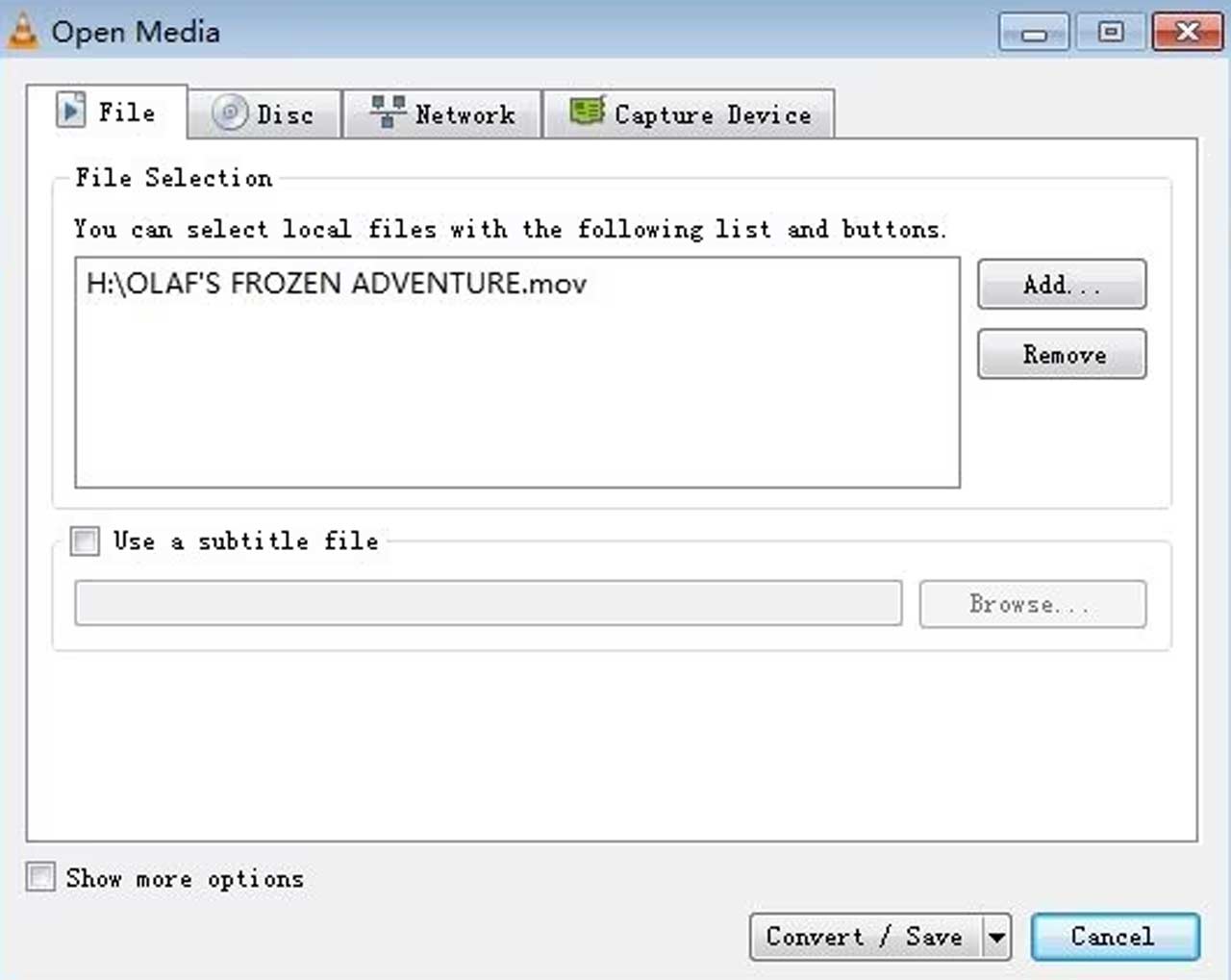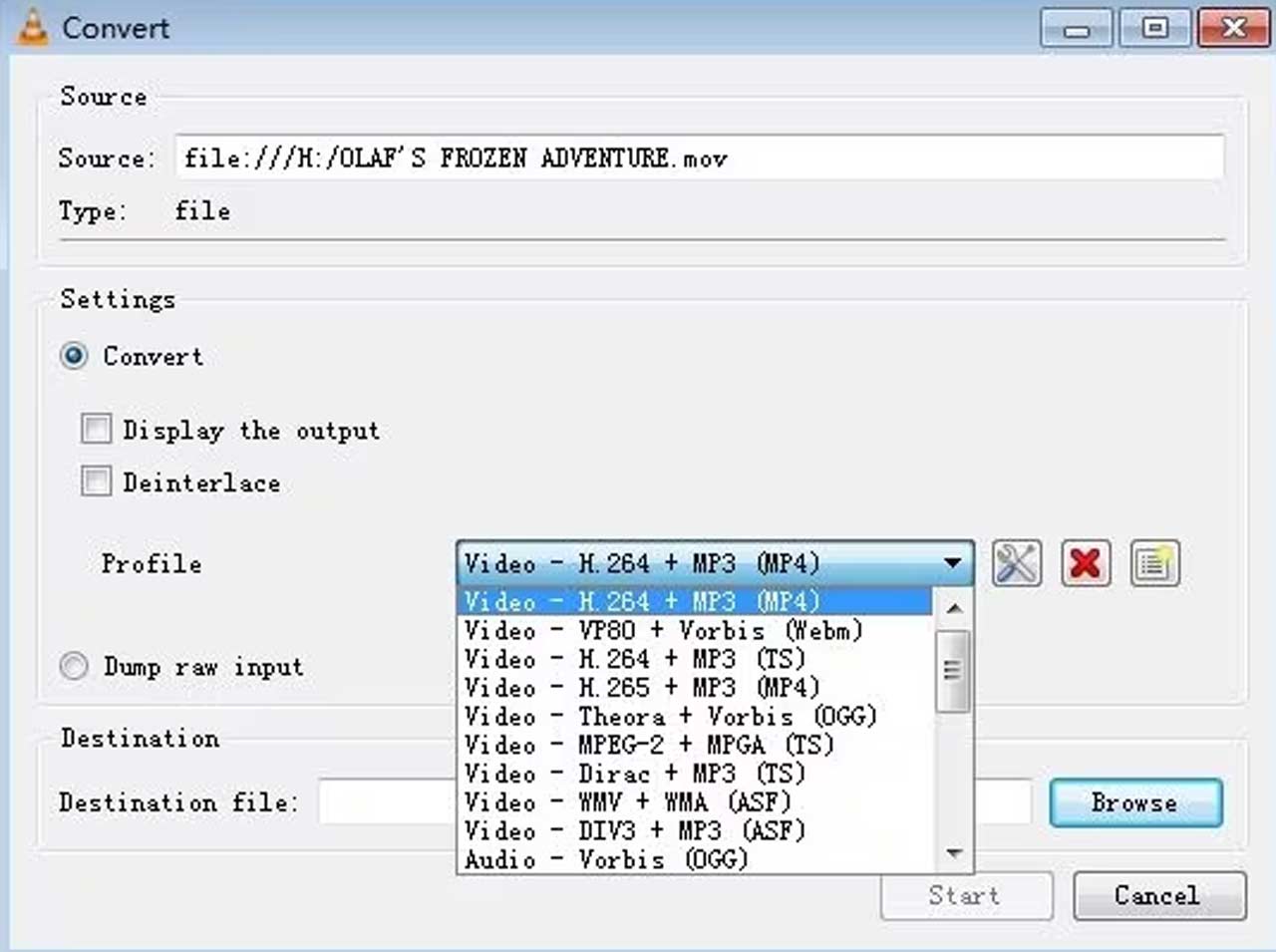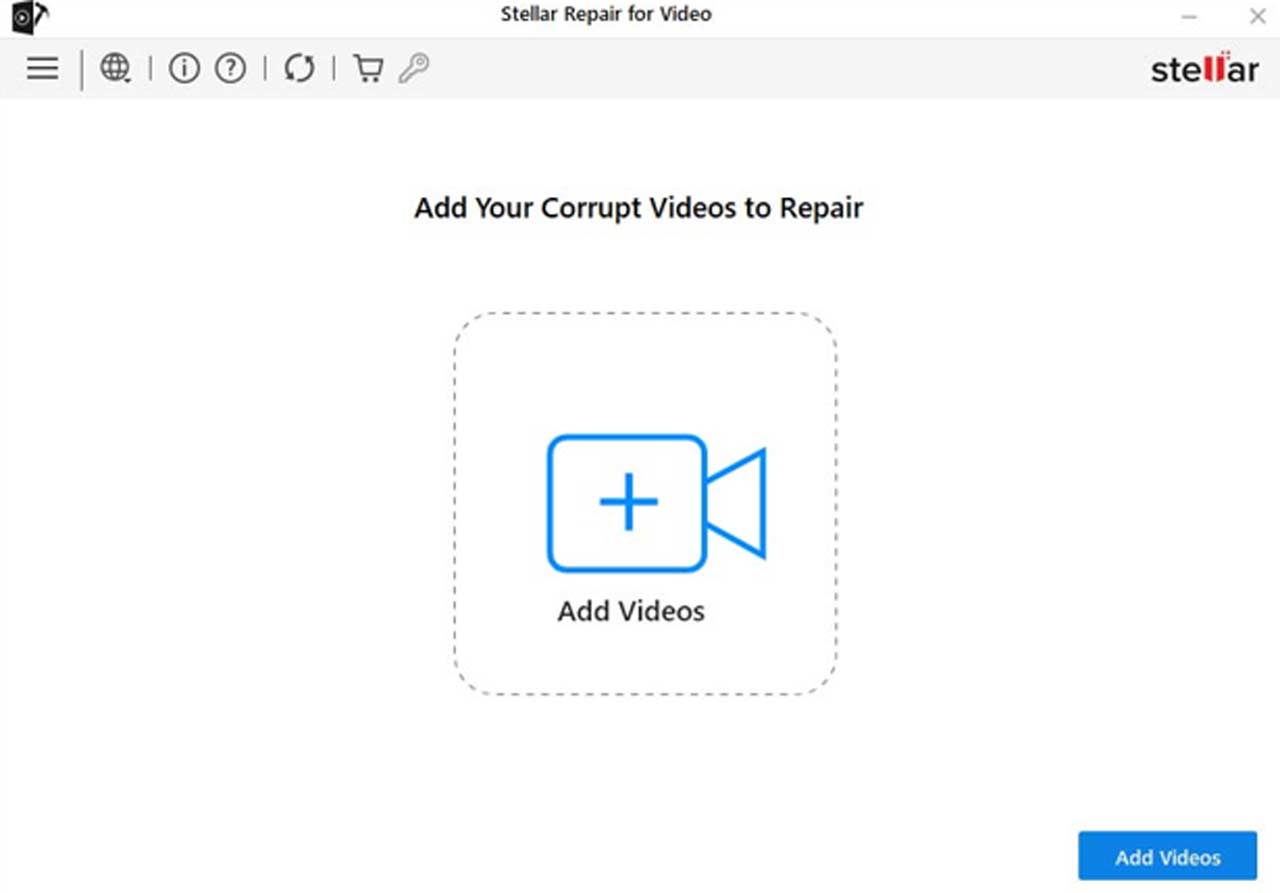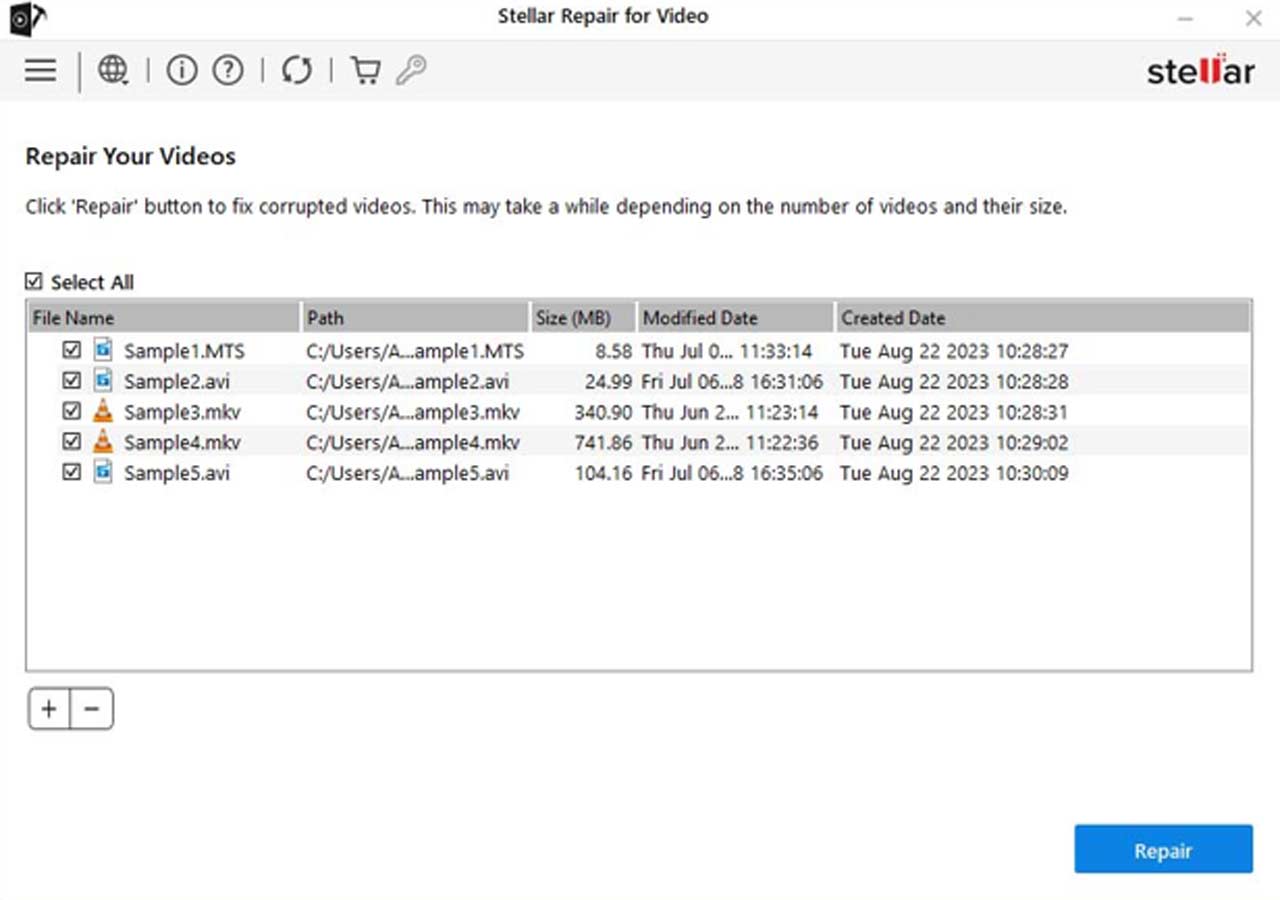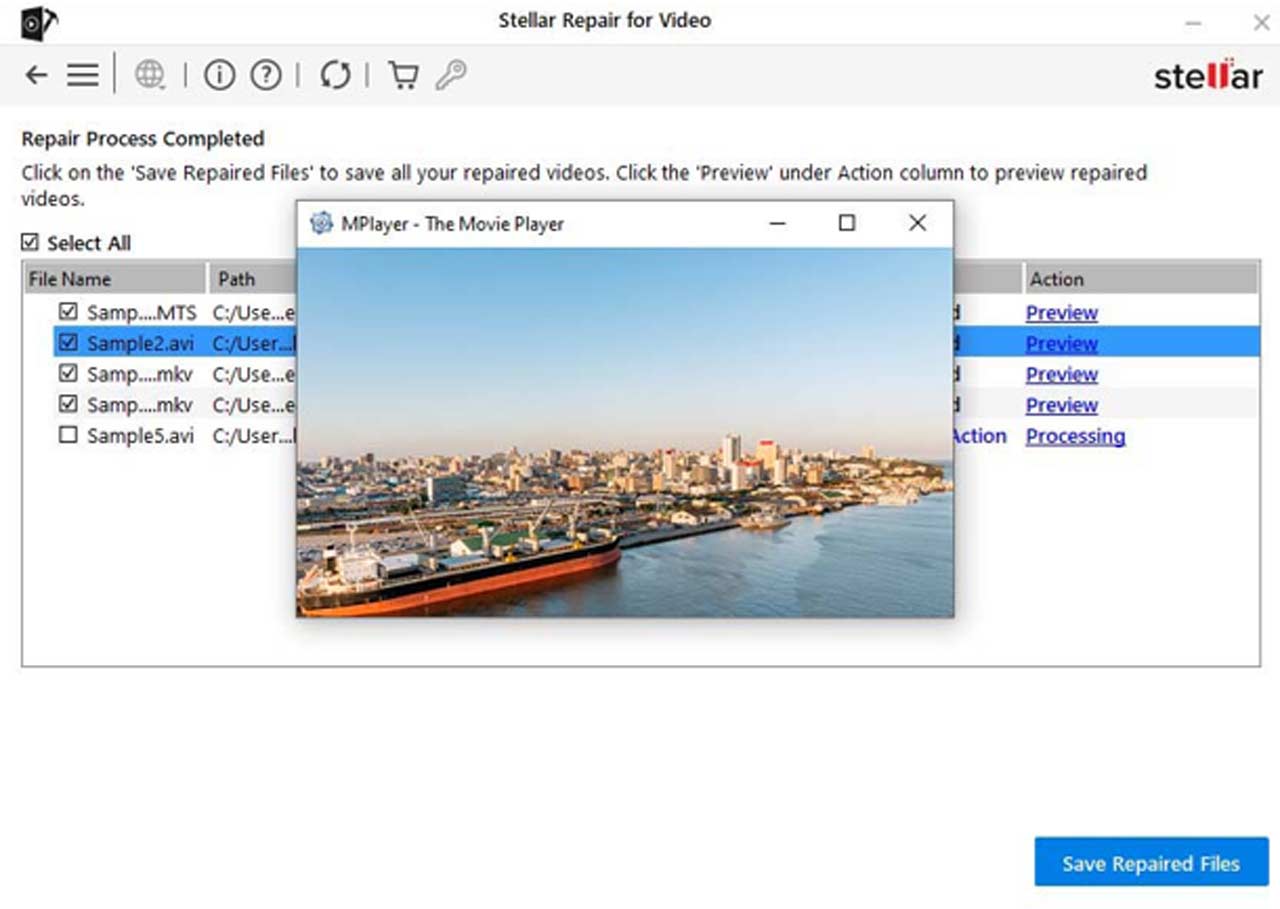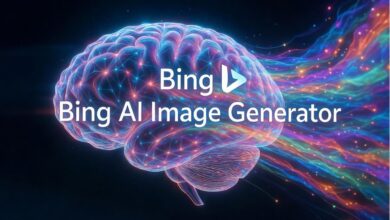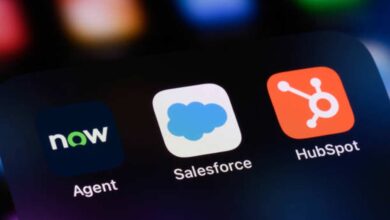MOV is a common video format, mainly used across various platforms due to its high quality and versatility. However, like any digital file, you may encounter situations when these MOV files can become corrupt, rendering them unplayable or severely degraded. There are several reasons, such as improper handling, software errors, hardware failures, etc. why any MOV gets corrupted.
Fortunately, there are many MOV repair methods that you can try to repair corrupt MOV files. This article will guide you through 05 practical methods to repair corrupt MOV files, allowing you to restore your valuable videos easily and effectively.
Understanding Common Causes of MOV File Corruption
As mentioned above, MOV file corruption can occur for a variety of reasons often related to issues during file handling, storage, or transfer. Before you apply MOV repair methods to fix corrupt MOV files, it is important to identify the exact cause of video corruption. Here are some of the most frequent causes of MOV file corruption:
- Interrupted File Transfers: Interruptions while transferring MOV files between devices or drives can lead to corruption or even accidental deletion.
- Incomplete Downloads: Network issues or server problems while downloading MOV files from the internet may corrupt your downloaded video and even make the file unplayable.
- File System Errors: Corruption in the file system of a storage device, which occurs due to improper shutdowns, software crashes, virus attacks, etc. can make MOV files inaccessible or damaged.
- Bad Sectors on Hard Drives: Hard drives can develop bad sectors with continuous use, which can cause data loss or corruption, making your MOV files unreadable or damaged.
- Corrupted Headers: Sometimes headers of MOV files get corrupted due to software errors, improper file handling, or interruptions during file saving, which makes it unplayable.
Quick Methods to Fix Corrupt MOV Files
Irrespective of the causes of your MOV file corruption, several video repair methods are available so that you can repair those unplayable videos. In this part of the blog, let’s discuss 05 practical methods to repair corrupt MOV files:
Method 01: Transcode Corrupt MOV File in VLC Player
VLC Media Player is a versatile and powerful tool that not only allows you to play video files but also to repair them in multiple ways. It has a built-in feature for fixing minor corruption issues in MOV video files by transcoding it. Transcoding corrupt MOV files can reformat and rewrite data, potentially fixing errors and making the file playable again.
Here’s how you can repair MOV files by transcoding them:
- Launch VLC Media Player, go to Media > Convert/Save.
- Click the Add button to upload the corrupt MOV file that you need to transcode.
- Now, click the Convert/Save In the Convert window, enter the file name and desired location next to the Destination file option.
- Select the desired input codec from the Profile Also, select the Edit Selected Profile button to change specified profile settings. This option allows you to create a new profile or delete any existing profile.
- Lastly, click the Start button and wait till the transcoding process is completed.
Once done, restart your system and try playing your corrupt MOV file. If the issue keeps existing, move to the next MOV repair method.
Method 02: Increase Cache Value of Corrupt MOV File
Another alternative to repair MOV video files using VLC media player is by increasing their cache value. Increasing the cache value of corrupt videos can improve playback issues bypassing their corrupted segments. Follow the below-given steps to increase the cache value of corrupt MOV file using the VLC player:
- Firstly, launch the VLC player. Go to Tools and then click Preferences.
- Now, from the two options, i.e., Simple and All, appearing in the Show Settings section, select All.
- Click the Input/ Codecs option from the left navigation pane and then scroll down to Advanced from the right pane.
- In the Advanced window, increase the value next to File caching (ms) from 300 to 1000 or above.
- Lastly, click Save and restart the VLC player.
Method 03: Change Video Output Settings in VLC Player
You can also change video output settings in the VLC player to make corrupt MOV files playable again. This method best works in repairing corrupt MOV files by adjusting parameters like resolution, codec, frame rate, etc. Follow the below steps to change video output settings in VLC:
- Launch VLC Player and go to Tools > Preferences.
- Navigate to the Video tab, and change the drop-down next to Output change settings from Automatic to DirectX (DirectDraw) video output.
- Click the Save button to save the changes and then restart the VLC player.
Method 04: Convert MOV File to MP4
Next workaround in the list of 5 practical methods to repair corrupt MOV files is by converting your videos to MP4 file format. Follow the below-given MOV repair steps to convert .mov files to MP4 format:
- Launch the VLC player and click the Media tab on the menu bar.
- Select Convert/Save from the drop-down list.
- Click the Add button on the Open Media pop-up to locate your files and add them accordingly.
- Now, go to the Convert/save tab and then click on the Browse Then, select a location, give a name and click on the Save button. Also, choose the”Video – MP3 (.mp4)” option from the “Profile” drop-down list.
- At last, click the Start button to begin the conversion process.
Method 05: Use Video Repair Software to Repair Corrupt MOV Files
Instances may occur when all the above-mentioned video repair methods get failed to fix your corrupt MOV video files. In such cases, you can use a professional MOV repair software to repair your corrupt or damaged video files easily. Tools like Stellar Repair for Video allow you to repair your damaged videos of multiple file formats, such as MOV, MP4, M2TS, MKV, MTS, etc.
The Stellar Repair for Video software supports repairing damaged videos with all levels of corruption, such as playback errors, header corruption, flickering video, missing video codec, etc. The software can repair corrupt MOV files stored on SD cards, phones, cameras, USB flash drives, and other storage devices.
Steps to repair corrupt MOV files using the Stellar Repair for Video tool:
Step 1: Download and install the Stellar Repair for Video tool on your device. Launch the software and from the homepage, click the Add Videos button to upload the corrupt MOV file that you need to repair.
Step 2: Once you are done with the uploading process, click the Repair button and wait till the repairing process is completed.
Step 3: After completion of the repair, preview the repaired videos and click the Save Repaired Files button to save them at the desired location.
Conclusion
Corrupt MOV files can be a frustrating issue, especially if they contain important or irreplaceable content. However, with the right MOV repair tools and techniques, most corrupted files can be repaired and restored to their original quality. This article has outlined 05 practical methods to repair corrupt MOV files. Whether you are using Windows in-built VLC Media Player or professional video repair software like Stellar Repair for Video, the key is to act promptly and maintain an adequate backup of your important videos. Backing up your files regularly will help to minimize the risk of corruption in the future.