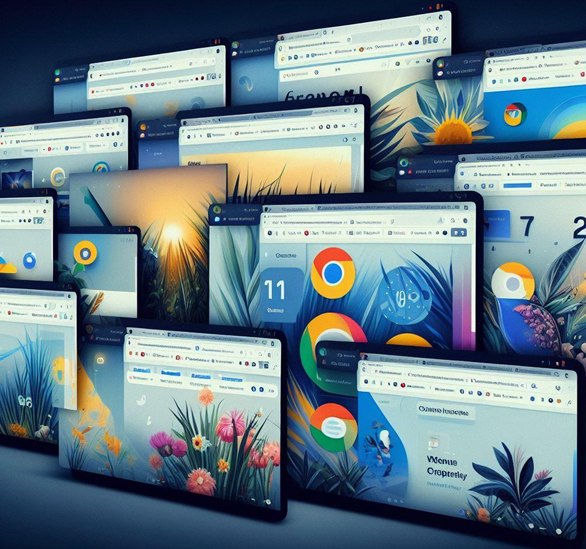
What is a Chrome Profile?
Understanding the Basics
A Chrome profile is a personalized space within the Google Chrome browser. It allows users to save their bookmarks, history, passwords, and other settings. Each profile operates independently, making it an ideal solution for users who want to separate their browsing activities.
Setting Up Multiple Chrome Profiles
Step-by-Step Guide
- Open Chrome: Start by opening your Chrome browser.
- Access Profile Settings: Click on your profile picture in the top right corner.
- Add a Profile: Select ‘Add’ to create a new profile.
- Customize Your Profile: Choose a name, photo, and color theme for your new profile.
- Switch Between Profiles: Easily switch between profiles by clicking on the profile icon.
Benefits of Multiple Chrome Profiles
Work-Life Balance and Privacy
– Separation of Work and Personal Activities: Keep your work-related bookmarks and history separate from personal browsing.
– Privacy: Use different profiles for public and private browsing sessions.
– Customization for Different Users: Ideal for shared computers where each user can have their profile.
Advanced Management with GoLogin
Harnessing the Power of GoLogin for Chrome Profiles
While managing multiple profiles through Chrome is straightforward, tools like GoLogin offer advanced features for users who need more control and customization. GoLogin allows users to create and manage multiple online identities with different browser fingerprints, enhancing privacy and security.
Tips for Effective Profile Management
Best Practices
- Regularly Update Profiles: Keep your profiles updated with relevant bookmarks and passwords.
- Use Descriptive Names: Label each profile clearly to avoid confusion.
- Employ Password Management: Use different passwords for different profiles for added security.
Troubleshooting Common Issues
Solutions to Common Problems
– Profile Sync Issues: Ensure you’re signed in to Google to sync your data across devices.
– Confusion Between Profiles: Customize each profile’s appearance to make them easily distinguishable.
Conclusion
Utilizing multiple Chrome profiles can significantly enhance your browsing experience by keeping your online activities organized and secure. Whether you’re a professional managing multiple work accounts or a privacy-conscious individual, the flexibility and control offered by Chrome profiles, along with tools like GoLogin, are invaluable. Embrace this feature to make your digital life more efficient and secure.







