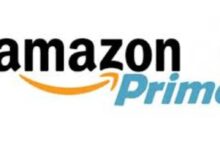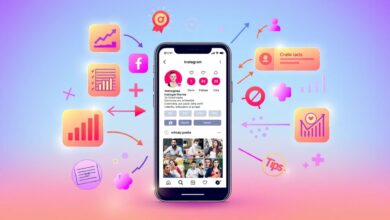Snapchat, a popular social media platform, has revolutionized the way we communicate by allowing users to share photos, videos, and messages that disappear after a short time.
Whether you’re looking to separate your personal and professional life, start anew, or simply maintain multiple accounts for different purposes, creating another Snapchat account can be a useful endeavor. In this detailed guide, we will walk you through the step-by-step process of How to make another Snapchat account, ensuring that you have a comprehensive understanding of each stage.
Furthermore, Snapchat’s ever-evolving interface and features have made it a go-to platform for both casual communication and marketing endeavors.
Understanding how to create a new account will not only enable you to explore the platform afresh but also engage with different groups of friends, colleagues, or communities without compromising your existing connections.
However, it’s important to note that Snapchat’s policies and procedures may change over time, so it’s essential to refer to the official Snapchat website or app for the most up-to-date instructions and to ensure that your actions remain in compliance with their terms of service.
Guideline for How to Make Another Snapchat Account
Whether you’re a seasoned Snapchat user or a newcomer to the platform, this guide will provide detailed instructions to help you successfully create another Snapchat account.
We’ll take you through each step, from installing or updating the Snapchat app to customizing your new profile and starting your Snapchat timeline adventures. So, if you’re ready to embark on this journey, let’s dive into the process of making another Snapchat account.
1. Install or Update Snapchat:
Before you begin, ensure that you have the Snapchat app installed on your device. If you don’t have it yet, follow these steps to get it:
- For iOS (iPhone/iPad): Open the App Store on your device, tap the “Search” icon at the bottom right, type “Snapchat” in the search bar, and tap “Search.” Find Snapchat in the search results and tap “Download” or the cloud icon if you’ve downloaded it before.
- For Android: Open the Google Play Store, tap the search bar at the top, type “Snapchat,” and tap the “Search” button. Locate Snapchat in the search results and tap “Install.”
If you already have the Snapchat app installed, make sure it’s updated to the latest version. App updates often include bug fixes, security enhancements, and new features, ensuring a smoother user experience.
Read Also: How to Get Colorful Aesthetic Camera Icon for IOS
2. Log Out of Existing Account (Optional):
If you’re currently logged into a Snapchat account and want to create a new one, you have the option to log out. Here’s how:
- Open the Snapchat app.
- From the camera screen (the main screen when you open the app), swipe down to access your profile page.
- In the upper right corner, you’ll see a gear icon; tap on it. This is your “Settings.”
- Scroll down the Settings menu until you find “Log Out” or “Logout.” Tap on it.
Logging out clears your current account information, allowing you to start the account creation process from the beginning. Alternatively, if you prefer not to log out of your existing account, you can use a different device to set up the new Snapchat account.
Read Also: Unlock Snapchat’s Marketing Potential for Businesses
3. Create a New Snapchat Account:
Once you’ve either logged out of your existing account or are using a different device, proceed to create a new Snapchat account:
- Open the Snapchat app on your device.
- On the login screen, you’ll see two options: “Log In” and “Sign Up.” To create a new account, tap on “Sign Up.”
4. Provide Your Details:
Snapchat will request various personal details to create your new account. These details help personalize your Snapchat experience and ensure the security of your account. Here’s a comprehensive breakdown of the information you’ll be asked to provide:
- Full Name: Enter your complete first and last name. While Snapchat values privacy, this information may be visible to friends who have your phone number saved in their contacts. It’s important to use your real name here, as using a fake name may violate Snapchat’s terms of service.
- Username: Choose a unique username for your new Snapchat account. Your username is how others will identify and find you on the platform. It’s essential to select a distinctive and memorable username as it cannot be changed once set. Also, consider that your username can be seen by anyone who interacts with you on Snapchat.Pro tip: Try to strike a balance between uniqueness and simplicity. Overly complex usernames may be difficult for friends to remember.
- Password: Create a strong and secure password for your Snapchat account. Snapchat typically enforces certain password requirements, such as a minimum length and the use of a combination of letters, numbers, and special characters. A strong password is crucial for protecting your account from unauthorized access.
Pro tip: Avoid using easily guessable information such as common words or sequences of numbers (e.g., “password123”). Instead, create a unique and complex password.
Example of a strong password: “SnapSecur3!2024”
- Date of Birth: Enter your date of birth to verify your age. Snapchat restricts certain features and content based on age, so accurate information is necessary.
- Gender: Select your gender from the available options. Snapchat may use this information to personalize the content and advertisements you see. You can choose your preferred gender identity from a list of options or opt not to disclose your gender.
5. Verify Your Phone Number or Email:
Snapchat requires account verification through either your phone number or email address. Choose your preferred verification method.
- Phone Number: If you choose this option, enter your mobile phone number. Snapchat will send a verification code to your phone via SMS. Enter the code to confirm your phone number.
- Email Address: Alternatively, you can select email verification. Enter your email address, and Snapchat will send a verification link to your inbox. Click on the link to verify your email.
6. Complete the Captcha (if prompted):
Snapchat may present you with a captcha challenge to ensure you’re a human user and not a bot. Captchas typically involve identifying and selecting specific images or solving a puzzle. Follow the on-screen instructions to complete the captcha successfully.
7. Set Up Profile and Additional Details:
After successfully verifying your account, you can personalize your Snapchat profile further:
- Add a Profile Picture: To do this, tap on your Bitmoji or the ghost icon in the upper left corner of the camera screen. You can choose to take a new profile picture or select one from your device’s gallery.
- Customize Your Display Name: You have the option to change your display name to something other than your real name. This name is visible to other Snapchat users when they interact with you.
- Snapcode Selfie: You can also add a Snapcode selfie, which is a unique QR code that others can scan to add you as a friend on Snapchat. This can be a Bitmoji selfie or another image of your choice.
- Additional Details: Snapchat may prompt you to provide additional information, such as your interests, to personalize your experience on the platform.
Additionally, you can connect with friends from your device’s contacts list or use Snapchat’s search feature to find and follow other Snapchat users.
8. Start Snapping:
Congratulations, you’ve successfully created another Snapchat account! Now you’re ready to explore the app and engage with friends and content. Here are some key features to get you started:
- Sending Snaps: Tap the camera icon to take a photo or record a video, then use the icons on the right to add captions, stickers, and filters. Finally, select the recipients and send your Snap.
- Creating Stories: You can add Snaps to your Story, which is a collection of photos and videos that are visible to your friends for 24 hours.
- Adjusting Account Settings: Visit the Settings menu to customize your notification preferences, privacy settings, and more.
See Also: WhatsApp to release custom sticker maker for iPhone users
Conclusion
In this comprehensive guide, we’ve walked you through the step-by-step process of how to make another Snapchat account, a dynamic and engaging social media platform, that offers users the opportunity to share fleeting moments with friends, family, and communities.
By following the detailed instructions provided here, you can successfully set up a new Snapchat account, whether you’re looking to separate different aspects of your life, maintain multiple accounts for various purposes, or simply explore the platform anew.
We began by ensuring that you had the Snapchat app installed and updated on your device, setting the stage for a seamless account creation process. For those who already had an existing Snapchat account, we covered the optional step of logging out to start fresh.