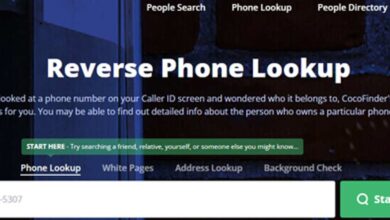You know when you’ve taken some photos on your iPhone and want to keep them to yourself? It’s nice to have your privacy, whether for personal memories, confidential information, or even a surprise party plan. So, guess what? Apple has introduced a new feature called “Hidden,” which allows you to hide photos from your main camera roll.
I’m excited to share my experience and show you how to find hidden photos on your iPhone in this user-friendly guide. We all have those special memories we want to keep safe from prying eyes, and that’s where the “Hidden” feature steps in.
Photos are like the heartbeats of our lives in the digital age, capturing all the moments that truly matter… From big family get-togethers to those little everyday joys, photos hold our memories. But not every photo needs to be out in the open for everyone to see, and that’s where the “Photos Hidden” feature becomes your trusty sidekick.
Steps For How to Find Hidden Photos On iPhone
I’m here to guide you on how to quietly take care of your Apple photos, making sure they’re safe and ready for you when you need them. So, let’s jump right in and uncover the magic of your iPhone’s “Hidden” feature together – your very own secret photo vault is just a few steps away!
Step 1: Opening the Photos App
To embark on your journey of uncovering hidden photos, the first step is to unlock your iPhone and locate the Photos app. It’s that iconic multicolored flower icon that’s usually on my home screen. This is the gateway to all your photo magic. By tapping this unassuming symbol, you open the door to a world of memories.
See Also: WhatsApp to release custom sticker maker for iPhone users
Step 2: Accessing the Albums Tab
Once you’re inside the Photos app, you’ll want to direct your attention to the “Albums” tab at the bottom of the screen. It’s represented by a small square with a picture frame inside. Think of this as your portal to all the different collections of photos you’ve organized on your device.
Step 3: Discovering the “Hidden” Album
Now, let’s venture deeper into this world of photo organization. Scroll down within the Albums section until you stumble upon an album labeled “Hidden.” This is the covert spot where your hidden photos reside, discreetly tucked away from your regular “Photos” or “Camera Roll” albums. It’s your fault for keeping certain images confidential.
Step 4: Opening the “Hidden” Album
It’s as if you’ve discovered a hidden treasure chest full of your favorites with a simple tap on the “Hidden” album. You now can easily view and control those special background photos whenever you want. It’s like having your secret photo kept right at your service!
Step 5: Unhiding Photos (Optional)
Now, let’s say you want to reveal any of your hidden photos – perhaps to share a cherished memory or to include it in your main collection. The process is a breeze.
Select the photo you want to unveil, tap the share icon (that small box with an upward arrow), and choose “Unhide.” This action seamlessly reintegrates your photo into your main camera roll, right where it belongs.
Step 6: Rehiding Photos (Optional)
Conversely, if you ever want to hide a photo again, maybe for added privacy or to keep it under wraps for a surprise, it’s just as straightforward. Find the photo in your main camera roll, tap the share icon, and select “Hide.” The photo will be quietly relocated back to the “Hidden” album, once again concealed from view.
Read the Post: How to Get Colorful Aesthetic Camera Icon for IOS
Conclusion:
Managing your hidden photos on your iPhone is not just convenient but also incredibly user-friendly. The “Hidden” album in the Photoshop app and the Steps you learned above on how to find a hidden photo on an iPhone are helpful for you. you have a designated space where you can securely store your personal or sensitive photos, ensuring they remain shielded from curious onlookers.
This feature is a great way to improve your privacy and control your collection of digital photos. It’s about organizing your memories in a way that works for you, not just about hiding pictures. You can keep your privacy and sense of security by selecting when and where these pictures can be seen.
Your iPhone is more than just a camera; it’s a trustworthy instrument for storing your priceless moments and keeping them close at hand. So, the “Hidden” feature is here to make your iPhone an even more reliable and versatile friend in the digital age, whether it’s for protecting private memories, and private data, or just keeping your privacy unmodified.