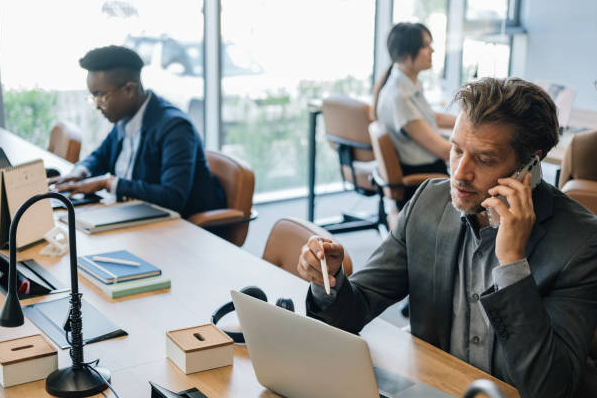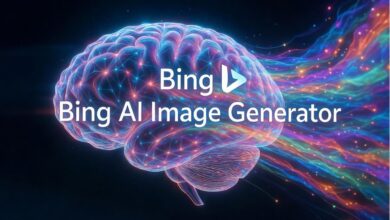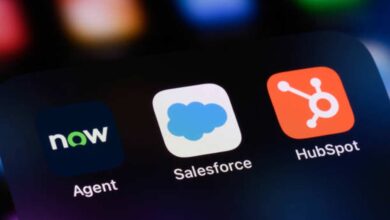Virtual office backgrounds are essential if you work remotely. A busy background can distract others, leading to a less productive meeting. Individuals who work from home may also prefer a virtual background to protect their privacy. No matter your reason for using one, choosing a background that produces the right effect is crucial.
Setting Up Your Background
Enabling a virtual background is relatively easy. First, open Zoom and sign in. Only administrators can edit settings, so make sure you sign in as such.
Next, access “Account Management” under the navigation menu, then click “Account Settings.” The “Virtual Background” option is under the “Meeting” tab in the “In Meeting (Advanced)” section. There, you will find the “Enable” toggle.
Always See Your Logo
Some people like to use their company logo as a background. This approach makes choosing an image easy, but it’s not for everyone. If you want something less formal, you can find it:
• Photos of natural beauty
• Tropical getaways
• Skylines
• Fine art
• Academic aesthetics
When you choose a non-office image, it’s a good idea to include your company logo somewhere. Doing so reinforces the brand and generally looks professional. Choose a spot that’s visible, but doesn’t distract from your presence. Look for a location that contrasts with the logo’s color palette to ensure it doesn’t fade into the background.
Paying Attention to Size
It’s easy to find sites offering free Zoom office backgrounds, but you should always double-check the aspect ratio before downloading. Look for the following for an ideal picture:
• Saved as .jpg
• 1920 x 1080 resolution
• 16 x 9 aspect ratio
If the resolution is less, you’ll end up with a pixelated image as Zoom stretches the file to fit the screen. A different aspect ratio can cause distortion, making your background look off. Both issues are distracting and impact others’ perceptions of your company.
See Also: How to Fix Zoom Install Update Error Code 10004
Keeping It Professional
Some offices have relaxed atmospheres; in these situations, it’s perfectly fine to get a little creative with your virtual background. However, you must stay within professional boundaries. You should never choose an offensive image, but some gray areas can get you in trouble.
• Images that verge on advertising
• Political references
• Copyrighted images
You should also avoid using photos from your library. While you may love the image you snapped of the beach on your vacation, there may be personally identifying details in the background. If someone recognizes the location, you may accidentally do it yourself.
Utilizing Contrast
Accidentally fading into the background image is a common mistake for remote professionals. It’s best to stand out during your meetings, as it will make the experience easier for your coworkers. To do this, look for images that contrast with your skin tone, hair color, or clothing.
Now that you know the basics of choosing an office background, you can customize it to your heart’s content. You can even change the image seasonally, a nice touch that can impress clients. As long as you stay within the bounds of professionalism, you can use your Zoom background to express your personality and have fun.