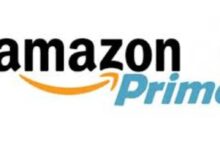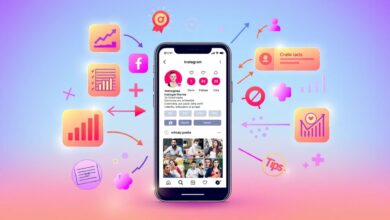As a streaming enthusiast, I’m always on the lookout for new and exciting platforms to enjoy my favorite shows, movies, and live sports events. VidGo is one such streaming service that caught my attention with its diverse range of live TV channels covering sports, news, and entertainment.
What’s even more appealing is that Vidgo offers a generous 7-day free trial for new users, allowing you to explore its features and content without any cost.
In this article, I’m excited to share with you the step-by-step process to get your hands on the Vidgo free trial for a 7-day trial. Whether you’re a sports fanatic, a movie buff, or someone who simply enjoys staying up-to-date with the latest news, this trial period is an excellent opportunity to test-drive Vidgo’s offerings.
Follow these steps to get your Vidgo free trial for 7-day
So, let’s dive in and learn how to access Vidgo’s free trial for 7 days making the most of your streaming experience.
Read Also: How to Fix Disney Plus Error Code 83 on Any Devices?
Step 1: Visit the Vidgo Website
Visiting the Vidgo website is your initial step towards accessing their impressive range of live TV channels. To do this, simply open your preferred web browser and either type “VidGo” into your search engine or enter “www.vidgo.com” directly into the address bar. This will lead you to Vidgo’s official website, where you can begin the process of securing your free trial.
Step 2: Sign-Up or Log In
VidGo requires you to either sign up as a new user or log in if you’re an existing one. Depending on your status, you’ll need to click on the “Sign Up” or “Log In” button accordingly.
- For New Users: If you’re new to Vidgo, you’ll need to register for an account. This involves providing your email address and creating a password. Ensure that your password is both robust and secure to safeguard your account from unauthorized access.
- For Existing Users: If you’re already a Vidgo user, simply enter your login credentials to proceed to the next steps.
Step 3: Choose Your Plan
After you’ve logged in or created your account, you’ll be directed to a page where you can select a Vidgo plan that aligns with your preferences.
Vidgo offers various packages to cater to diverse interests, including Vidgo Plus, Vidgo Latino, and more. It’s crucial to note that the 7-day free trial is available for all Vidgo plans.
Step 4: Add Payment Information
While Vidgo offers a free trial, they do require payment information during the sign-up process. This step is primarily for subscription renewal purposes. If you do not cancel your subscription before the trial period ends, your selected payment method will be charged for the subsequent subscription cycle.
You’ll need to input your credit card details or select a payment method of your choice to proceed. Rest assured that you won’t be charged during the 7-day free trial if you cancel before it concludes.
Step 5: Start Your Free Trial
Once you’ve selected your preferred Vidgo plan and provided your payment information, Vidgo will prompt you to confirm your subscription. At this juncture, it’s essential to review your choices to ensure they are accurate. Once you are satisfied, confirm your subscription and your 7-day free trial will officially commence.
Step 6: Enjoy Vidgo’s Content
With your free trial activated, you’re now ready to immerse yourself in Vidgo’s extensive content library. Regardless of whether you’re a sports aficionado, a cinephile, or an avid consumer of news, Vidgo offers a plethora of options to explore. You can indulge in your favorite shows, movies, and live sports events throughout the trial period, experiencing the platform’s full range of offerings.
Step 7: Cancel Before the Trial Ends (Optional)
If, for any reason, you decide that Vidgo doesn’t align with your preferences or requirements, it’s imperative to cancel your subscription before the 7-day free trial period concludes. This step will ensure that you are not charged for a paid subscription once the trial ends.
To cancel, log in to your Vidgo account, navigate to your account settings, and locate the option to cancel your subscription. Follow the on-screen instructions to complete the cancellation process.
Conclusion
Obtaining a 7-day free trial of Vidgo is not just an opportunity; it’s an adventure into the world of streaming entertainment. As someone who appreciates the convenience and variety that streaming services offer, I can attest that Vidgo stands out with its live TV channels and diverse content.
In this guide, we’ve taken you through the steps to secure your Vidgo free trial. Whether you’re a sports enthusiast, a fan of blockbuster movies, or someone who craves the latest news updates, Vidgo has something to offer you. The free trial period allows you to explore all of these aspects without any upfront costs.
As you embark on your Vidgo journey, remember that you have the option to cancel your subscription before the trial ends if it doesn’t meet your expectations. This ensures that you won’t be charged for a paid subscription inadvertently.
So, what are you waiting for? Follow the steps outlined in this guide, start your Vidgo free trial, and immerse yourself in the world of streaming entertainment. Enjoy the convenience of watching your favorite content whenever and wherever you choose. Happy streaming!