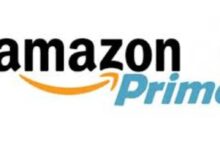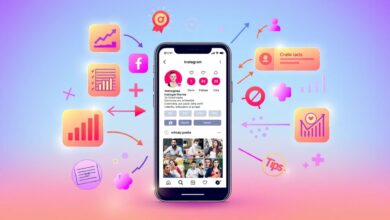Hello everyone, and welcome to this step-by-step guide on how to cancel YouTube TV subscription. Whether you’re considering a switch to a different streaming service, exploring new entertainment options, or simply taking a break from your TV subscription, we’ve got you covered.
Canceling your YouTube TV subscription is a straightforward process, but we understand that navigating subscription services can sometimes be tricky. That’s why we’re here to provide you with a comprehensive walkthrough, ensuring that you can easily manage your subscription without any hiccups.
In this article, we’ll not only guide you through the cancellation process but also offer insights into what to expect, including important considerations and potential offers from YouTube TV to help you make an informed decision. So, let’s get started and make canceling a YouTube TV subscription a hassle-free experience!
A Step-by-Step Guide on How to Cancel YouTube TV Subscription
Canceling a YouTube TV subscription is a straightforward process that can be completed in a few easy steps. Whether you’re switching to another streaming service, temporarily cutting back on TV, or exploring other options, this guide will walk you through the process to ensure a smooth experience.
Read Also: How to Fix Disney Plus Error Code 83 on Any Devices?
Step 1: Sign in to Your YouTube TV Account
The first step is to log in to your YouTube TV account. This is essential as it grants you access to your subscription details and the ability to manage your account settings. To get started, visit the YouTube TV website and log in using the Google account linked to your YouTube TV subscription.
Step 2: Access Your Account Settings
After successfully logging in, you’ll find yourself on the YouTube TV home page. In the upper-right corner of the screen, you’ll see your profile picture or avatar. Click on it to open a drop-down menu. Among the various options available, you’ll want to select “Settings.”
Step 3: Navigate to the Membership Tab
In the “Settings” menu, you’ll encounter several tabs on the left side of the screen. The one you need for managing your subscription is the “Membership” tab. Click on it to proceed.
See Also: 200+ Catchy and Creative YouTube Channel Name Ideas in 2024
Step 4: Cancel Your Subscription
Within the “Membership” tab, you’ll find information about your current YouTube TV subscription, including your next billing date. To initiate the cancellation process, look for the “Deactivate membership” link. Typically, this link is located in proximity to your billing details.
Step 5: Confirm the Cancellation
Upon clicking “Deactivate membership,” YouTube TV will request confirmation of your decision. At this point, they might present you with special offers or incentives aimed at retaining your subscription. Take a moment to carefully evaluate these offers before proceeding.
Step 6: Provide Feedback (Optional)
YouTube TV may prompt you to provide feedback regarding your reasons for canceling your subscription. While this step is entirely optional, your feedback can be valuable in helping them enhance their service. Feel free to share your thoughts if you wish.
Step 7: Confirm Cancellation
Following the feedback (or skipping it), you’ll be asked to confirm the cancellation one final time. To complete the process, click the “Cancel Membership” button. This action will finalize the cancellation of your subscription.
Step 8: Confirmation Email
Shortly after successfully canceling your YouTube TV subscription, you’ll receive a confirmation email. This email will contain details about when your subscription will officially end. Keep this email for your records.
Step 9: Enjoy YouTube TV Until the End of the Billing Period
It’s important to note that you’ll retain access to YouTube TV until the conclusion of your current billing period. You won’t be charged for the upcoming month, and you can continue enjoying the service during this time.
By following these simple steps, you can smoothly cancel your YouTube TV subscription while making an informed decision. Whether you choose to return to YouTube TV or explore other entertainment options, you’re now equipped to navigate your streaming subscriptions with confidence.
Conclusion
I hope this guide has helped walk you through the process of canceling your YouTube TV subscription. Making changes to your subscription can be a significant decision, but YouTube TV has made it fairly easy to manage your preferences.
Remember that while canceling your subscription is a straightforward process, you’ll still have access to your YouTube channel until the end of your current billing cycle. This means you won’t miss out on any of your favorite shows during this time.
If you ever decide to go back to YouTube TV or explore other streaming options, you now have the knowledge to handle your subscription with confidence. Whether you’re taking a TV break or looking for new and exciting entertainment alternatives, the world of streaming is vast, and you’re in control of your choices.
Thank you for taking the time to read this guide, and I wish you all the best in your streaming adventures, whatever they may be!