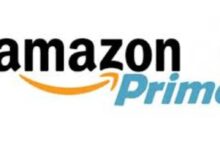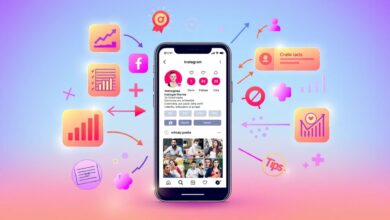As Twitter users, we often share our thoughts, opinions, and life moments on this dynamic social media platform. However, over time, some of our old tweets may no longer align with our current perspectives or may simply clutter our profiles. Many people believe that deleting tweets means deactivating their entire account, but that’s not the case. In this guide, we will show you how to efficiently delete all tweets without the need to deactivate your Twitter account.
We will empower you with practical knowledge, guiding you through the process of accessing your Twitter account, navigating to your tweet library, selecting multiple tweets for bulk deletion, and confirming your decisions. By following these steps, you can confidently manage your digital footprint and maintain a clutter-free, meaningful Twitter profile.
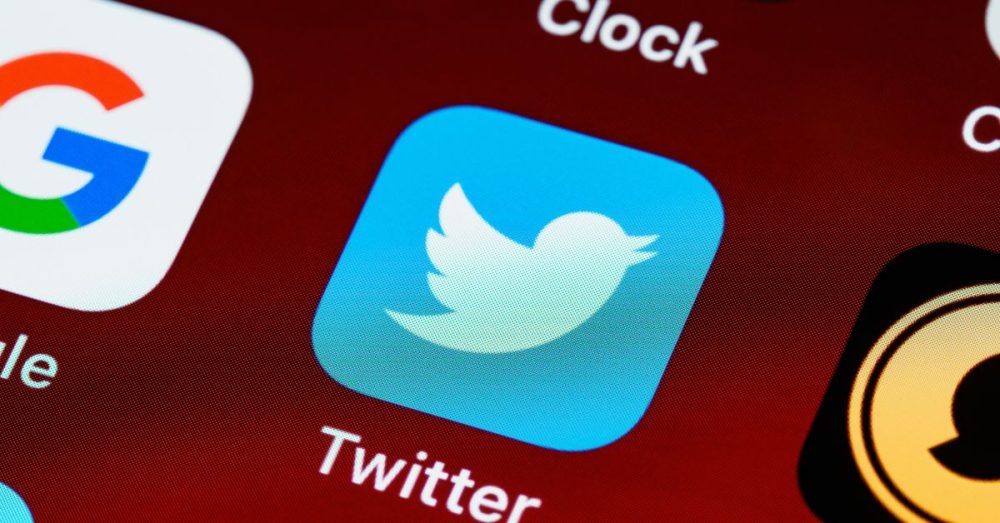
Delete All Tweets Without Deactivating Your Account
Here is the The Step-by-Step Guide to Delete All Tweets Without Deactivating Your Account provides a detailed process for Twitter users who want to remove all their tweets without deactivating their entire Twitter account.
Step 1: Accessing Your Twitter Account
Twitter, as one of the leading social media platforms, offers a plethora of opportunities to engage with the global community. To begin your journey of bulk-deleting tweets without deactivating your account, follow the detailed steps below:
-
Open Your Web Browser:
To access your Twitter account, launch your preferred web browser on your computer or mobile device. Whether you use Google Chrome, Mozilla Firefox, Safari, or Microsoft Edge, ensure that you have the latest version for the best user experience.
-
Navigate to the Twitter Website (twitter.com):
In the address bar of your web browser, type “twitter.com” and press Enter. This will take you to the official Twitter website, your gateway to the vibrant world of tweets, discussions, and connections.
Log In to Your Account: On the Twitter homepage, you’ll find the login section conveniently located at the top-right corner of the page. To proceed, enter the login credentials associated with your Twitter account. You have the option to use your registered Twitter username, email address, or phone number.
-
Click the “Log in” Button:
After entering your login information, click the “Log in” button. Twitter will then verify your credentials and grant you access to your account.
-
Arriving at Your Home Feed:
Congratulations, you’re in! After successful authentication, Twitter will redirect you to your personalized home feed. Here, you’ll be greeted with a dynamic stream of tweets, including updates, thoughts, and content from people you follow. The home feed also showcases trending topics and highlights from the Twitter community.
Step 2: Navigating to Your Tweet Library
After successfully logging in to your Twitter account, you’ll now be guided through the process of accessing your tweet library, where you can efficiently manage and delete tweets. Follow the steps below to navigate to your tweet library:
-
Access Your Profile:
To proceed with deleting tweets, click on your profile picture or avatar, typically located at the top-right corner of the Twitter webpage. By clicking on your profile picture, a dropdown menu will gracefully unfold, presenting you with several options related to your account settings and activity.
-
Select “Profile”:
From the dropdown menu, locate and click on the option labeled “Profile.” By doing so, Twitter will swiftly redirect you to your personalized Twitter profile page.
-
Explore Your Tweet Library:
Welcome to your tweet library! Once on your profile page, you will find a meticulously arranged and chronological list of your tweets, retweets, and replies. This comprehensive compilation showcases your Twitter activity, giving you a bird’s-eye view of your past interactions and contributions to the platform.
Step 3: Using Tweet Filters for Efficient Deletion
As you proceed with managing your Twitter account and deleting tweets, utilizing tweet filters can significantly streamline the process. Follow the steps below to efficiently filter your tweets and select multiple tweets for bulk deletion:
-
Click on Tweets:
Once you’re on your personalized Twitter profile page, direct your attention just below your profile header. You’ll notice a series of options, including “Tweets,” “Tweets & Replies,” “Media,” and more. To filter your tweets and view only your original tweets (excluding replies and retweets), click on the “Tweets” option.
By clicking on “Tweets,” Twitter will dynamically update your profile page, displaying only your original tweets in chronological order. This focused view will help you manage your tweets more efficiently, making it easier to identify and select the tweets you wish to delete.
-
Select Multiple Tweets:
Now that you have filtered your tweets to show only your original posts, you can proceed to bulk-delete tweets with ease. To do this, locate each tweet you want to remove, and on the left-hand side of each tweet, you’ll find a small checkbox.
Click on the checkbox next to each tweet you wish to delete. As you click on the checkboxes, Twitter will automatically add these tweets to a selected list. You can select as many tweets as you want for bulk deletion, and the selected tweets will be highlighted for your convenience.
Step 4: Bulk-Deleting Tweets
Now that you’ve selected the tweets you wish to remove from your tweet library, it’s time to initiate the bulk-deletion process. Follow these steps to confidently delete multiple tweets without the need to deactivate your Twitter account:
-
Click on the “Delete” Option:
With the tweets selected for deletion (as indicated by the checkboxes next to them), direct your attention to the top of your tweet library. You’ll notice an option labeled “Delete” prominently displayed in this area.
Click on the “Delete” option, and Twitter will present you with a pop-up confirmation window. This step is crucial to ensure that you intend to proceed with the bulk-deletion process.
-
Confirm Deletion:
After clicking on “Delete,” Twitter will display a confirmation message to verify your decision. The message will typically ask, “Are you sure you want to delete these Tweets?” along with a warning that the action is irreversible.
Take a moment to review the selected tweets and double-check that you indeed want to delete them. If you are certain about your decision, click “Yes, I understand” to proceed with the bulk deletion.
-
Tweets Successfully Deleted:
Congratulations! You’ve successfully completed the bulk-deletion process. The selected tweets have now been removed from your tweet library, helping you curate your Twitter profile and maintain an authentic online presence.
By following these steps, you’ve demonstrated effective tweet management, allowing you to remove tweets that may no longer represent your current views, opinions, or interests.
Step 5: Review and Repeat (Optional)
As a responsible Twitter user, it’s essential to take the time to review your profile after bulk-deleting tweets. This step allows you to ensure that your Twitter presence accurately reflects the image you want to project to your audience. Follow the steps below to effectively review your profile and consider the importance of regular tweet management:
-
Review Your Profile:
After completing the bulk-deletion process, navigate back to your Twitter profile by clicking on your profile picture or avatar at the top-right corner of the page. Take a moment to explore your profile and verify that the tweets you wanted to remove have indeed been deleted.
During this review, consider the overall look and feel of your profile. Ensure that the remaining tweets align with your current values, interests, and objectives. Your Twitter profile serves as a digital representation of yourself, making it crucial to present an authentic and accurate image to your followers and visitors.
-
Reflect on Your Digital Footprint:
Twitter, being a public platform, leaves a digital footprint that reflects your past interactions and contributions. Regularly reviewing your profile allows you to assess whether your tweets accurately represent your personal or professional identity. This process can be particularly relevant for individuals who use Twitter for networking, career opportunities, or personal branding.
-
Repeat as Needed:
Twitter is an ever-evolving platform, and your thoughts and interests may change over time. If you find more tweets that you wish to remove or if your views have evolved since your last review, simply repeat the steps outlined in this guide to delete additional tweets.
By regularly reviewing and managing your tweets, you actively shape your online presence, ensuring that it remains authentic, engaging, and meaningful. Regular tweet curation enables you to maintain a clean and clutter-free profile, making it easier for others to engage with your content and follow your journey.
Conclusion
As you conclude your journey of deleting all tweets without deactivating your Twitter account, it’s crucial to emphasize the significance of responsible tweet management. Taking the time to review your profile and curate your tweets helps you maintain an authentic online presence that accurately represents your current self.
Twitter offers a powerful platform for self-expression, networking, and engagement with global followers on twitter. By following the steps outlined in this guide, you have learned how to navigate your Twitter account effectively and confidently manage your tweets.
Remember, your Twitter profile is a canvas where you paint your digital identity. Regularly reviewing and managing your tweets empowers you to craft a profile that reflects your growth, values, and aspirations. Embrace the journey of responsible tweet curation and continue sharing your thoughts, experiences, and passions with the world on Twitter. Happy tweeting!
Frequently Asked Questions
Q1: Can I delete all my tweets without deactivating my Twitter account?
A: Yes, you can delete all your tweets without deactivating your Twitter account. This step-by-step guide will show you how to efficiently delete multiple tweets while keeping your account active.
Q2: Will deleting tweets affect my followers or profile?
A: Deleting tweets will remove them from your tweet library and your followers’ timelines. However, your followers and profile information will remain intact.
Q3: Can I delete tweets selectively instead of deleting all of them?
A: Yes, you can selectively delete tweets by using the tweet filters explained in the guide. This allows you to choose specific tweets for removal while keeping others.
Q4: Are deleted tweets permanently removed from Twitter?
A: Yes, once you confirm the deletion, the tweets will be permanently removed from Twitter, and they cannot be recovered.
Q5: Can I undo the deletion of tweets?
A: No, the deletion process is irreversible. Once you confirm the deletion, the tweets will be gone permanently.
Q6: Will deleting tweets affect my Twitter analytics or engagement metrics?
A: Yes, deleting tweets may affect your Twitter analytics and engagement metrics since the deleted tweets will no longer be included in the data.
Q7: Can I schedule tweet deletion for a specific time?
A: Twitter does not have a built-in feature to schedule tweet deletion. You must manually follow the steps outlined in the guide to delete tweets.