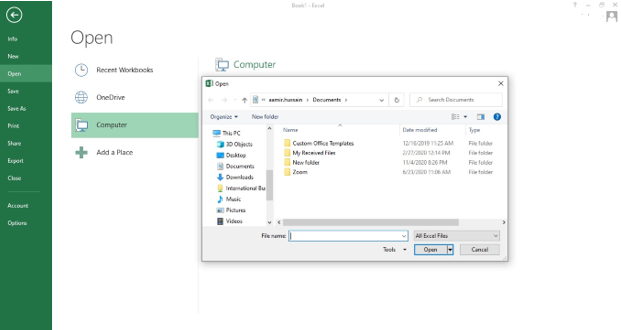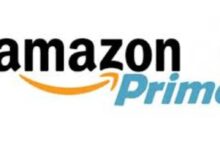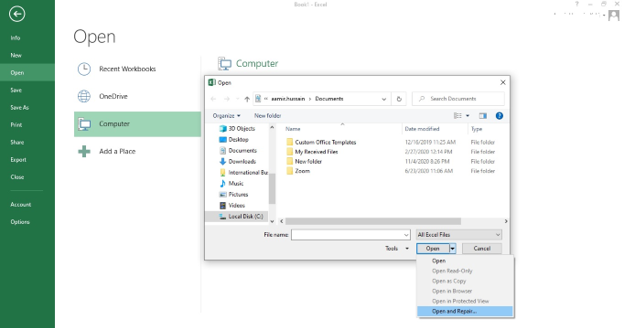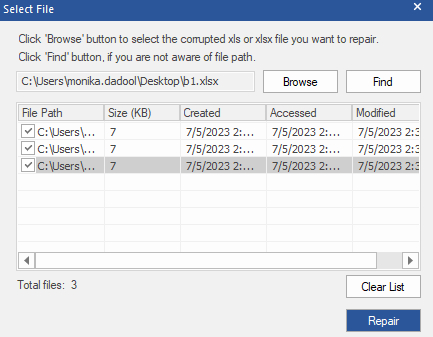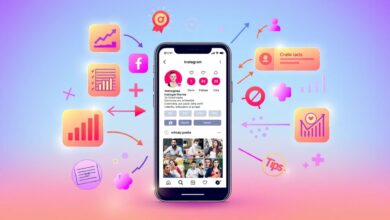Excel workbooks are susceptible to corruption. Corruption can occur unexpectedly due to certain reasons. When your file gets corrupted, you may not be able to access the file or may receive different errors. Such errors can prevent you from working on the file and disrupt your workflow. So, you need to repair Excel file as soon as possible. This post will explore the methods to repair multiple Excel files. It also mentions the possible causes and some valuable tips to prevent corruption in the Excel file.
Causes of Corruption in Excel Files
Corruption in Excel files can occur due to:
- Excel application crash
- Abrupt system shutdown
- Incompatible add-ins
- Forcefully closing the application or system.
- Virus or malware attacks.
- Large file size.
- Accessing the Excel file on a network with an unstable network connection.
- Bad sectors in storage device.
Methods to Repair Multiple Excel Files
You can try the below methods to repair multiple Excel files.
Method 1: Use the Open and Repair Utility
Microsoft Excel provides a built-in utility – Open and Repair that can help repair corrupted Excel files. Here are the steps to use this utility to repair multiple Excel files:
- First, open your Microsoft Excel application.
- Then, go to File and click Open.
- In the Open dialog box, click on one of the corrupted Excel files (you need to repair).
- Click on the arrow next to the Openoption and then select Open and Repair from the dropdown.
- In the dialog box that opens, you will see three options: Repair, Extract Data, and Cancel.
- Select the Repair This will help you recover as much of data as possible. You can also select the Extract Data option to recover the data without formulas and values.
- Now, repeat these steps to repair the remaining corrupted Excel files.
This method is suitable for repairing on Excel file at a time. Repairing multiple Excel files using Open and Repair is a time-consuming process.
Method 2: Use a Professional Tool for Excel File Repair
The “Open and Repair” utility may not be able to fix complex or severely corrupted Excel files. In such cases, you can try professional third-party tools, like Stellar Repair for Excel. It is a powerful tool that can repair multiple corrupted Excel files simultaneously in a batch. It can recover all the objects from the files, including tables, charts, pivot tables, formulas, and others, while preserving the formatting and properties. This tool, certified by experts, is compatible with Excel files created in Excel 2019, 2016, and earlier versions. Here are the steps to use Stellar Repair for Excel to repair multiple Excel files:
- Download, install, and launch Stellar Repair for Excel.
- The Select File dialog box appears with two options: Browse and Find.
- Use Browse if you know the exact location of the corrupted files on the system. Else, click the Find The Find option allows you to search for the files in case you don’t know the exact location of the desired files.
- Click Browse and select the affected Excel files.
- Click the Repair After the repair process is complete, the tool provides a preview of the recoverable data.
- Click the Save File option to save the repaired files.
Tips to Prevent Corruption in Excel Files
Once you repaired the Excel file, you cannot be sure that it won’t happen again. So, follow the below-given tips to prevent corruption in Excel workbooks in the future.
- Ensure that your system has the right hardware configuration and updated Excel application.
- Monitor your laptop battery regularly. It should not be defective.
- Make sure you have an uninterrupted power supply/UPS to avoid sudden power failure.
- Regularly check the health of your system’s hard drive.
- Make sure you download compatible add-ins from a trustable source.
- Make sure you are following the prescribed limits and specifications defined by Microsoft.
- Download the latest Anti-malware/Antivirus tool on your system to prevent malware and virus attacks.
Closure
This post discussed the methods to repair multiple Excel files. You can try the “Open and Repair” utility to repair corrupted Excel files. This utility is ideal when you need to repair a limited number of corrupted files. If you have a large number of corrupted Excel files, then you can use a professional Excel repair software
Stellar Repair for Excel is one of the powerful Excel repair tools that can repair multiple corrupted files in a batch. It can even work if Excel files are heavily damaged. You can easily select multiple corrupted Excel files and repair them.