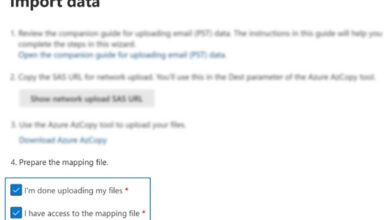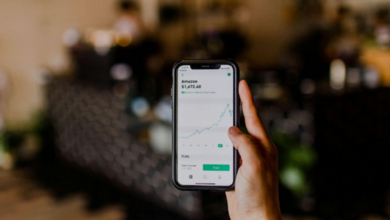Well, hello there, fellow PDF enthusiasts! Have you ever found yourself in a situation where your PDF files seemed to be on a mission to occupy every last byte of your storage space? Fear not, for we’re about to embark on a delightful journey of file size reduction.
In this article, we’ll unravel five enchanting methods that will sprinkle a touch of magic on your PDFs, making them lighter than a feather in no time. It’s time to bid farewell to those hefty documents and welcome a more elegant and streamlined digital experience.
So, grab a cup of tea, sit back, and let us guide you through the captivating realm of shrinking PDFs. Let’s begin our quest for smaller, yet mightier, PDFs!
Optimize Your Images
When it comes to images within your PDFs, they can be real space hogs. But fear not, for you can effortlessly minimize their impact without sacrificing their visual appeal. Here’s what you can do: examine your images closely and determine if they are truly necessary. Do they serve a purpose, or are they just decorative elements?
Once you’ve sorted out the truly essential images, it’s time to resize and compress them. You can use a plethora of image editing tools available online or specialized software. These nifty tools allow you to reduce the resolution and compress the images while maintaining an acceptable level of quality. It’s like performing a magical balancing act!
Remember, the key here is finding the sweet spot between file size reduction and image clarity. By optimizing your images, you’ll witness a considerable drop in your PDF’s weight while preserving the visual allure. It’s like waving a wand and watching the excess bits and bytes vanish into thin air!
So, my friend, grab those images by the pixel and start trimming them down. You’ll be amazed at the impact this first technique will have on your PDF file size.
See Also: SwifDoo PDF review: Essential Features and Easy to Use
Consider which Font You Use in Your Documents
Fonts, those charming characters that bring your documents to life, can sometimes contribute to the bulkiness of your PDFs. But fret not, for we have a charming solution to tame these mischievous culprits.
The key here is to be mindful of the fonts you use and their impact on file size. Some fonts, with their intricate details and flamboyant curves, can be a bit heavy on the digital scale. So, it’s time to channel your inner font whisperer and make strategic choices:
- Firstly, consider using standard fonts that are widely available on most devices. These fonts are often pre-installed and don’t need to be embedded within the PDF, resulting in a smaller file size. It’s like selecting a classic outfit that never goes out of style!
- Secondly, if you absolutely must use custom fonts, optimize their usage. Avoid applying extravagant fonts to every single line and paragraph. Instead, limit their usage to headings or key sections, while opting for more lightweight, system-friendly fonts for the main body of text. It’s like creating a harmonious dance between style and efficiency!
- Lastly, when saving your PDF, explore the options to subset the fonts. This means including only the characters that are used in your document, rather than the entire font set. It’s like custom-tailoring a font specifically for your PDF, reducing unnecessary baggage along the way!
By mastering the art of font optimization, you’ll witness a delightful transformation in your PDF’s file size. So, dear reader, put on your font curator hat, and let’s embark on a typographic adventure that will leave your PDFs trim, elegant, and oh-so-charming.
Make Careful Choices About the Use of Color in Your PDFs
Let’s dive into the realm of color optimization, where we’ll discover ways to reduce the digital weight without compromising the visual allure. Are you ready to embark on this chromatic adventure? Fantastic!
- Firstly, take a closer look at your color palette. Are you using a wide range of shades, gradients, and extravagant color combinations? If so, it’s time to simplify. By streamlining your color choices, you’ll not only achieve a more cohesive and visually pleasing design, but you’ll also trim those extra kilobytes. It’s like decluttering your PDF wardrobe and embracing a minimalist yet captivating style!
- Next, consider converting your color space. Most PDFs use the CMYK color model, which is ideal for printing but tends to be bulkier than the RGB color model used for screens. If your PDF is intended for digital viewing only, making the switch to RGB can significantly reduce the file size. It’s like finding the perfect lighting that enhances the beauty without overwhelming the senses!
- Another charming trick up our sleeves is to reduce the color depth. Do you need all those 24 bits of color information? Often, reducing it to 8 bits (256 colors) or even 4 bits (16 colors) can make a noticeable difference in file size without sacrificing much visual quality. It’s like striking the right balance between vibrancy and efficiency!
- Lastly, when saving your PDF, consider enabling color compression options. Many PDF editing tools offer various compression algorithms that can effectively shrink the size of color information while maintaining satisfactory image quality. It’s like fitting those beautiful hues into a smaller, but no less captivating, canvas!
By applying these color optimization techniques, you’ll witness your PDFs transform into leaner, more streamlined versions of themselves. So, my friend, grab your digital paintbrush, and let’s paint a picture of efficiency and elegance.
Remove Any Unnecessary Text
Yes, my friend, it’s time to trim the excess, prune the unnecessary, and streamline your PDF content! Here’s how:
- Firstly, take a discerning eye to your text and remove any redundant or repetitive information. Are there paragraphs or sections that convey the same message in different words? Consolidate and condensing, for brevity is the soul of file size reduction. It’s like crafting a concise yet impactful story that captivates the reader’s heart!
- Next, scrutinize your document for any hidden treasures of embedded objects. These could be anything from unnecessary annotations and comments to unused form fields and hidden layers. Clear them out like a fearless explorer uncovering a hidden treasure trove, and watch your PDF shed those unnecessary kilobytes.
By mastering the art of content optimization, you’ll witness your PDFs transform into sleek, efficient vessels of information. So, grab your editing pen and embark on this grand adventure of decluttering and refinement.
Consider Which Type of Compression to Use
Through the power of compression, we can squeeze those PDFs to their optimal size while keeping them intact and delightful as ever!
- Firstly, let’s explore the realm of lossless compression. This technique works wonders by reducing file size without sacrificing any precious data or quality. PDFs often contain redundant information, such as repeated patterns or unnecessary metadata. With lossless compression algorithms, we can wave our digital wand and eliminate those redundancies, resulting in a smaller file size. It’s like finding the perfect balance between efficiency and preservation!
- Next, we have the captivating world of lossy compression. While lossless compression retains every single detail, lossy compression gently bids farewell to some unnecessary data, offering a more significant reduction in file size. This technique is particularly effective for images within your PDFs. By adjusting the compression settings, you can strike a harmonious balance between file size and visual fidelity. It’s like an artist’s brushstroke that delicately removes excess without compromising the beauty of the final masterpiece.
With the power of compression in your hands, you can wave farewell to bloated PDFs and embrace a digital world of compact elegance.
And this concludes our grand adventure through the top five ways to reduce your PDF file size. Happy compressing, and may your digital endeavors be forever enchanting!