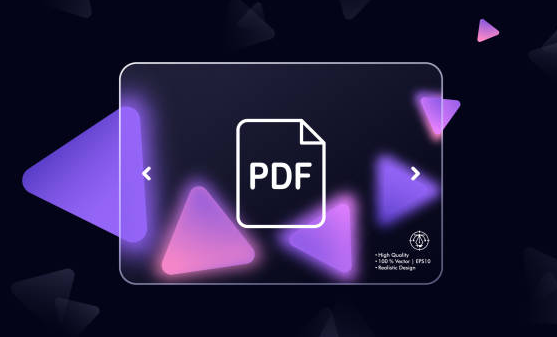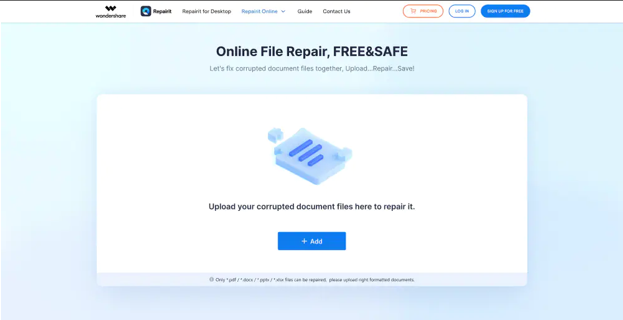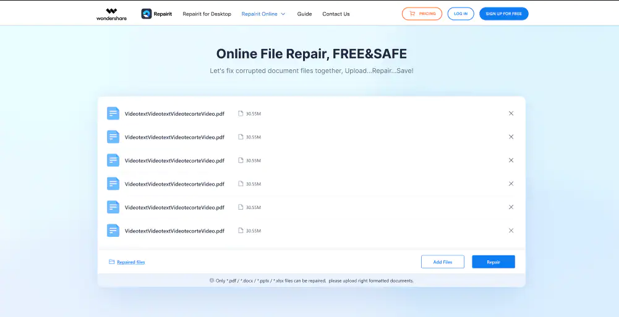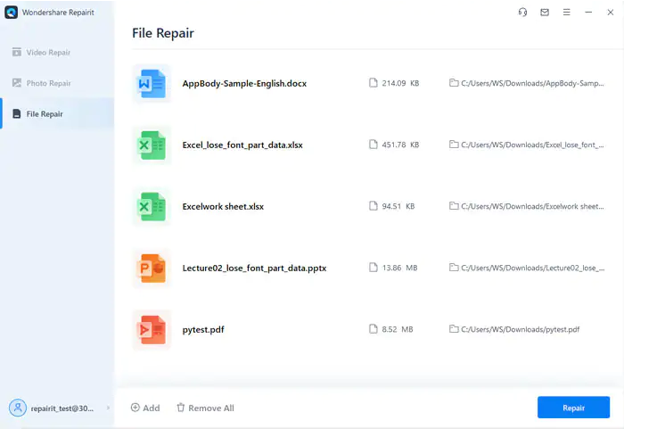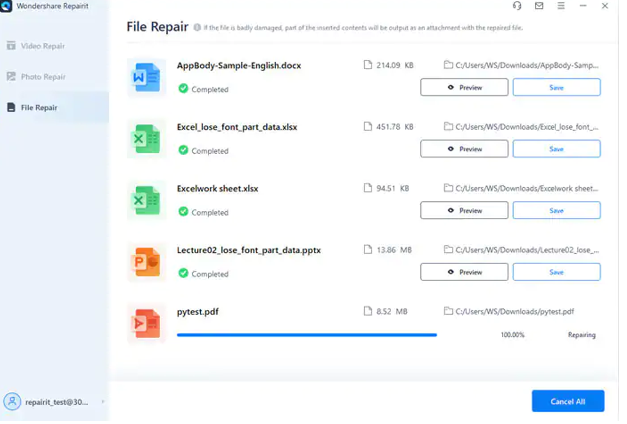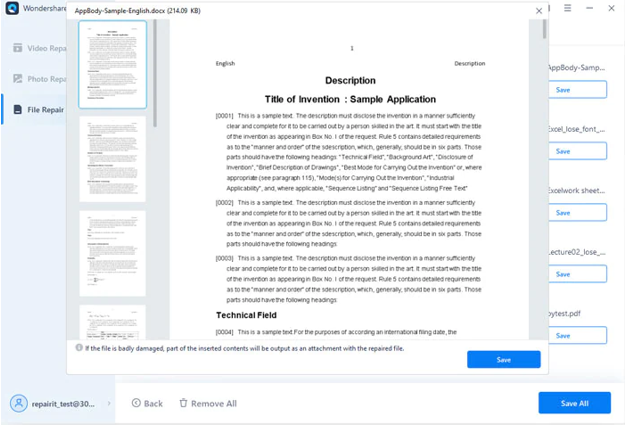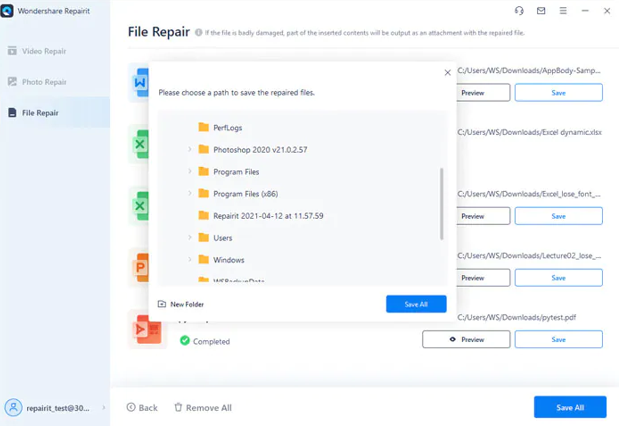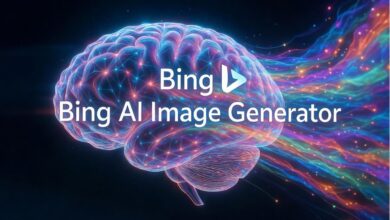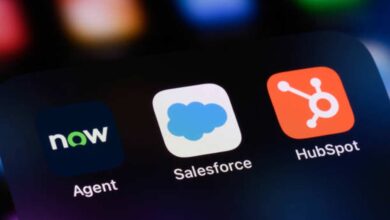PDF documents are becoming increasingly popular, with millions of users all over the world using them to store and share their data.
Unfortunately, PDF files can become corrupted due to a variety of reasons, including hardware malfunctions, virus attacks, or software bugs. Fortunately, there are various tools available online that can easily repair corrupted PDFs for free. These tools provide a fast and easy way to restore.
Part 1. The Reasons Behind Damaged PDF
Let’s take a look at the primary causes behind the damage or corruption of PDF documents before we delve into the details of how to repair them.
-
Incompatible Application:
It is important to be aware of the compatibility of tools when attempting to access a PDF document. If an incompatible tool is used, the file may become damaged and unusable.
-
Hard Drive Problems:
Hard disk problems can be caused by a multitude of factors, however, the most frequent ones are system errors, bad sectors, and power supply issues. These issues can have a significant impact on your data, including PDF files, rendering them inaccessible.
-
Malware/Virus Attacks:
Viruses can be a major concern when downloading online documents, particularly on operating systems. These virus attacks can often render PDF files inaccessible or modify them, making them difficult to use without proper protection. Protecting yourself from these online threats is essential in ensuring the safety and integrity of your documents.
-
Incomplete Download:
It is important to be aware of the potential consequences that can arise from using an unreliable internet connection when downloading a PDF document. In particular, the file may become corrupted and unusable if the connection is unstable or unreliable.
-
Improper File Transfer:
Transferring PDF documents from one computer to another can be tricky, especially if your internet connection is unstable. If you fail to maintain a stable connection during the transfer process, your documents may become damaged instantly.
See Also: SwifDoo PDF review: Essential Features and Easy to Use
Part 2. How to Repair PDF Files Online for Free?
Are you in search of an online PDF repair tool, but don’t want to invest anything in it? Don’t worry! Try using Wondershare Repairit Online File Repair. This online tool has a user-friendly interface and ensures that your data can be restored to good quality with ease.
With this software, your data remains 100% safe, and it gets deleted from the online server after 3 hours. All you need to do is upload your corrupted PDF file into this tool and wait for a few minutes until it is repaired. Let’s look at the steps you can follow to repair PDF files online for free.
Key Features of Repairit Online File Repair:
- Repair all components of the PDF file without modifying the original file, including the inside text, hyperlinks, forms, headers, footers, graphs, and watermarks.
- Support 1.2, 1.3, 1.4, 1.5, 1.6, and 1.7 versions of PDF files.
- The online version supports customers to repair 300 files per month and supports each file of 300M online.
- Security enough: files are transferred via a 2048-bit encrypted connection and deleted after 3 hours.
- It fixes files online without damaging the original quality or integrity.
Step 1: Visit the official site of Repairit Online File Repair.
Step 2: Click on the “+Add” button. Then, choose the damaged PDF file from your system, and hit “OK.”
Note: Uploading multiple PDF documents to repair is also possible with Repairit Online File Repair.
Step 3: Once you upload the files, Repairit will show all of them on the screen, as shown below.
Step 4: It is time to click on the “Repair” button to start the PDF repair online process. It will help you restore the corrupted PDF documents in no time.
Step 5: Once the PDF files are repaired, preview them to ensure they are restored correctly.
Step 6: Now, you can select a suitable location on your computer to save the repaired PDF documents for future use.
Important Note: The online version of Repairit Online File Repair allows you to repair up to 300MB of files. If your documents are larger than this size, the desktop version (as listed below) will suit your needs.
See Also: Evolution and Future of PDF Software 2024
Wondershare Repairit File Repair – The Desktop Application
Wondershare Repairit File Repair is an amazing desktop-based file repair application that helps you fix bigger PDF files effortlessly and quickly. This software guarantees the safety of PDF documents, ensuring that their content will not be altered in the process.
From hyperlinks to watermarks, headers, footers, texts, and graphs, this powerful tool can repair everything. Plus, the availability of a free trial helps it grab users’ trust. Let’s look at how you can use this PDF repair software to fix corruption.
Key Features of Repairit File Repair:
- Repair damaged files with all levels of corruption, including blank files, files not opening, unrecognizable format, unreadable content, files layout changed, etc.
- Fix text, hyperlinks, forms, headers, footers, graphs, watermarks, etc.
- Perfectly repair corrupted files with a very high success rate, without modifying the original file.
- No limit to the number and size of the repairable files.
- Support Windows 11/10/8.1/8/7/Vista/XP and macOS 10.10 ~ macOS 13.
Step 1: Download Repairit File Repair on your laptop or computer.
Step 2: You will see the “+Add” button on the main interface that appears on your screen. Click this button to load your damaged PDF document into this file repair software.
Once your files are loaded, you will be able to see them all on your computer’s screen, as shown below. You can always load multiple documents at the same time.
Step 3: This step is about repairing the loaded documents. For this, click on the “Repair” button. Doing this will initiate the PDF repair process. Wait for a few minutes until your files are repaired.
Step 4: Preview the document as soon as the repair process is completed. Previewing files helps you ensure that they are repaired correctly.
Step 5: Once you preview the document and are satisfied with that, hit the “Save” button to restore your files to their original state. The software will ask you to choose a path to save the file in a suitable location.
Part 3. Important Tips to Avoid PDF Files Corrupted Again
You have now repaired your corrupted and damaged PDF files successfully. Follow the tips below to keep these files protected in the future.
- Create Backups: It is essential to have a backup of vital data to prevent data loss issues. Creating backups regularly is the key to ensuring your data remains safe.
- Avoid Improper Shutdowns: It is essential to ensure that your systems are shut down properly to protect the data stored on them. Failing to do so can lead to the corruption of data at any time, which is why it is important to perform a proper shutdown every time you complete your task.
- Install Antivirus Software: Data loss can be a major concern for anyone who uses computers. To protect against potential data loss due to any reason, it is important to install credible antivirus software on your system, as these programs monitor all activities taking place on the computer.
- Remove External Storage Devices Safely: This is another important thing you must keep in mind every time you connect an external drive to your computer.
- Keep an Eye on Software Performance: Monitoring the performance of every application installed on your system is necessary. If you find that some utilities fail to perform their duties, either fix the problem or uninstall them.
Final Words
Though the use of PDF documents has seen a significant boom in the last few years, they are prone to damage or corruption. If you frequently use this file format and have experienced the file corruption problem a couple of times, PDF repair software can lend you a helping hand.
If you are looking for PDF repair online for free, give Repairit Online File Repair a try. It is a wonderful tool capable of repairing up to 300MB of documents with the premium version. But if you feel more comfortable with desktop-based applications, try Repairit File Repair. You can use it on both Mac and Windows computers for instant PDF repair.