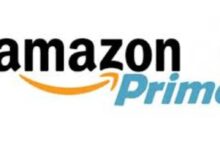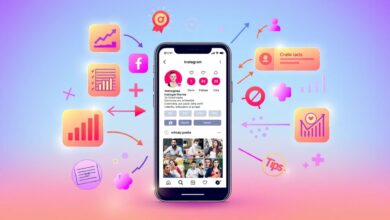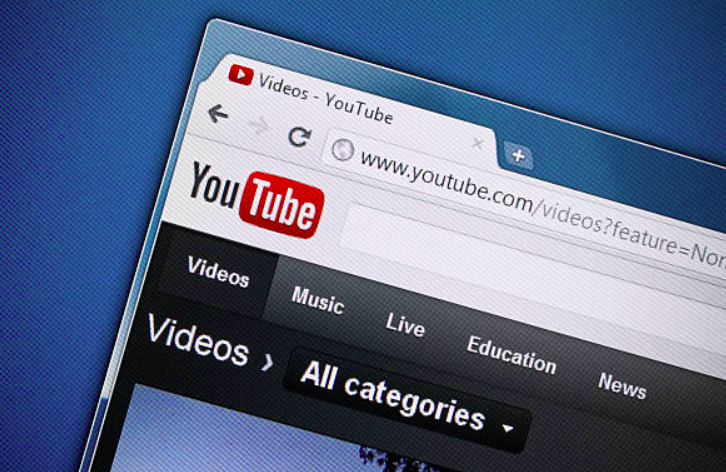
YouTube is the largest video-sharing platform in the world, with millions of videos uploaded daily. While it’s easy to spend hours browsing and watching videos on YouTube, there are times when you want to download a video or trim it down to a specific section. Whether you want to save a favorite video for offline viewing or create a highlights reel to share with friends, knowing how to download and trim YouTube videos is useful.
In this comprehensive guide, we will show you how to easily download and trim YouTube videos using a variety of methods. We’ll cover everything from simple browser extensions to powerful video editing software. We’ll also provide step-by-step instructions and screenshots to help you follow along.
However, the article mentions some general methods as ios, android, and windows specific methods may differ a little. They all operate differently from each other. so there are different ways, apps, and software to download videos from YouTube. However, give a read to a guide that is quite detailed, How to download videos from youtube to macbook.
By the end of this guide, you’ll be able to download and trim YouTube videos like a pro, and have the skills to create your own video content that stands out from the crowd. So, let’s get started and learn how to easily download and trim YouTube videos!
Part 1: Downloading YouTube Videos
Before we can trim a YouTube video, we first need to understand how to download it to your system. There are several ways to do this, but we’ll show you the two easiest methods.
Method 1: Using an Online Video Downloader
Step 1: Go to YouTube and find the video you want to download.
Step 2: Copy the video’s URL.
Step 3: Go to an online video downloaders website such as ClipConverter.cc or SaveFrom.net.
Step 4: Paste the video’s URL into the downloader.
Step 5: Choose the video quality and format you want to download.
Step 6: Click the “Download” button and wait for the download to finish.
Method 2: Use a YouTube Video Downloader App
Step 1: Download and install a YouTube video downloader app such as Airy or 4K Video Downloader.
Step 2: Go to YouTube and find the video you want to download.
Step 3: Copy the video’s URL.
Step 4: Open the YouTube video downloader app.
Step 5: Paste the video’s URL into the app.
Step 6: Choose the video quality and format you want to download.
Step 7: Click the “Download” button and wait for the download to finish.
Part 2: Trimming YouTube Videos
Now that you have downloaded the YouTube video to your system, it’s time to trim it. Trimming a video means removing a portion of the video that you don’t want to keep. Here are two ways to do this.
Method 1: Using QuickTime Player
Step 1: Open the QuickTime Player app on your system.
Step 2: Click “File” and then “Open File” to open the YouTube video you just downloaded.
Step 3: Use the timeline at the bottom of the screen to find the portion of the video you want to keep.
Step 4: Click and drag the yellow handles at the beginning and end of the timeline to select the portion of the video you want to keep.
Step 5: Click “Edit” and then “Trim” to trim the video.
Step 6: Click “File” and “Save” to save the trimmed video to your system.
Method 2: Using iMovie
Step 1: Open the iMovie app on pc.
Step 2: Click “File” and “Import Media” to import the YouTube video you downloaded.
Step 3: Drag the video clip from the import area to the timeline at the bottom of the screen.
Step 4: Use the timeline to find the portion of the video you want to keep.
Step 5: Click and drag the yellow handles at the beginning and end of the timeline to select the portion of the video you want to keep.
Step 6: Click “Edit” and then “Trim” to trim the video.
Step 7: Click “File” and then “Export” to save the trimmed video to your pc.
So, that is how you can download and trim YouTube videos on your pc using the iMovie app.
Method 3: Using the YouTube Video Editor to download and trim YouTube video
YouTube has its own built-in video editor that allows you to trim videos directly on the website. Here’s how to use it:
Step 1: Go to YouTube and sign in to your account.
Step 2: Click on your profile picture and then click “YouTube Studio.”
Step 3: Click on “Videos” in the left-hand menu.
Step 4: Find the video you want to trim and click on it.
Step 5: Click on “Editor” in the left-hand menu.
Step 6: Use the timeline at the bottom of the screen to find the portion of the video you want to keep.
Step 7: Click and drag the yellow handles at the beginning and end of the timeline to select the portion of the video you want to keep.
Step 8: Click “Save” to save the trimmed video.
Method 4: Using Online Video Editors
Several online video editors allow you to download and trim YouTube videos; however, few would also allow you to trim YouTube videos without downloading them. These editors are free and easy to use. Here are some popular options:
- WeVideo
- Kapwing
- Clideo
To use these editors, simply upload the YouTube video you want to trim, use the timeline to select the portion of the video you want to keep, and then save the trimmed video to your computer, and that is how you can download and trim YouTube video.
You can easily trim YouTube videos using these simple methods to keep only the parts you want. Whether you want to create a highlights reel, share a funny moment, or save a favorite scene, these methods make it easy to do.
Conclusion
Now that you know how to download and trim YouTube videos, you can save and share your favorite parts of any video. These methods make it easy to create a highlight reel, a funny compilation, or just save a favorite moment. Remember, always respect copyright laws and only download and share videos you are allowed to or give credit to the video’s owner.