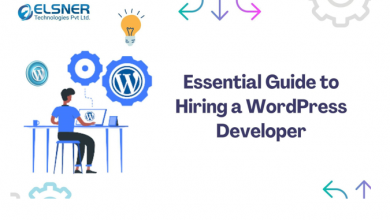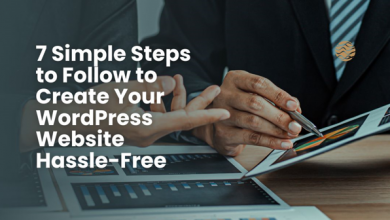Introduction
Post-pandemic, many new and dynamic small business options have emerged. Not to mention, most of them are online, where you can sit at your desk and earn money.
One such online business idea is selling an E-learning course. If you have been sitting idle, do not let your expertise go to waste for the lack of work. Instead, start teaching these skills who are in need, and earn while you are at it.
For someone who is slightly technologically disabled, creating a brand new website and selling online courses could be a difficult thought. However, in the times of WordPress, you do not have to code. Through your WordPress website and plug-in, you should be able to create your first e-learning course with ease.
Selling An Online Course – Everything You Will Need
These are some of the basic steps to follow before you start with your WordPress plug-in and elaborate your entire curriculum.
– First, you have to brainstorm and find a course idea suitable for your teaching. Choose something you are interested in, and you can provide in-depth teaching.
– Second, pick an interesting domain name that will match your teaching style and the energy the learners will be getting. Online learning has skyrocketed from the pandemic. However, audiences are still looking for the human touch, and the domain name is the first impression of that.
– Third, read the excerpt below and take notes.
See Also: How to Earn Money with YouTube
How To Create Your First Online Course With WordPress
There is one big confusion that might have been making your task difficult. You have opened an account on WordPress.com and cannot find a single plug-in option to install or add on.
This is because you are opening your account in the wrong WordPress. WordPress.com is a service provided by the platform, and it is free. Therefore, you do not have much control over it. However, WordPress.org is a self-service paid service that gives you the most control over your website.
So, here is how you can open your first e-learning service with the help of WordPress.org.
1. Starting With Your First WordPress Account
Once you log in to your WordPress.org, this is where your real investment will begin. First, you have to select a domain name for your e-learning website. This will cost you around $14 a year.
Second, for your self-controlled hosting of the domain with no interruption by the software, you need to spend another $7 a year.
Lastly, there is your SSL certificate which you will require to authenticate your domain and accept payment for e-learning membership. On the other hand, your domain will not have credibility without a proper SSL certificate. This will cost you $7 per year.
2. Set Up Your E-Learning Plug-In
Now that you have a domain, you will need an e-learning plug-in. Once you get this plug-in, you will get services like courses and membership, which will allow you to make and maneuver into an e-learning website.
Here is how you can set up your WordPress plug-in.
You have to look for a good WordPress E-learning management plug-in. You can look for this plug-in through the WordPress login search.
Or, if you have a particular plug-in in your mind and you have the software, then you can add that as well through ‘Admin Plugin.’ Simply go to ‘add new’ on the left menu. Then click on ‘upload plug-in.’ You will get the option to add the plug-in from your system.
Once you have installed a plug-in, you must activate it to use it. For this, you have to buy certain memberships on the provided plug-in.
3. Starting Of The First Course
You have your plug-in; now it is time to add the courses within the plug-in. Once you have activated your plug-in, you first go to Members. Then from the dropdown menu, you select ‘Courses.’
You will get an option to ‘course addon activation.’ Upon doing so, you will be redirected to another page which will now have your course details. You can continue adding courses you will be providing for your e-learning membership.
You can also add Course tags and course categories to filter out and help your target audience find you.
4. Building The Curriculum
Once you have added the courses, you will also find the ‘Curriculum’ tab just beside it. Upon clicking, you will have options to add all the intricate details of the curriculum, like ‘Study Materials,’ ‘Tutorial Videos, and even ‘Worksheets’ for the learners to solve and submit for the tutor to check.
Add titles and then click, and you will be redirected to a ‘block Editor’ screen. This is where you can edit your curriculum like one would edit their blog. You can add texts, pictures, and videos to bring it to life.
5. Payment Methods & Coupons
Once you have your courses set and reviewed, it is time to add the payment method. Click on Memberpress again, and you will find ‘Membership’ in the menu. Now, when it comes to Membership, it depends on the course of action you are planning.
You can have the entire course under one membership or add different ones depending on the ‘courses’ you are offering. Some might even prefer to provide free demo classes before the learners can choose a membership.
For membership terms, you can add conditions on who can access the course. For example, someone who hasn’t signed in might not be able to avail of the membership courses. Or, once the free course is over, you can protect the next course by only allowing it to those with a membership.
Go to ‘Memberpress’ and click on ‘Rules ‘ to add the protocols for the Memberships.
Try MasterStudy LMS!
This is a costly investment for someone who might not be able to afford it. This is why you should pick the correct E-learning management plug-in. Software that will provide you with affordable prices and appealing themes to make your course more attractive to the target audience.
If you are already searching for one, then your search ends with MasterStudy LMS. Eye-catching themes, more addons to your courses, exclusive customization, easy to manage, and all at a very affordable yearly price.