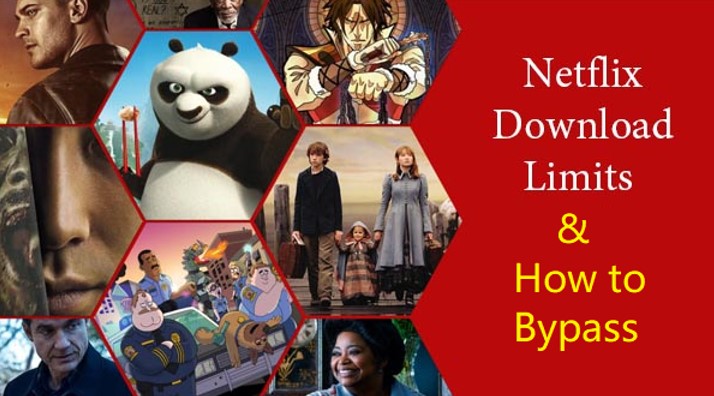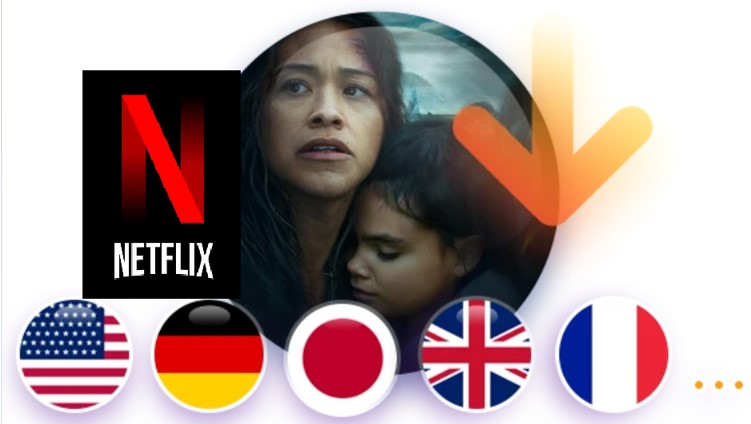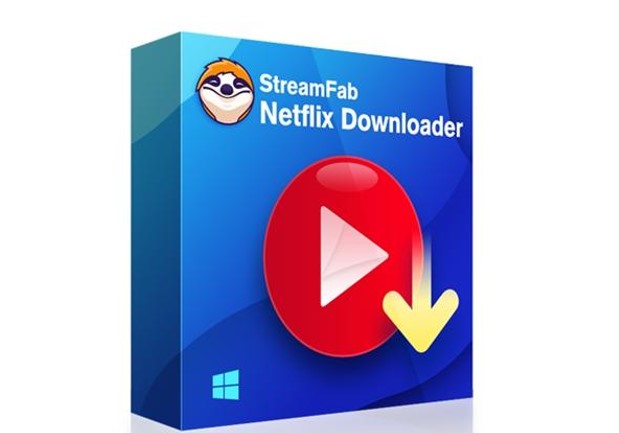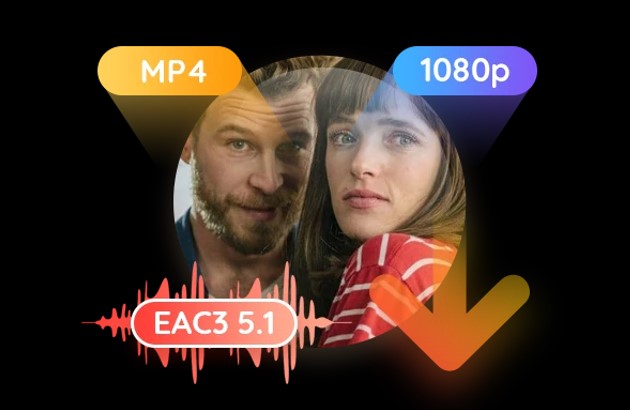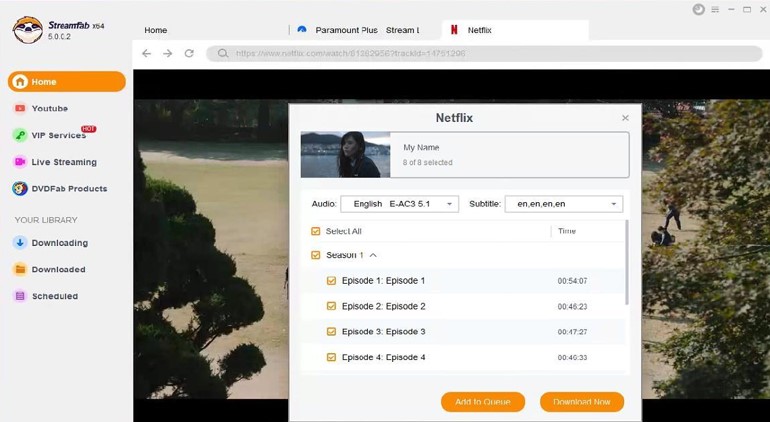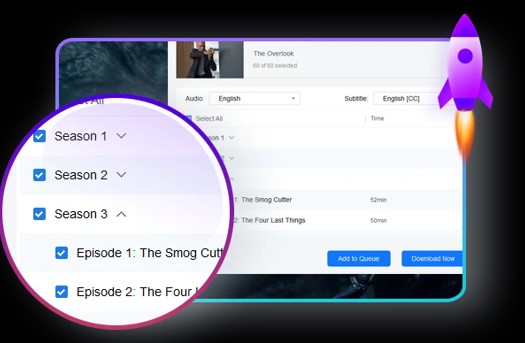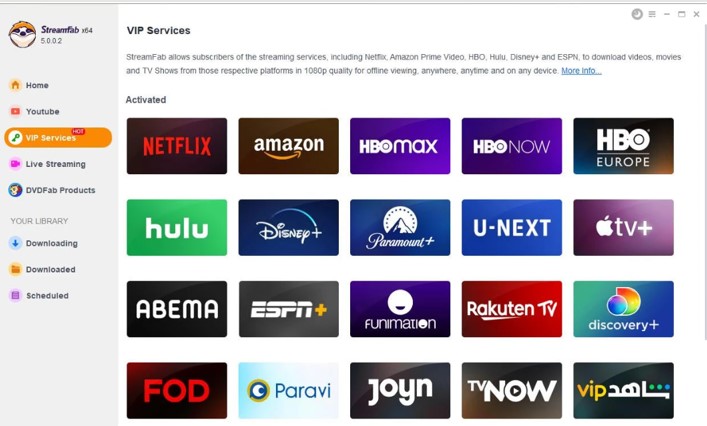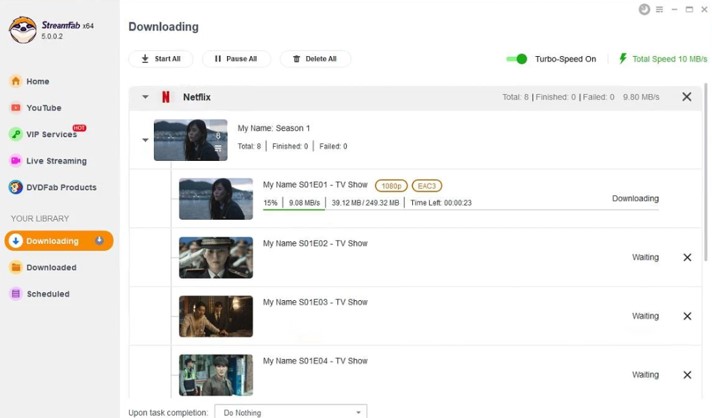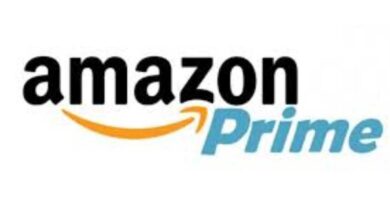Watch Netflix Offline: Netflix App vs 3rd party Netflix Video Downloader, Which Do You Prefer?
Netflix has a native offline download feature that allows users to download their favorite titles to watch offline. But anyone who has used that feature knows that there are come limitations.
Because of these restrictions, your offline viewing experience is somehow compromised. So, to counter this, a 3rd-party Netflix video downloader software comes into rescue.
However, as a Netflix user, which one do you prefer in terms of offline viewing, the Netflix app, or a 3rd-party Netflix downloader software? Don’t rush for a decision yet, keep on reading, and then make your own choice, later.
1. The Inbuilt Offline Download Feature with the Netflix App
Netflix knows that there is too much demand on offline viewing, which is why it eventually released the offline download feature that allows users to download their favorite movies and TV shows to watch offline when they are far away from home where a reliable internet connection might be a big issue.
The intention of this native offline download feature is good, however, there are some restrictions and limitations that may prevent users from falling in love with it.
Those restrictions and limitations include:
- Not all movie titles or shows are available for download, there is a chance that the movie or show you want to download happens to be unavailable for download.
- The inbuilt offline download feature is only available on specified devices, including ios and Android smartphones, Amazon Fire tablets, Windows PCs and tablets, and certain Chromebook and Chromebox computers.
- The videos you download to those devices are stored inside the Netflix app, meaning, you cannot move or transfer the downloaded media files to other devices for playback.
- The downloaded videos are also encrypted by DRM encryptions, so you can only what them with the Netflix app on the device that you downloaded to, you cannot use 3rd-party media player to watch them.
- There is an expiry date attached to each downloaded file. Usually, you can keep them for 30 days, some even less, might be 14 or 7 days. When the time is up, the files will be automatically deleted from your device, not matter you have finished watching them or not. You will have to re-download them if you haven’t.
- Once you start watching a downloaded file, you will have to finish watching it within 24 hours, otherwise, the file shall also get deleted automatically.
- Despite you can re-download a title after it expires, some titles can only be downloaded for limited times per year.
2. A 3rd-party Netflix Video Downloader
If you cannot bear with the restrictions and limitations of the inbuilt offline download feature coming with the Netflix app on your device, then a 3rd-party Netflix video downloader software is your only option regarding watching Netflix videos without a live internet connection.
Advantages of an external Netflix downloader is obvious except for one — you might need to pay for it. That being said, if you can have your favorite Netflix movies and shows saved on your computer hard drives permanently, then why not? It will be money well spent.
When it comes to downloading Netflix videos with an external streaming video downloader, there are also many options you can choose, here below is one good example of such tools on the marketplace.
3. Download Netflix Videos with StreamFab Netflix Downloader
As an all-inclusive Netflix video downloader software, StreamFab Netflix Downloader has everything you can think of. Unlike the native Netflix app, this video downloader allows you to download literally everything on the platform.
That is to say, you can download whatever you like from Netflix before it gets removed, so that you can keep the downloaded media files with you for unlimited time period, until you manually delete them.
3.1 Pros of StreamFab Netflix Downloader
Here below are the powerful features this Netflix downloader presents:
● Download Netflix videos from any country as long as it is available in that country or region.
- Works with major VPN software tools to allow you to download videos that are not meant for your country or region.
- Save the downloaded Netflix videos as MP4 or MKV files that you can play on smartphones, tablets, computers, gaming consoles, and any other modern devices.
- The output video quality of the downloaded videos can be up to 1080p, and the audio quality can be up to EAC3 5.1.
- Allow you to download audio tracks and subtitles in your own language so that you can better understand the lines.
- Offer two ways regarding how the downloaded subtitles are handled, to render them directly into the videos, or to save them as separate .srt files that are compatible with most devices.
- Put more movie titles or even the entire seasons of TV episodes in bulk to the download task at one time, and batch-download 5 of them simultaneously.
- Automatically download newly-released TV episode for you at your specified schedule.
- Download the video metadata when downloading the videos to help you better organize and manage the downloaded media library with your own media server, such as Kodi, Plex, PlayerFab, or others alike.
- The downloaded MP4 or MKV files are permanent, meaning you can keep them forever and watch them unlimitedly.
- Use hardware acceleration technologies to download videos at superfast speed, only around 10 minutes for a regular movie.
- Work on Windows, macOS, and also Android OS as well.
3.2 Cons of StreamFab Netflix Downloader
After walking you through all the advantages, you may wonder what are the disadvantages. Check out below:
- You can only download 50 titles each day, which is 350 in a week to prevent from being blocked by Netflix.
- The maximal output video resolution is currently 1080p, no timetable for 4K output yet.
3.3 How to Download Netflix Videos
StreamFab Netflix Downloader is very easy to use, no learning curve required. Here below are the detailed steps to download Netflix videos with this software.
- Open the StreamFab app after installing it on your PC.
- To access the Netflix website, navigate to the VIP Services option on the left and select Netflix from the list of supported services on the right.
- Log in to your Netflix account with a subscription.
- Find and watch the television show or movie that you wish to download.
- The download popup will automatically appear once you watch the video. Adjust the video quality, audio, and subtitle to your preference, and click the “Download Now” button to start downloading.
- You can view the download progress by going to the menu labeled “Downloading”, and you can view videos that have already been downloaded by going to the section labeled “Downloaded”.
- You can watch the downloaded video on the StreamFab app, or you can watch it on your device directly because the video will be immediately stored on your device after it has been downloaded.
Final Wrap-up
In this post, we’ve shared our thoughts on two different methods regarding how to watch Netflix videos offline, using the native Netflix app, or a 3rd-party Netflix video downloader software. Each has its own pros and cons that may entice or discourage you. It is still your decision to make as which method you should choose.
If you’re an existing Netflix user, you may have already familiar with the native offline download feature of the Netflix app. Then we still suggest you to try out the other method. If you are new to Netflix, then you should try both. In either case, you should be able to make your final decision wisely.