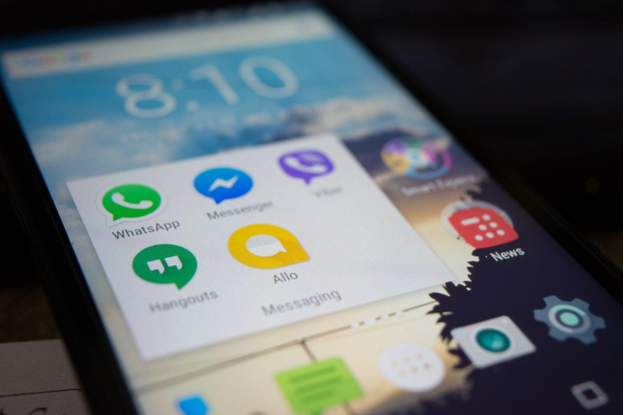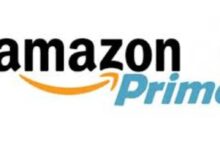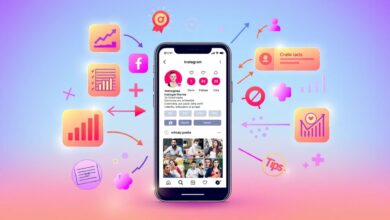Android and iPhone continue to be the dominant players in the global mobile OS market. According to Statista, Android has around 70%, whereas iPhone has more than 28% of the market share. Many people switch from Android to iPhone and vice versa for various reasons.
The iPhone trade-in deals are one of the most popular reasons many people might switch to an Apple device. However, many people don’t know how they can transfer data when switching from Android to iPhone. So, to help you out, we’ll discuss a few ways to transfer data from your Android mobile phone to your iPhone device.
Methods to Move Your Files from Android to iPhone
Various third-party apps allow you to transfer your data from an Android device to an iPhone. You can use easily use to transfer data. Also, there are some cloud services that you can use to send your files from one device to another remotely. Let’s explore the options in more detail.
1. Take Advantage of “Move to iOS”
Data transferring on an iPhone is more than easy if you choose to use the Move to iOS option. It is a digital solution that Apple offers to its users who want to transfer data from the Android platform to the iPhone platform. You can head to the app store and download this application.
There are no charges for downloading and using the app, making it an ideal option. However, one thing that you must take into consideration is that the solution is applicable only if you’re setting up a new iPhone. So, if you are planning to trade in iPhone, then you can use this option to transfer all your data. Here is the step-by-step process to explain how you can use Move to iOS for transferring data:
- Step 1 – The first thing you need to do is download the application on your Android phone.
- Step 2 – Next, connect both devices to the same Wi-Fi connection
- Step 3 – Turn on your iPhone device
- Step 4 – Go through the steps that the device shows you until you reach “Apps & Data”. You’ll see an option that would allow you to move your data from an Android device.
- Step 5 – Open the Move to iOS app on your Android device and then click on continue. Choose the “Find your Code” option
- Step 6 – Take your iPhone device and click on the “Move from Android” option to get a code.
- Step 7 – Input the pin code on your Android device
- Step 8 – Choose the data and files you want to transfer to your iPhone and tap on next.
Once all of the steps are complete, your data would be successfully transferred from your Android to your iPhone. You can then continue setting up your iPhone accordingly.
2. Use Google Drive to Transfer Your Data from Android to iPhone
Apple keeps on adding new and enticing features each year for its users. If you are already an Apple user, you can easily trade in your iPhone for a newer one. The transition from an old iPhone to a newer one won’t be too difficult. However, Android users can find it a bit challenging to transfer data.
But Google Drive makes their life easy by allowing them to move their important files from Android to iPhone. You can get up to 15GB of free storage with Google Drive to store your images, videos, documents, files, and other data. Just follow the simple steps mentioned below to move your files.
- Step 1 – Firstly, open the GDrive app on your Android device. Though most Android devices already have the GDrive app, you can download it from the Play store if your phone doesn’t already have it.
- Step 2 – Open the application and use your Gmail id and password to sign in.
- Step 3 – Next thing you need to do is tap on the drive “Menu” and then search for the “Settings”
- Step 4 – Find the “Backup and reset”. Click on it to move all the data into your GDrive.
- Step 5 – Select the type of data that you want to backup such as contacts, images, messages, etc.
- Step 6 – Once you choose all the relevant data you need to back up, click on the “Start Backup” option, and the drive will save all the content.
- Step 7 – On your iPhone, you can download Google drive and sign in with the same Gmail account. The application will automatically sync all the data and files you can download on your iPhone.
This process is entirely easy and would only take a short amount of time. It will also keep your data safe since GDrive is remote cloud-based storage.
3. Use the SHAREit Application
Another great app that you can use to transfer data from Android to iPhone is SHAREit. It is an amazing application that allows you to move your files conveniently from the Android mobile to the iPhone. Here are the instructions to use the app for transferring data from the Android device to your iPhone.
- Step 1 – Go to the Google Play Store on your Android device and the App Store on your iPhone to download the SHAREit application.
- Step 2 – Next, you need to check whether both devices are connected to the same Wi-Fi network.
- Step 3 – This step entails opening the application on both of your devices.
- Step 4 – Select the files that you want to transfer on your Android device and then tap on the proceed option.
- Step 5 – Tap on the receive option to get all the files on your iPhone.
You can complete this process without any trouble and get all your data on your iPhone.
Wrapping Up
We hope you now have a clear idea about transferring your data from Android to iPhone. You can choose any one of the options in this article for transferring your data from an Android device to an iPhone. While there are other ways as well to transfer data from Android to iPhone, we have handpicked the easiest for you.