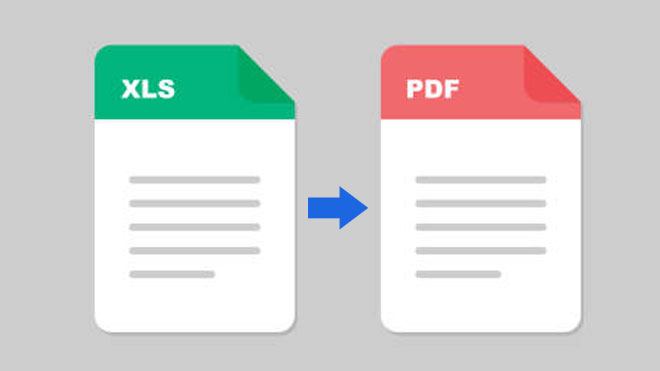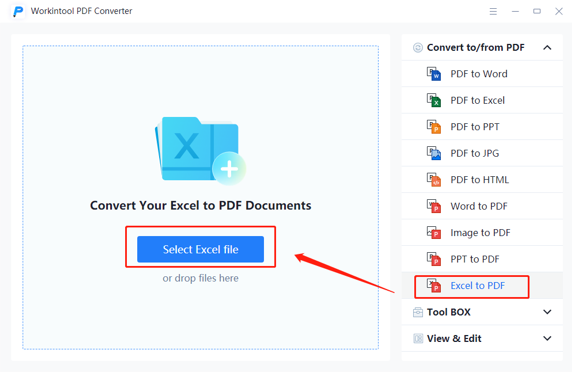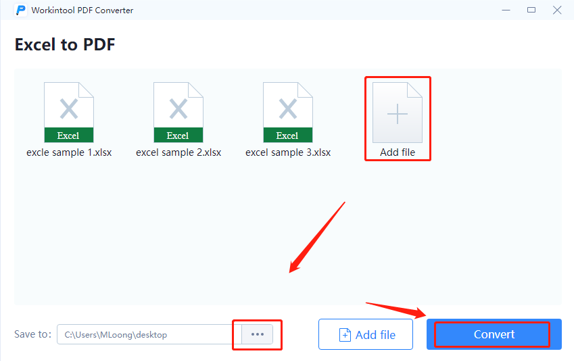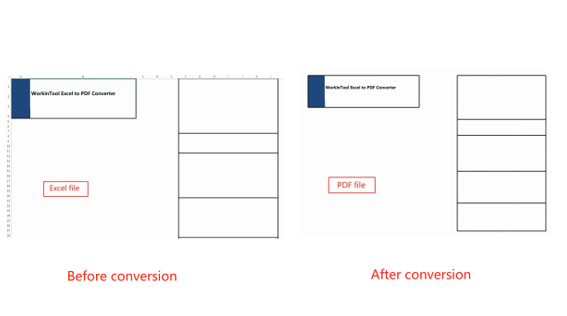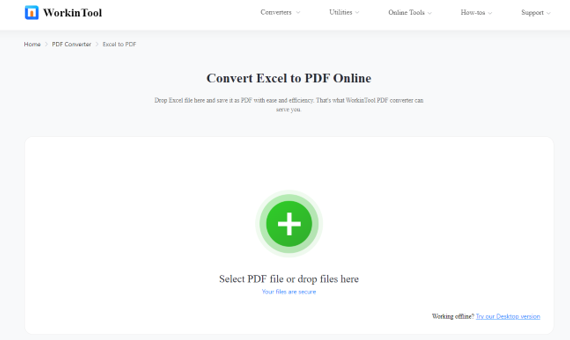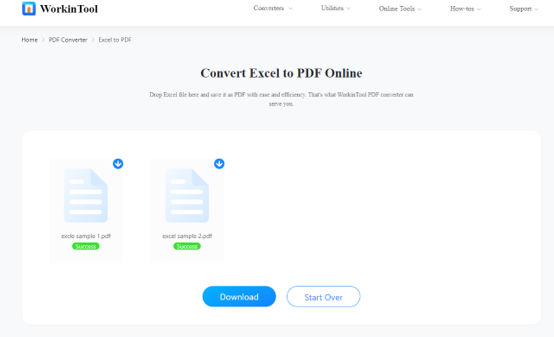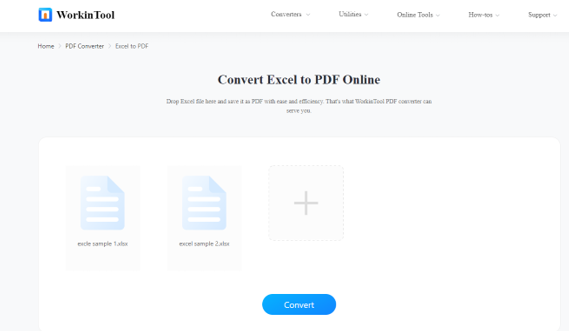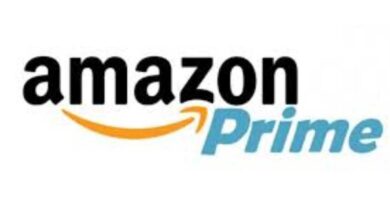In daily life, we often encounter many Excel files. Although they are effective in daily work, they will be inconvenient to send and print. To facilitate later transmission, most people would like to convert multiple Excel files to PDF files. With its high security and high reading experience, PDF documents are always the most popular office formats.
Converting an Excel file to PDF will allow everyone (including those without Office software) to open and read the file. It also greatly facilitates operations such as printing spreadsheets and sending documents. This post will mainly focus on how to convert Excel to PDF offline and online for free quickly and easily.
How to Convert Excel to PDF Offline
WorkinTool PDF Converter is a completely free and effective Excel-to-PDF converter that I’d like to recommend to you. Though it is new in the market, it is bound with numerous benefits and fewer flaws.
- On one hand, it is completely free with no limits on the conversion times and the size of the file. And it is quick and easy to operate. No matter you upload how many files, it can finish transforming within seconds.
- On the other hand, it is so powerful that it fulfills converting from nearly all mainstream file formats to PDF, and vice versa. For example, it can convert between PDF and Excel, Word, PPT, images, HTML, etc.
- Another merit that makes it outstanding among numerous Excel to PDF converters is that it accomplishes converting without losing formatting. The quality of the output file is pretty good.
- Moreover, batch converting is available. That means you can turn multiple files in XSLX or XSL into PDF files with just one click, which is indeed user-friendly.
Now let’s see how to convert Excel to PDF with WorkinTool PDF Converter step by step.
Step1. Launch WorkinTool PDF Converter, then find Excel to PDF under the Convert to/from PDF column. Then select the Excel file from the folder or drag it to upload directly.
Step2. Add more files if needed, then decide where to save the new files. Then press the Convert button.
Step3. Open the folder to check the conversion result.
Here is the result of converting Excel to PDF with WorkinTool PDF Converter. As you can see. It won’t take any bad toll on the clarity and layout of the original file.
See Also: SwifDoo PDF review: Essential Features and Easy to Use
How to Convert Excel to PDF Online
If a downloaded program is a hassle for you, you can have a trial of WorkinTool free online Excel-to-PDF converter. The online tool WorkinTool is suitable for any device. No matter whether a single Excel document or multiple Excel documents can be turned into PDF files in a few seconds.
Furthermore, like its desktop version, it ensures converting XSLX to PDF without losing formatting and quality. And there is no backup for uploaded files. The security of your privacy and data information is guaranteed.
In comparison, the online converter is more convenient and faster to operate. However, since it is used on a web page, there are some limitations. On one hand, you can upload up to four files to convert at a time.
On the other hand, the maximum size of each uploaded file is 50 MB. What’s more, the conversion speed is slower than the desktop version. If you mind these limitations, then the desktop software may be a better option for you.
So how to convert Excel to PDF with WorkinTool PDF Converter online?
Step1. Open the webpage, then select the Excel file or drop it to upload.
Step2. Add more files to convert if needed (the maximum number of files is four), then press Convert.
Step3. Download the converted PDF files, then check them.
Here is the display of the converting result by WorkinTool PDF Converter online.
Why Pick WorkinTool PDF Converter
There are many professional PDF converters on the market, such as Adobe Acrobat, iLovePDF, Smallpdf, etc. So, what are the advantages of WorkinTool PDF Converter? why would I choose it? Several reasons are accountable for it.
In the first place, most of the effective PDF Software on the market are charged. Either you need to be a pro user to download the program, or there are many restrictions for free users when you use it. But WorkinTool PDF Convert is free to download and free to use with no limits at all. This is the chief reason that I pick it.
In the second place, its conversion speed is fast. It only takes a few seconds no matter how large the file is, and it supports batch conversion, which saves me a lot of time. Some converters let me wait for a long time but get no result, which is indeed maddening.
Last, the converting result is great. Even if there are many sub-tables in the file, it can turn them into independent pages. Some pictures and charts in Excel can also be converted very clearly, which is very easy to download and print.
Final Thought
After your careful reading, you may figure out how to convert Excel to PDF offline and online. Both the desktop and online converter that I presented are effective and utterly free to use. However, there are some subtle differences between the two tools.
As for the desktop version, it is more powerful and has no limits on the Excel file number and size. But it supports the Windows system only right now.
As for the online version, with it, you don’t need to download the program. It supports any device, but it has limits on the conversion speed according to the network and has restrictions on the number and size of the batch-converting files. It’s hard to say which tool is better than another. You can pick one according to your needs.