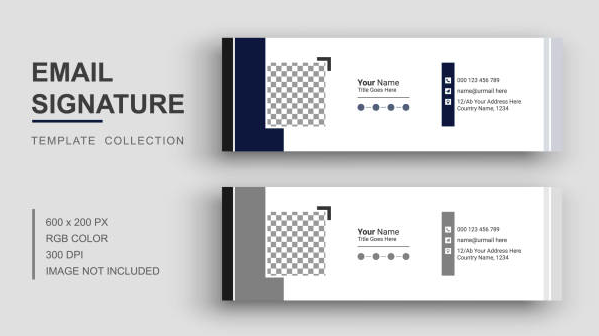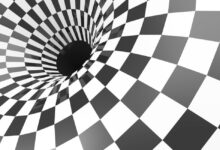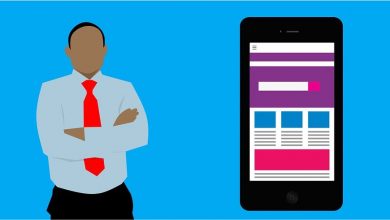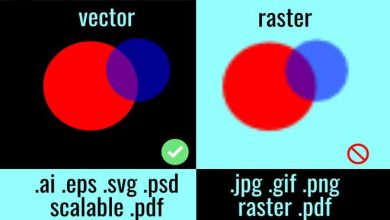What is the definition of an email signature?
An email signature is a great way to show your readers how professional you are while also providing them with all the data they need to reach you. Each email has an email signature at the bottom, which helps you make a good first impression and distinguishes you from your peers.
How to use a signature generator to attach a signature to an email
You don’t need to know how to construct an email signature, with all of the design and coding standards that go into it, to give oneself a professional email signature. All you need these days is a good email signature generator.
What does the term signature generator mean and how does it work?
A Signature Maker, also known as a Signature Generator, is a website that allows you to enter your hand signature and transform it to an image format. You can then download and use your signature to sign PDF and Doc documents, as well as add it to your email signature.
What is the best way to use this written signature generator?
Write your typical hand signature in big, crisp handwriting on your mouse pad, electronic pen, or phone screen. To make the digital edition of your signature neater and clearer, produce a larger hand signature than you’re used to. For professional papers, emails, and articles, you can afterward modify the digital signature to whichever size you require.
How can I add my signature to Word and PDF documents?
Simply create your hand signature with our hand signature maker and save the image to your computer to add it to any document. Open the document to which you wish to add your hand signature, then upload and position the image from your computer.
What is the best way to add a handmade signature to an email?
Simply use an email signature generator cursive sign-off add-on to add a classy handwritten GIF to conclude every email with and create an impression to add a handmade signature sign-off to any email footer.
Adding a lovely hand signature to any email footer will make it feel more genuine and personable. With just one click, you can add your Wisestamp signature to Gmail, Outlook, Yahoo, MacMail, and other email systems.
What is the best way to make a handwritten signature?
There are three basic methods for creating a digital handwritten signature. The first and most straightforward option is to use Wisestamp’s hand signature generator.
The second and most high-quality method is to design a signature in Photoshop or Illustrator with a digital pen.
The third and least successful method is to write the signature on paper, scan it, and crop the image of your signature.
What is the best way to make a professional email signature?
(guidelines, tips & examples)
The crucial information of you and your company is included in a professional email signature. Your name, job description, business, contact information, address, or website link will all be included. Your image or company logo, media platforms icons, and a call-to-action are all part of a genuinely professional signature, but it can do so much more.
Let’s have a look at how to create a very professional email signature.
Your email signature is a fantastic method to present oneself and what you do in a professional and attractive manner. With each email you send, if you do it correctly, you will establish trust and a stronger connection with your clients.
Stay closely because this post will show you just how to create an email signature through the signature generator. We’ll go over how to employ each moving part in the signature block to its full potential.
The following are three characteristics of a business email signature:
- It establishes credibility.
- It is appealing to the eye and provides distinctive value.
These three things are done by all good email signatures. If you want to give a professional impression, grab your readers’ attention, and win their involvement, you should do the same.
1. What should a professional email signature contain?
Any decent email footer template must include five essential aspects. These components work together to build an efficient professional email signature structure. You need to do it perfectly and get the minor elements right if you want to make an impression on yourself and your organization.
You’ll learn how to build a professional-looking formal email signature that will amaze your colleagues and leave a lasting impression at the end of this part.
There are five major components to a successful email signature (and some extras). The rest of this essay will be devoted to demonstrating to you how and where to nail each element.
There are five components to a successful email signature (and a bit more)
- Personal and professional information
- Information about how to contact us
- Call-to-Action with a personal photo and a company logo (CTA)
- Icons from social media
- Animations are a type of animation (optional)
- Professional-specific add-ons (optional)
2. How to display your personal and professional information
When you begin using additional features and add-ons like icons and banners, it may feel natural to cover everything that you do in your business email signature. However, being concise is a good concept in order to be effective. Because of the limiting email signature format, anything that isn’t absolutely necessary is considered noise.
Good Email Signature Format:
When you’re working with a restricted amount of space, structure, and format are critical. The impression you make on your readers will be made or broken by the format of your signature. As a result, any professional signature must use a clear and well-organized email signature format.
So, what are your options?
Avoid titles that are ambiguous or deceptive. As a result, the Communications Ambassador or the Under Secretary to the Sub-Committee are out.
Include all of the components of a standard email signature:
- Your whole name
- Name of the company
- Occupational title
- Phone number to call
- Address of official website – in case of a local store or service
3. How should your contact information be presented?
The purpose of including your contact information is, predictably, to make it easier for others to contact you. The more choices you provide people, the less clear this becomes which is the best way to reach you. This reduces the likelihood of anyone following through.
So, what are your options?
- Remove any extraneous details. It’s unnecessary to provide your email address in the email signature (the reply button would suffice), and it’s also unnecessary to provide three phone numbers if they all link to you.
- Only include links to stuff that others will be interested in seeing. Only include a web address, portfolio, or social media if you think your prospect will find it useful.
- Don’t provide any information that you don’t want others to utilize. Do not include a mobile number if you do not intend to answer calls on your mobile phone. It’s worse to make a commitment and then not follow through.
- Don’t include any contact information that you don’t have control over (like a third-party calling service). What other people do there could unintentionally harm your reputation.
4. Creating a corporate email signature that includes a personal photo and logo
Even though your email signature line is the last thing that people see in your message, it is the impression they will carry with them.
The most memorable parts of your email signature are your image and logo. However, there are more terrible examples of how images are utilized than good examples. Why are there so many individuals satisfied to leave a terrible impression because of a bad design? Because it’s not easy to add a good, fast, well-made signature to your email.
5. Make your email signature a marketing channel by including a call to action (CTA).
What is the definition of a call-to-action? It’s pretty much what it seems like – an invite for your customers to accept an offer you’ve made.
CTAs can take two forms in practice:
- Social icons are linked by a button, a banner text, or an image.
- A Video
An effective CTA ought to be polite but firm, and above all, simple to comprehend and implement. So, then how do you go about doing that?
6. Include social media buttons to help folks learn more about what you do.
I’ve been advising you to keep your offerings to a bare minimum throughout this post, and when it comes to social buttons, you should do just that. Because social symbols are small and compact, you may go all-in and utilize them all, and they will seem better and much more complete (unlike previously, “more is more” this time).
Add any of your active social media assets to your email signature, as long as they are related to your professional goals.
What you should avoid is adding outdated, unmaintained, or dead social channels, as this will make you appear less than professional.
These are some of the best ways how to create an email signature through the signature generator.