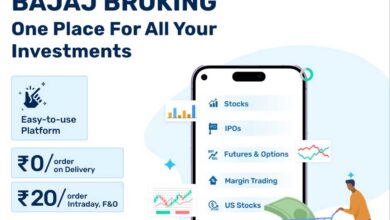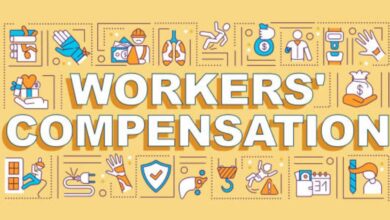The pandemic has transformed the way we live and work tremendously. To facilitate remote and hybrid work, companies worldwide have embraced solutions like Slack, Google Meet, Microsoft Teams, etc. This means businesses using traditional clouds have switched to advanced ones to avail the collaboration features they offer to communicate between remote teams.
Following the remote working journey, many companies have switched between the different cloud storage and collaboration platforms, i.e., migrated from Box to Google Drive, Dropbox to Google Drive, and many migrated from Slack to Microsoft Teams, depending on their business requirements.
Since late 2019, Microsoft Teams has been the company’s primary collaboration tool. Every day, nearly 115 million individuals use Teams in their day-to-day work. Microsoft has added several new features for businesses that have started embracing its collaboration platform since the COVID-19 outbreak began, in addition to migrating from Slack to Teams.
This article will help you explore the best ways to make the most out of Microsoft Teams and improve the end-user experience by employing its features appropriately.
1. Create Relevant Channels
Channels are a great way of organizing conversations with your team. Create channels for all your team’s areas, then post your communications to those channels. It will make it easy for everyone on your team to find the information they need.
2. Collaborate on Office Files
If you and your teammates need to collaborate on the same document simultaneously, Microsoft Teams allows you to do so. Many companies have switched from Slack to Microsoft Teams to make collaboration more effective and productive by collaborating on files remotely in real time.
Open the file on your desktop app and collaborate with your team after sharing it in the appropriate channel or chat in Microsoft Teams. You can track the changes made to the document by your teammates and provide comments for them if required.
3. Manage Tasks with Microsoft Planner
To keep yourself and your remote team organized, use Planner in Microsoft Teams. This is a fantastic tool, and you can use it daily to keep track of your activities and performance. Make a to-do list, categorize the tasks, specify a deadline, prioritize them, and assign them to the
respective members of your team. You can also attach links and documents to your message. You may also use comments to collaborate with other professionals.
See Also: TeamWork Quotes
4. Stay Organized with Teams Calendars
When a team is located throughout the globe and operates in multiple time zones, it can be difficult to schedule meetings that are convenient for everyone. Using Scheduling Assistant in Teams, you can find the most convenient time to arrange a meeting for every member of your team.
If you aren’t migrating to Microsoft 365 and instead of switching from Box or Dropbox to Google Drive to leverage Google Workspace, Google Calendar is a great alternative to Microsoft Scheduling Assistant. Using Google Calendar, you can integrate your team members’ calendars to know when everyone will be available, and it’s simple to plan and schedule a meeting.
5. Share Your Screen During a Meeting
Presentations and presenting our job results are essential components of our daily routine. And while you can do it in the office at a meeting or by talking with a coworker, you’ll have to do it online if you work remotely. There is, however, a solution to this as well.
You can share your screen or choose which window you want to share with other people in the meeting with Microsoft Teams. This way, no one will see or hear any notifications you receive from other apps.
6. Record Your Meetings
If you have an important meeting that you want to go back to and brush up on some crucial issues, recording it and even getting summaries from the meeting is a fantastic idea. You may then share them with your team.
This function is especially valuable for individuals who were unable to attend the meeting but would like to stay informed about the agenda and actions taken.
7. Easily Switch Between Different Devices
Emergencies occur, and they can also occur during a video conference. Your laptop can break down, your internet might be down, your camera might stop working, or you might need to leave for an emergency. Such situations can affect your work when you’re on an important call.
Fortunately, Microsoft Teams allows you to join a call from several devices. You can stay on the call using your phone, tablet, and PC simultaneously, or you can move from one device to another as you require.
8. Use the Microsoft Teams Apps
Thanks to the rich digital and physical connection, teams can work seamlessly with Outlook, Word, Excel, PowerPoint, and other applications. Your meeting recordings are stored on SharePoint, data is stored on OneDrive, and your Outlook calendar is constantly synchronized with Teams.
You can connect any Microsoft or third-party app to your Microsoft Teams environment, removing the need to switch between different platforms.
9. Add Tabs in your Channels
Businesses can use the Teams interface to integrate applications as a tab within a channel. As a result, Teams may serve as a single platform for all the company’s applications, improving the user experience.
To add an app to your tabs, click the “+” icon in a chat, group, or channel and select the app you require from the app’s window.
10. Use the Virtual Whiteboard
You can have a great virtual experience using Whiteboard in Teams, where everyone in the meeting can contribute their ideas and notes, just like they could in an offline session.
You’ll be able to observe how every one of your coworkers contributes, and their thoughts will empower you. Following the meeting, the outcomes of the group’s work can be simply shared through the appropriate channel.
Conclusion
These Microsoft Teams features make remote work seamless. Stay professionally connected, collaborate in real-time, and balance work and life effortlessly. Looking for a Zoom alternative? Microsoft Teams has you covered!