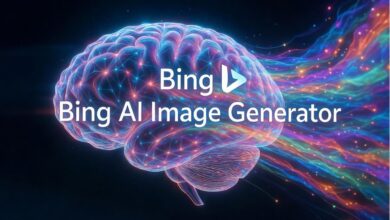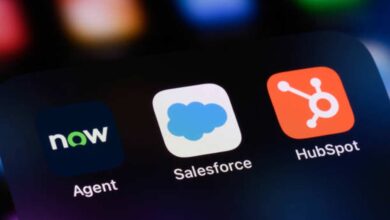Over the years, we’ve seen lots of alternatives to Cydia in the form of unofficial app stores. One proving the most popular is called TutuApp, offering users tons of tweaked and modified apps, games, and more. It also works on Android, Windows, and macOS and is completely free to use. Keep reading to see how to get TutuApp on your device.
How to Download TutuApp:
TutuApp is one of the most diverse app stores in the world, with support for multiple platforms; downloading it is as simple as choosing your platform and following the guide below:
Method 1: iOS
For this, you need to install the configuration profile using Safari Browser:
- Open Safari browser and head to the official TutuApp Download page
- Tap on one of the configuration profile links and tap Install on the page that opens
- Wait for your Settings app to open and then tap on Install Profile
- Input your device passcode if asked for it
- Wait for the Safari browser to open and tap on Install
- Tap Install on the confirmation message and wait for Settings to open again
- Tap Install > Next > Done as each page opens and wait
- The TutuApp icon will appear on your home page when the app is installed
Fixing the Untrusted Developer Error:
When you tap the TutuApp icon for the first time, you will likely see an Untrusted Developer error. This happens because it is an unofficial app, and Apple can’t verify the developer. You need to tell Apple the developer is trusted, following these steps:
- First, note the developer’s name from the error message
- Open your Settings app and tap on General>Profiles
- Tap on the name of the developer
- Tap Trust or Verify and close Settings
TutuApp will now open when you tap on the icon.
Method 2: Android
You will need to install the APK file onto your Android device:
- First, open the Android Settings app and tap on Security or Privacy
- Find the Unknown Sources option and enable it – if you don’t do this, you cannot install TutuApp
- Now open your browser and navigate to the TutuApp Android Download page
- Download the APK file onto your device
- Open your device Downloads folder and double-tap on the APK file
- The installation will begin – follow any on-screen directions and the icon appears on your home page when it is installed.
Method 3: PC/Mac
TutuApp doesn’t have official desktop support because it is a mobile app. However, a simple workaround lets you install it on your Windows or Mac computer using an Android emulator. You will need a Google account (free if you don’t have one), the APK file, and a good Android emulator, such as BlueStacks or Nox Player.
- Download BlueStacks or Nox Player onto your desktop, using only the official websites.
- Open the emulator and sign in with your Google account.
- Leave the emulator to set up while you download the APK file from the TutuApp Download page.
- Extract the file contents.
Read Also: Top 9 Multiplayer Games for PC & Mac in 2024
Now TutuApp must be installed into the emulator and there are three ways you can do this:
- Right-click on the APK file and choose Open With
- Drag the APK into the emulator
- Use the emulator Search bar to find TutuApp
Once the app is in the emulator, click it and follow the on-screen instructions to install it. When installed, TutuApp is available via the emulator home screen.
For those interested in iOS apps, using iOS Emulators would allow a similar process for installing TutuApp or other apps on your desktop, providing an alternative for iOS users.
How to Use TutuApp:
- Open TutuApp
- Search for a game or app
- Tap it and tap Install
- Follow the on-screen directions and the app will be installed
TutuApp Features:
The obvious features are that you don’t have to jailbreak and TutuApp is free. Android users also don’t need to root their devices. The app store also offers the following content categories:
- App Store Apps – Android and iOS apps for free
- Exclusive Apps – unofficial content such as streaming apps, emulators, and tweaks
- Tweaked Apps – stock apps with new functions and features
- Modified Games – stock games unlocked with new features
Frequently Asked Questions:
These provide all the information you need about TutuApp:
Is TutuApp Safe?
Yes. We tested it and there is nothing in it that can harm your device or data. It is regularly updated with security enhancements and fixes – you must install those updates to keep TutuApp safe. However, it is recommended to have good antivirus protection on your device.
How Do TutuApp VIP and TutuApp Memberships Differ?
TutuApp VIP is the paid version of the app store, offering extra content and other features, including no ads and faster downloads. Once you would have needed one VIP for every device but now you can set up a membership that lets you link devices and use one VIP purchase on all devices. However, this does not work cross-platform. You can also get a 10% discount if you renew with 60 days or less to go on your membership.
TutuApp offers everything you need in one neat app and it’s all free. Download it today and use it as your go-to app store.