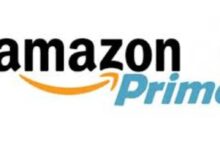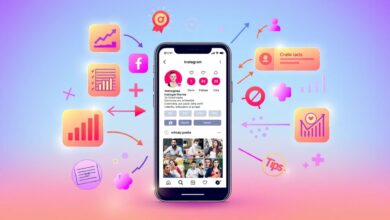Watching videos on your computer is great!
But would you prefer to sit at a desk and watch long videos all day?
Or want to relax on the couch and play them?
I know the couch is our best buddy when we want to have some relaxing me time!
And nothing beats the convenience of having all of your favorite videos on your iPad, ready to play whenever you want!
However, owning an iPad, you’d know how hard it can be to transfer anything to them, especially now that iTunes is gone!
If you’ve found yourself wondering if there’s a way to transfer videos to your iPad, you’ve landed on the right page! Phew! I know I’ve saved your day! *winks*
So what’s this post is about? And what you’ll gain from it?
Here, we’re going to reveal the easiest way you can watch videos on your couch, regardless of whether you have a Windows computer or a Mac!
So let’s get into it!
Instead of mentioning lots of different programs, you can use to get videos on iPad we’re just going to jump into the one that’s the best one for the job, WALTR PRO. *I told ya I am here to save your day!*
Hang in there! What’s WALTR PRO?
WALTR PRO – an awesome app used by smart, intelligent but non-tech-savvy users as an iTunes alternative!
You can use it if you wanted to have an access to more features – that somehow iTunes lacked – and as iTunes is gone, WALTR PRO came to the rescue!
And becomes the one everyone can rely on whether it’s to back up your Apple device or make transfers to and from it!
Transferring videos from a computer to an iPad
Although there is a way to transfer videos from your computer to an iPad without using a program, the way is slightly longer because you need to make sure that the video you want to download is in the correct format, which can be a little hard for some people. And time-consuming as well!
Just in case this is the route you want to take, we’ll just go over it very quickly.
For Windows: When you download videos onto a windows computer, they usually download in the MKV or AVI formats.
These won’t be compatible with an iPad so you will have to convert them into an MP4 or MOV file first before going forward with the transfer.
If you don’t do that, the video will transfer, but it won’t be playable and you’ll just get an error saying “file cannot be played”
For Mac: On the Mac, you won’t be able to use iTunes, now that it has been discontinued. When you connect your iPad, you’ll notice that it doesn’t just show up the way it used to, and transfer things the way you could before.
So you need to work around that.
First, make sure the file is playable on the Mac because both devices have the same compatibility. The best format to go for is MOV, although an MP4 file will work too.
Once you’ve got the file in the right format, use the Finder to locate the right native app to drop your file to. Once it’s done, the file will be transferred and ready to play.
How to transfer videos from a computer to an iPad without converting the format
If you don’t want to get into the whole method of converting files into the right format for them to be playable on the iPad, you can take the much easier route, and go for WALTR PRO instead.
WALTR PRO is a program that can be downloaded by visiting https://softorino.com/waltr/
Once the page loads, you’ll see the download buttons for both Mac and Windows right on top. Pick the option according to your computer, and let the program download
When it finishes downloading, you will have to install the program. On windows, once the program is installed it would just show up on the desktop or your download folder.
If you are using a Mac, you will have to drag and drop the download into the “Applications” folder for it to be usable.
Then, launch WALTR PRO
You will now have to connect your iPad to your computer. When the computer detects your iPad, it will ask you to “Trust this device”, this prompt only shows up the first time you connect the device, click “Trust”
Once your iPad is trusted, you’ll see an option that says “Drag and Drop to iPad”. Click that option, and a page will open where your iPad shows up in the middle, this is where you can drop your files for transfer.
Find the video file you want to transfer to your iPad, regardless of the format it’s in, and drag and drop over to where you see your iPad. As soon as you drop the file, WALTR PRO will begin to convert it.
The file will be converted to a MOV or MP4 file and when it’s done processing, it will be sent over to the native iOS “Videos” or “TV” app, depending on the contents of the file.
A great thing about WALTR PRO is that it automatically detects the type of file you’re trying to transfer, convert the file into a format that’s readable by your iPad, and send it to the native app so you don’t have to swipe all-around your iPad, wasting time looking for the video! It will also import the thumbnails and all the details that came with the video, so you don’t have to do anything but click play!
Pros:
- Simple yet aesthetically pleasing User Interface
- Super easy to use, even for beginners
- No need to have the right format, auto conversion takes care of it!
- Transfers to the native apps automatically
Cons:
- You might just find yourself transferring files all day because of how easy it is!
Final Thoughts
This is by far the easiest way to transfer videos from a computer to an iPad. Using WALTR Pro, you won’t have to do anything but drag & drop the video you want to transfer! It takes care of all of the converting, and sending the file to the right location for you!
And in the end – Saves your day! *winks*