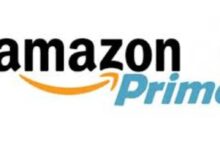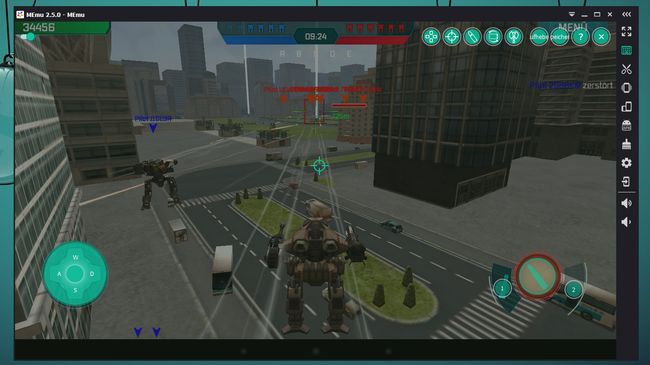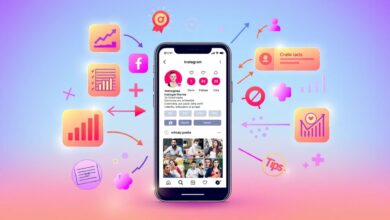3 Best Android Emulator for PC – Lightweight & Fastest
Experience Android on PC: The Best Emulators Reviewed
Discover the top Android emulators for PC that bring your favorite apps and games to Windows effortlessly. Explore MEmu, Genymotion, and NoxPlayer for a seamless Android experience on your computer.
Android emulators bring the popular smartphone operating system to your PC. So you can easily use your favorite apps and games on a Windows computer. We introduce the best Android emulator for PCs.
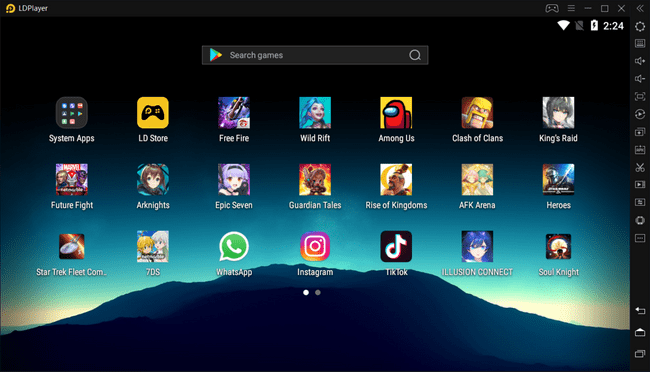
Android emulators: spoiled for choice
There are many emulators that you can use to simulate an Android system on Windows. But the more well-known software tools, in particular, have disadvantages:
- Andy is suspected of installing a Bitcoin miner, unsolicited, that uses the processing power of your PC and sends data from your computer.
- Google’s Android Studio is a complex, difficult-to-configure development environment for Android apps
- The developers of Remix OS Player and AMIDuOS stopped developing their Android emulators.
Fortunately, there are still some best Android emulator for PCs that allows you to use Android apps and games on Windows with little effort. We introduce you to the three simple and free emulators MEmu, Genymotion, and NoxPlayer in more detail.
MEmu Emulator: free and easy to use
With the Android emulator MEmu from Microvirt, you can run apps and games from the Play Store as well as external APKs on your Windows PC. Games are easy to control with the mouse and keyboard, giving you an advantage over your opponents.
The emulator offers a tool to set keyboard shortcuts, enabling you to simulate typical Android inputs such as swiping across the display, tilting the smartphone, or tapping the screen.
If you’re using iOS Emulators, similar features are available for iOS apps, allowing you to customize controls and enjoy a seamless gaming experience. In MEmu, you can also take screenshots of your games and apps at the push of a button.
Advantages
- PC control for Android games
- Use Android on Windows
- Play Store pre-installed / APKs installable
With the free MEmu-Android emulator, you can turn your computer into an Android device and use games or apps on the desktop. The program provides you with an Android interface, similar to what you typically encounter on most Android smartphones and tablets.
There is also a control bar that makes it easier to use the emulator. There you will find basic functions, such as the volume control, a button for rotating the screen, and one for shaking the device. A shortcut is also available for screenshots and for installing external APKs.
The MEmu emulator: smartphone feeling on the PC
Probably the most important tool for game fans is the function with which you can set keyboard combinations. Typical Android inputs such as swiping across the display, tilting the cell phone, or tapping the display can be replaced by key combinations or mouse inputs.
The operation of the emulator is quite simple and arranged, if necessary you can also be instructed at the beginning of the “MEmu manual” on the start page. The animations and games ran smoothly in our checks, but this can vary from device to device.
From smartphone games to computer first-person shooters:
As you can see here in the example of “Walking War Robots”, you can set up normal smartphone first-person shooters so that you can operate them with a mouse and keyboard.
MEmu offers you the right functions for this, all you have to do is set the crosshairs, adjust the control cross, position the shot button correctly and you can play a smartphone game as if it were made for the computer. This gives you a great advantage over your opponents.
Read Also: A Complete Guide To Buying The Best PC Games
Genymotion: Android emulator for developers
Genymotion is a sophisticated Android emulator for Windows based on VirtualBox, which can convince itself with its relatively high speed.
The emulator is primarily aimed at developers who can use it to test and demonstrate their apps, but the installation is also worthwhile for private users. In the paid version, virtual Android devices are even possible in the cloud.
Genymotion lets you try Android even if you don’t otherwise use an Android device. Since Android games run at a good speed here, you can sometimes install games for free that would otherwise cost money on a PC.
Advantages
- Virtualizes the most popular devices
- Perfect for testing self-developed apps
Genymotion is a sophisticated Android emulator for Windows based on VirtualBox, which is particularly impressive with its high speed. Developers primarily use the emulator for testing and demonstrating their apps, but private users will also find its installation worthwhile.
Unlike the emulator included in the Android SDK, which laboriously emulates an ARM processor, Genymotion uses the common x86 architecture – this ensures high speed. You can even play complex Android games conveniently on your PC.
Read Also: Top 9 Multiplayer Games for PC & Mac in 2024
Another advantage of Genymotion: the setup is a real breeze. 20 preconfigured devices are on board, including the Nexus 4, Nexus 7, Galaxy S4, HTC One, and Xperia Z. Often there are different operating system versions.
Genymotion is free in the basic version. Two paid licenses are aimed at professional users and cost 100 or 300 euros per year and user. Screencasts are also possible, for example, and there are also functions for testing the acceleration sensor.
If you also install the Android SDK on your computer, you can use additional functions via ADB and, for example, drag and drop files into the emulator.
The easiest way to get APK files for the installation is to use the APK Downloader directly from the Play Store. Unfortunately, this doesn’t work with all apps and games.
NoxPlayer: The sophisticated Android emulator
The NoxPlayer emulates an Android that allows you to easily play your favorite games from your smartphone on your PC. You can install and run apps from the Play Store as well as APK apps. The NoxPlayer ensures smooth gameplay and can even run on computers with Windows XP.
The program can use the location function to simulate any location for the apps. If you want to record videos from the apps, you can rely on the integrated screencast function.
Advantages
- runs relatively stable
Nox App Player: Android apps on Windows
Conclusion
Our three software recommendations not only allow apps and games programmed for Android to be run on Windows. They also often run faster and are easier to use than on a smartphone.
The emulators are not suitable for augmented reality games and apps (such as Pokemon Go and Ingress). Even applications that require the phone number of the SIM card will not give you any pleasure. Nevertheless, the sophisticated Android emulators ensure a lot of fun under Windows.