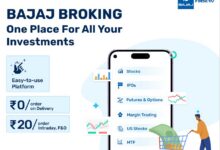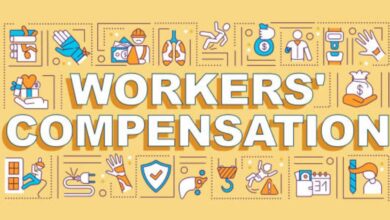Invoices are documents that serve as proof of goods and services or that a company has sold to its clients. Businesses use these documents to collect money from buyers for underlying selling transactions.
As a result, GST invoices include information such as the goods or services supplied, price, and terms of supply, their amount, and any applicable taxes.
Registered taxpayers must issue GST invoices for the sale of goods or services under the GST statute. This is because, under the GST regime, the tax invoice allows the seller to collect money and claim the input tax credit.
This tutorial will instruct you on how to create a GST invoice format using Excel.
The following are the steps to create a GST invoice format using Excel:
1. To begin, open Microsoft Excel:
Open Microsoft Excel, then pick ‘New’ from the dropdown menu under the ‘File’ tab. Then double-click the ‘Blank WorkBook’ to create a new Egst invoice excel sheet.
2. Eliminate Gridlines:
Click the ‘View’ tab, then uncheck ‘Gridlines’ in the ‘Show/Hide’ section to eliminate the gridlines for invoice preparation.
3. Include a logo and a heading for your business:
After you’ve created a blank spreadsheet, go to the ‘Insert’ tab and paste your corporate logo into it. Set the document’s header to ‘Tax Invoice.’ Here are few shortcuts and tips for mastering Excel like a pro
4. Add the following information about your business:
After you’ve added your company logo and document heading, you’ll need to fill in your firm information like name, zip code, address, and GSTIN.
5. Add the following information about the customer:
The next element of the invoice is the ‘Bill to’ part, which contains your customer’s information. Just below your company information, write ‘Bill to’ and insert customer information such as the customer’s company name, zip code, address, and UIN/GSTIN.
6. Add any further information:
Add any other information, such as the purchase order number (PO), invoice number, invoice date, and invoice due date. Because it utilizes the current day’s date, you can use the formula =TODAY() in the invoice date area for convenience.
Furthermore, let’s say your payment conditions are Net 20 or 20 days from the date of the bill. For convenience, you can use the formula =TODAY() 20 in the invoice due to date box.
7. Fill in the following information about the goods and services:
Then, in the products or services details area, include the following information: service/ products details, quantity, discount percentage if applicable, price (per SKU), and tax applicable if applicable. You can utilise formulas to make your work easier and use this invoice as a template for future invoices.
If you have several SKUs and prices, for example, utilize the product formula. If you need to provide 50 units of an item at Rs. 10,000 apiece, use the PRODUCT function to determine the total price of the 50 units in the total column as Rs. 5,00,000. Similarly, the SUM function can be used to get the overall invoice value by summing the final values of all SKUs.
8. Give your bank account information:
Provide your company’s PAN, bank details, and a space for your digital signatures toward the bottom of the invoice.
We believe that the process of creating a GST invoice in excel is adequately described in this article. Creating an excel invoice template is easy and inexpensive, and unlike other tools, there is no complicated configuration necessary.